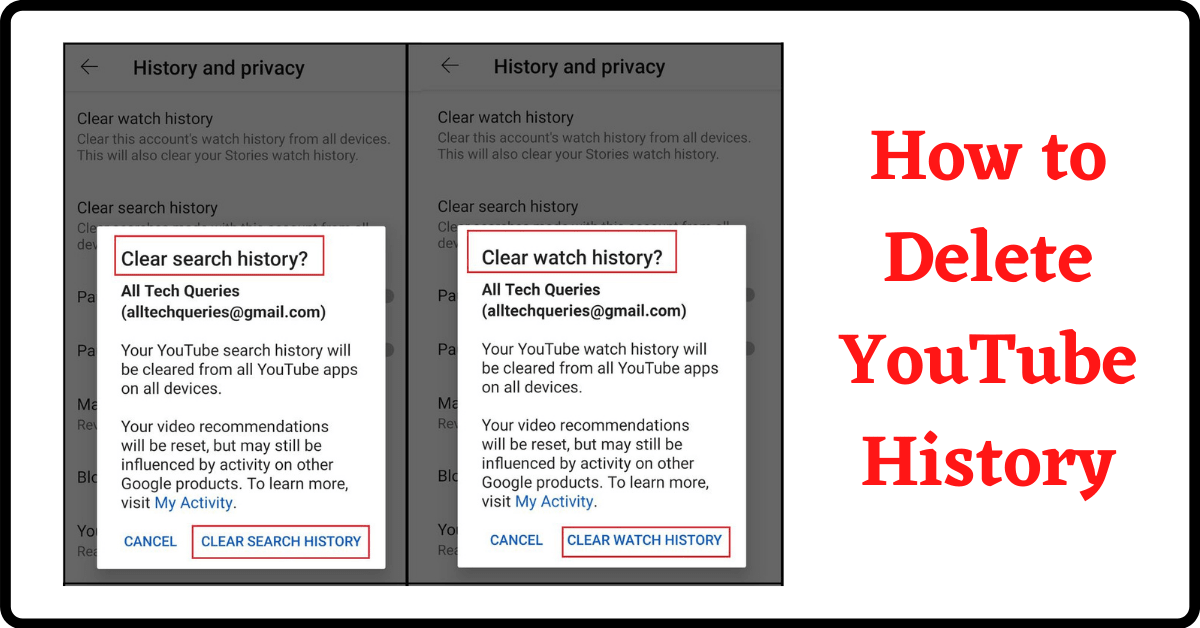Last Updated on December 28, 2021 by Tech Queries Team
Do you want to know How to Delete YouTube History and Search History? You are at the right place. YouTube is the most popular video streaming website on the Internet, which is used by nearly 2 billion users all over the world. When a user logs into YouTube, it stores all the previously watched videos and searched terms in the YouTube History. This feature help users to research or rewatch a video conveniently.
However, some users don’t like to store their watch history or search history on their devices for various reasons. Therefore, YouTube also allows its users to clear YouTube history. Although it is not difficult to delete YouTube history, some users couldn’t find the option easily. Hence, here is a step-by-step guide on How to Delete YouTube History & Search History on both PC and Mobile.
Table of Contents
How to Delete YouTube History on PC:
- On the home page of YouTube, you will find a burger menu in the upper left corner. (As you can see in the image).
- Now, click on History.
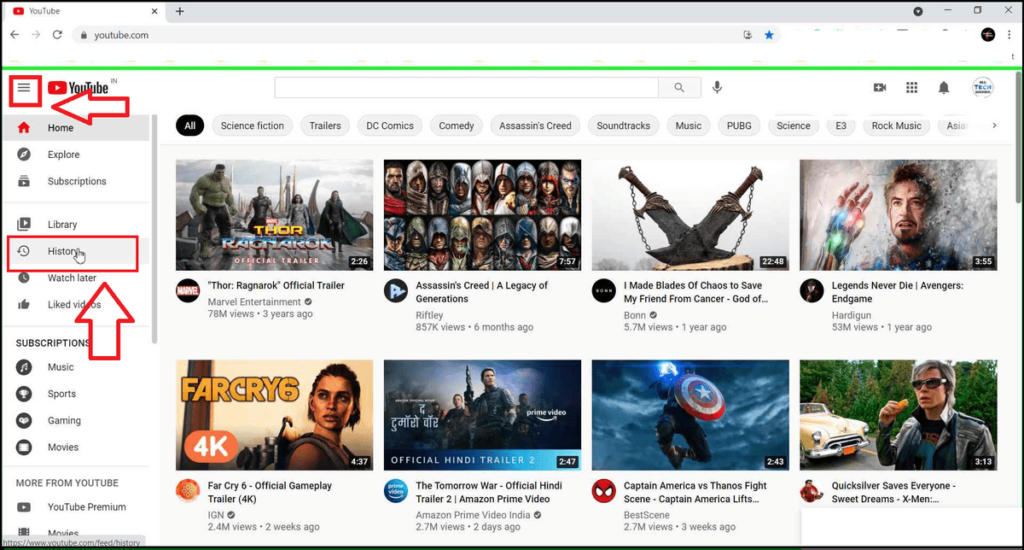
- Here you can remove videos individually by clicking on the cross button.
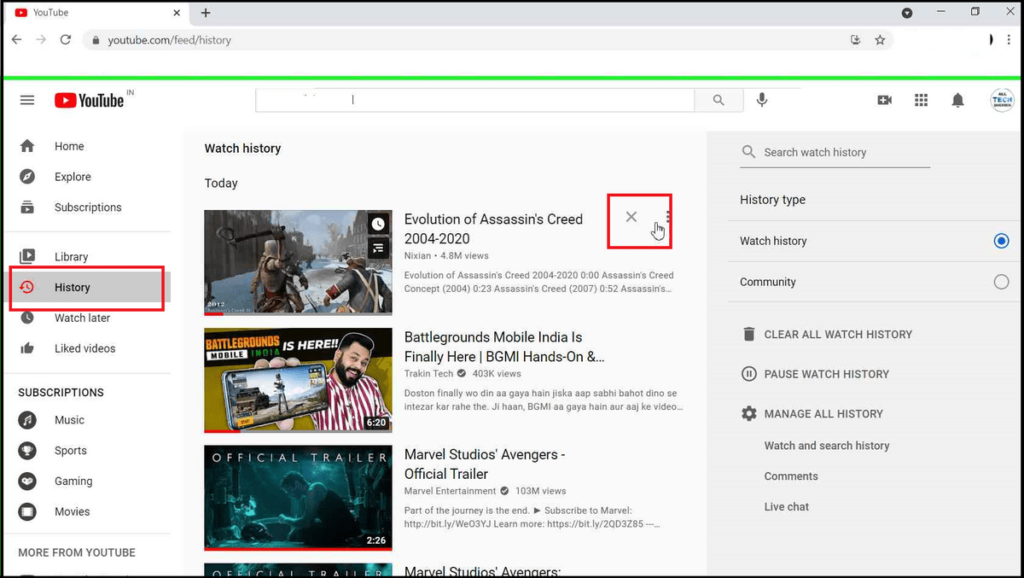
- Or, you can click on the Clear All Watch History option and click on Clear Watch History.
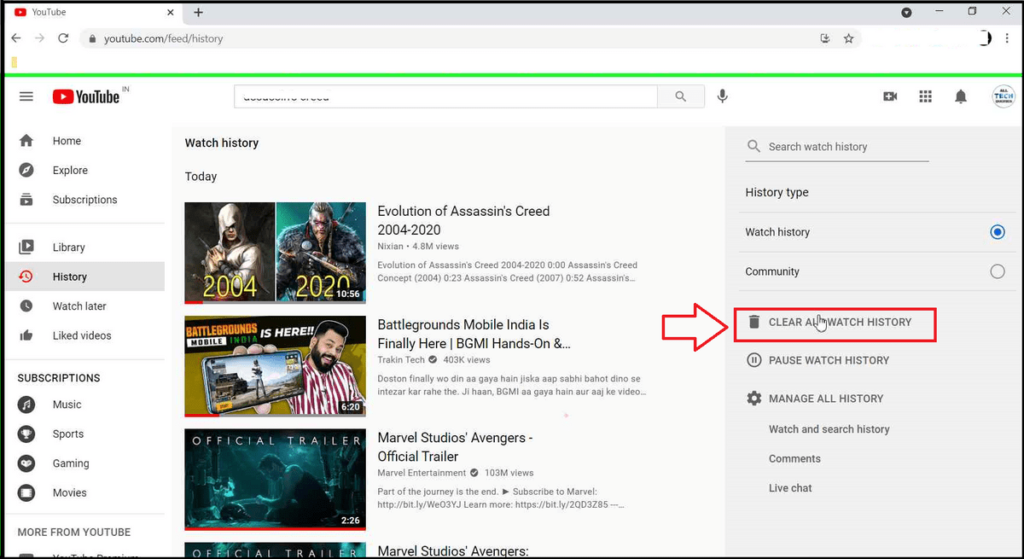
- Confirm to Clear History and all the videos will be deleted.
To Delete YouTube Search History as well, follow the below tutorial.
How to Delete YouTube Search History on PC:
- In the History menu, click on Manage All History option.
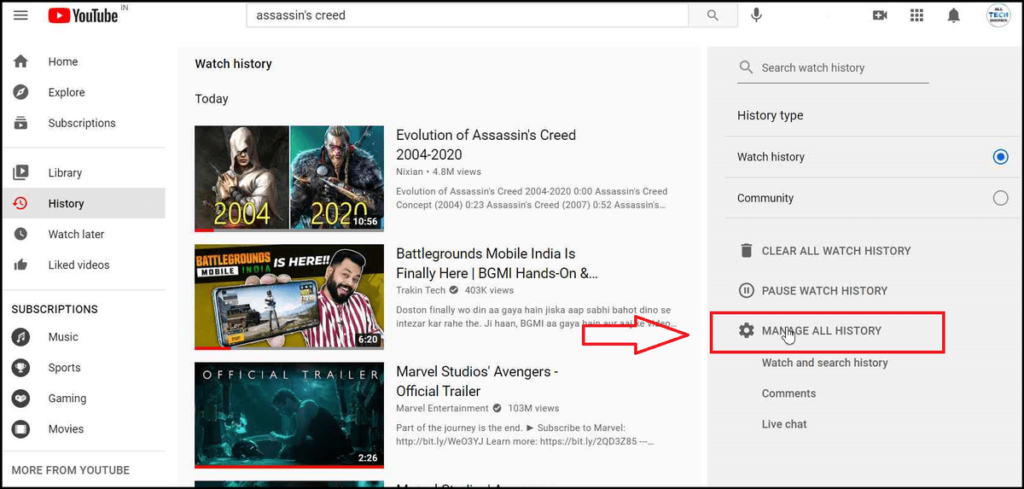
- It will open up Google My Activity tab. You can remove the YouTube Search History one by one by using the cross button.
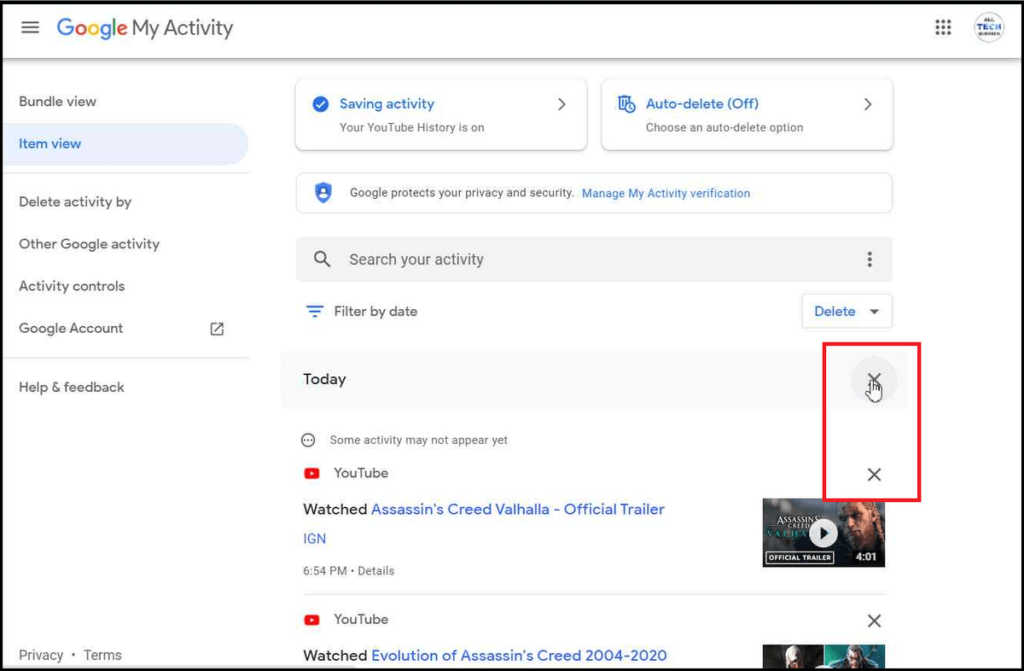
- Or click on the Delete button to delete the complete search history.
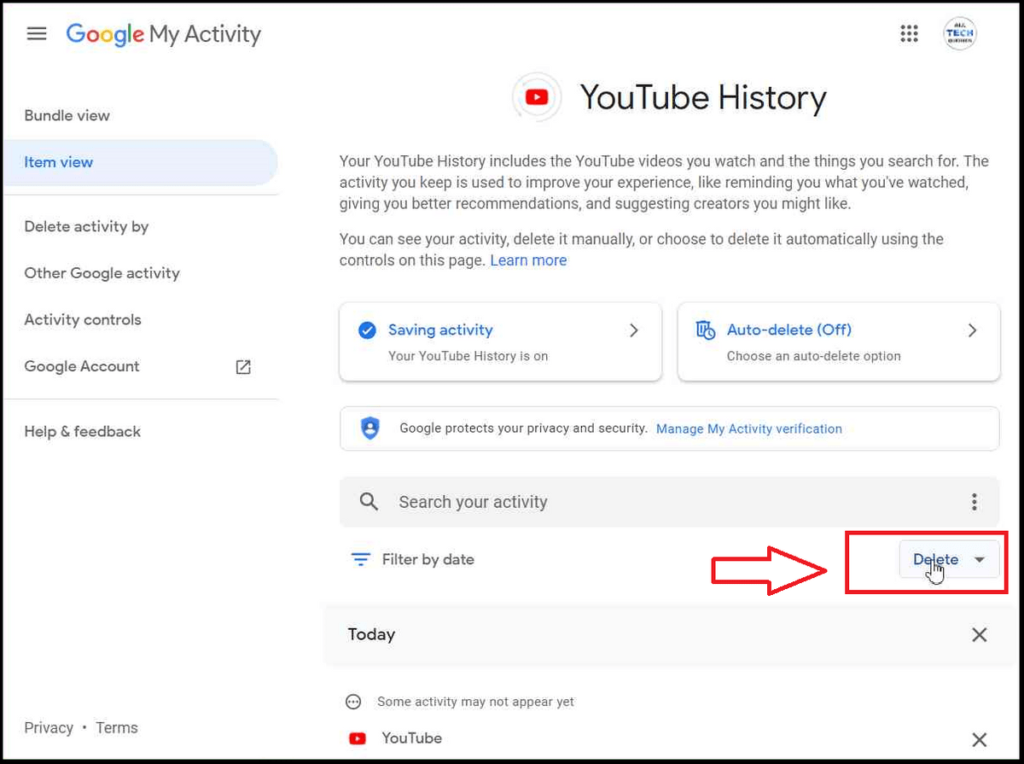
- Moreover, you can choose to delete last hour History, last day History, or all-time History.
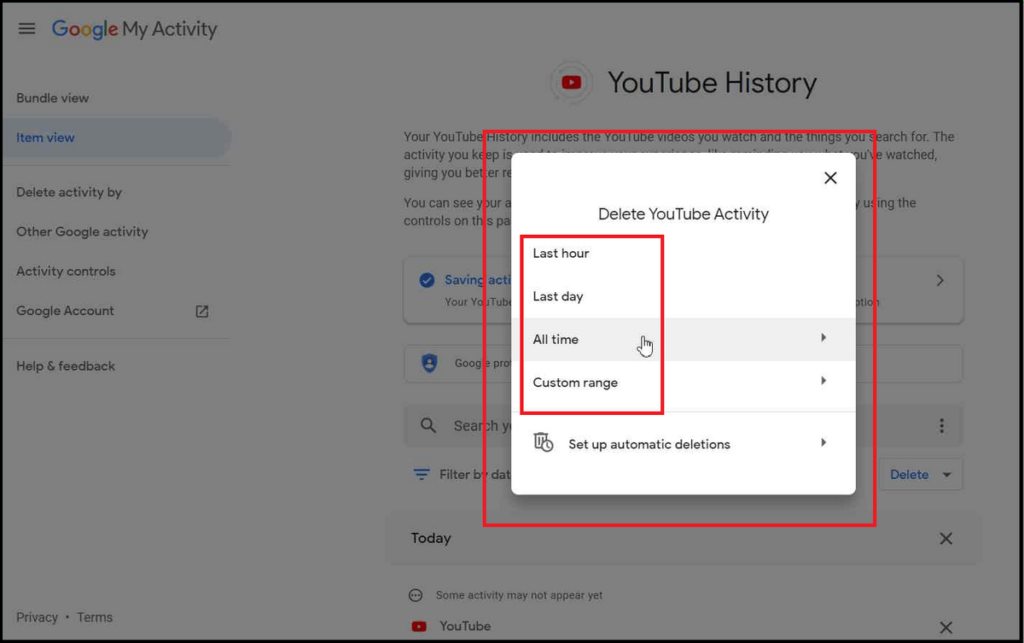
- You can see the Deletion Complete message. Click on Got it.
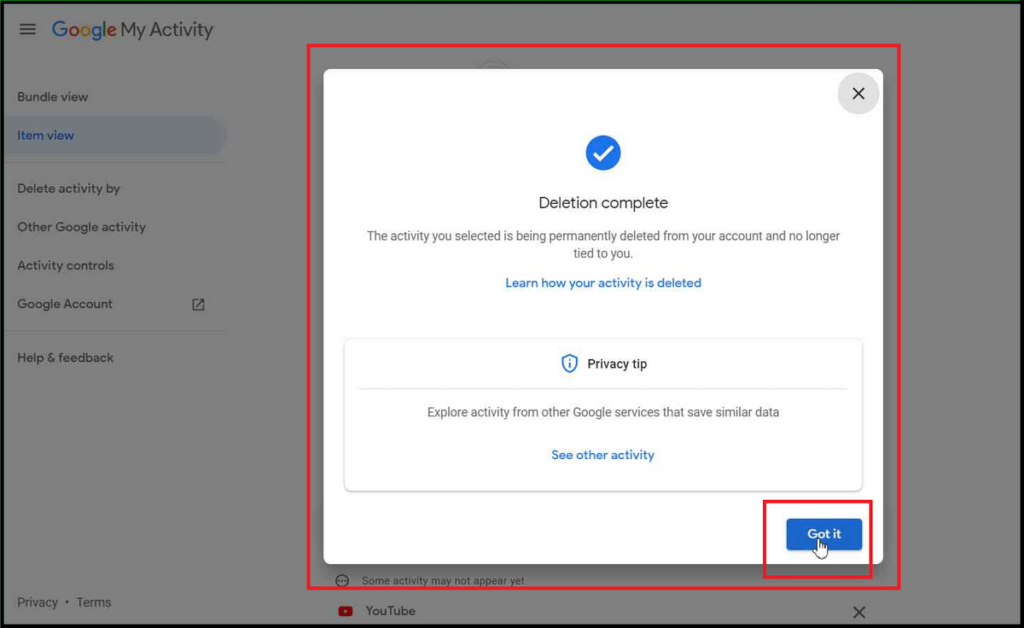
How to Delete YouTube History on Android or iPhone:
- After you open the YouTube app on your mobile, click on your profile picture on the upper-right edge, and click on Settings to open Account Settings.
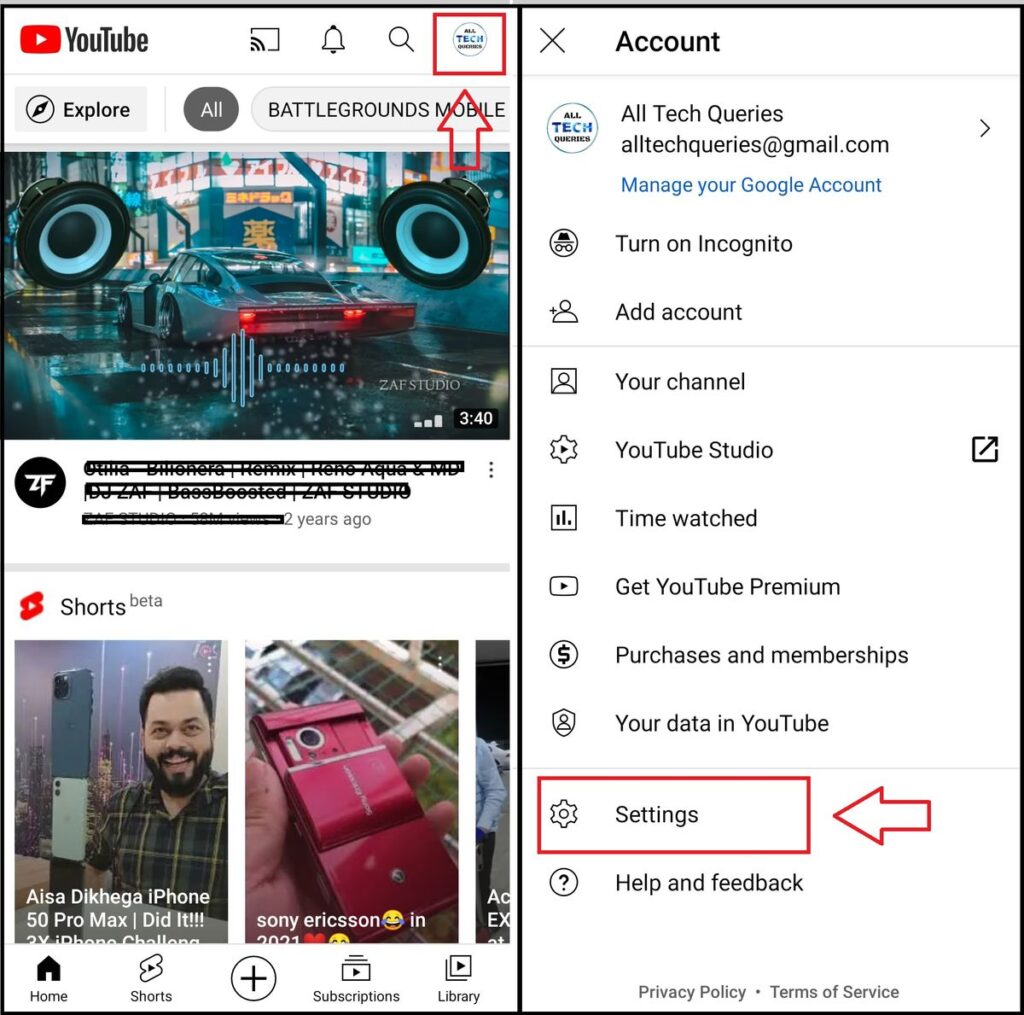
- Next, click on the History and Privacy settings.
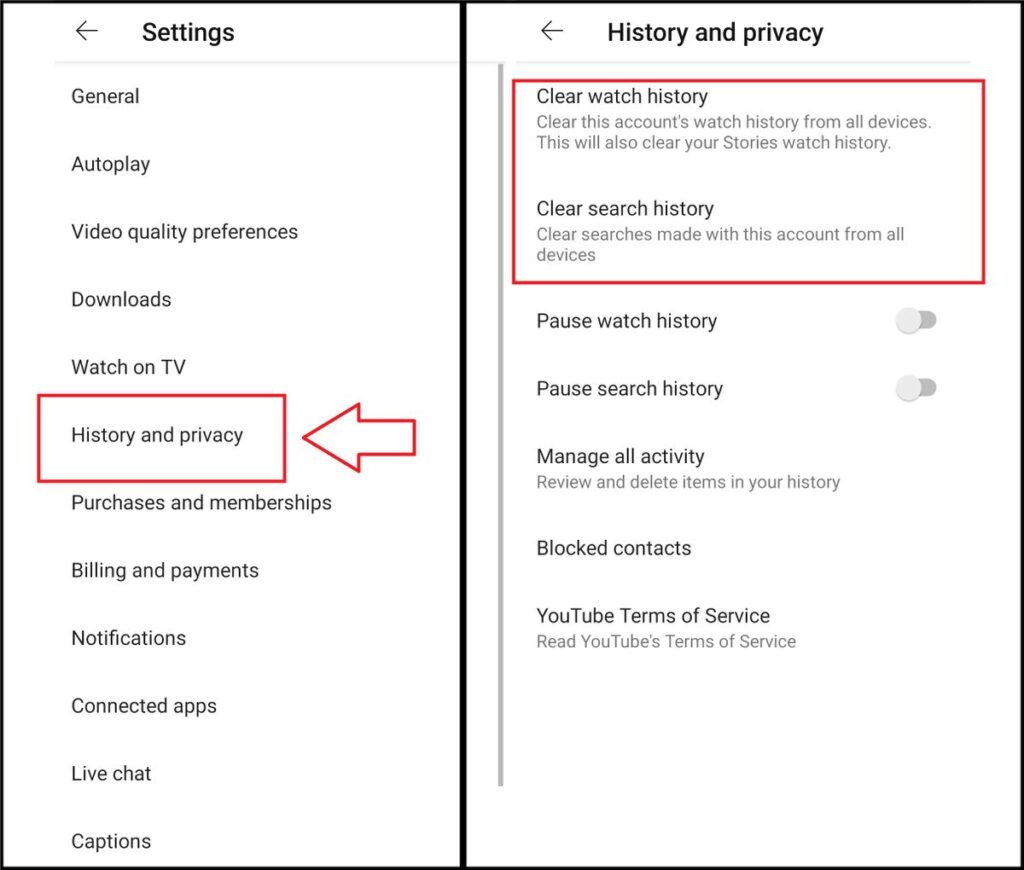
- Here you can clear both YouTube Search History and Watch History.
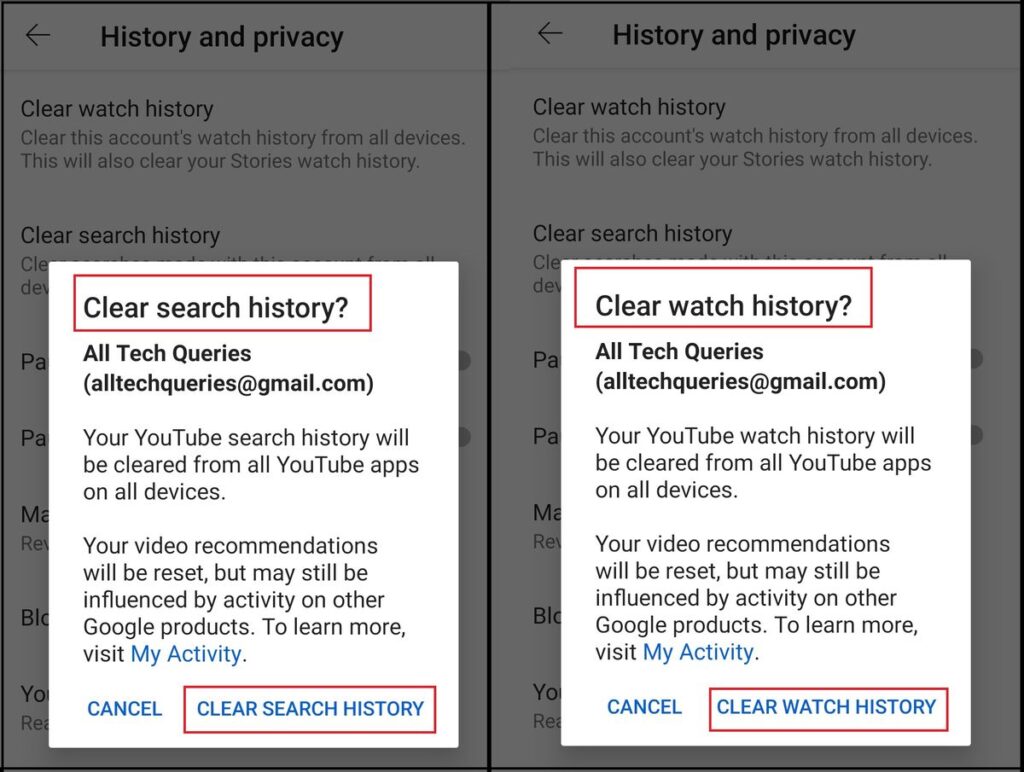
YouTube Incognito Mode:
YouTube cares about the privacy of its users. Therefore, it provided an Incognito Mode, which allows the users to watch videos anonymously. When you turn on the Incognito Mode, YouTube doesn’t store the Search History and Watch History.
How to use YouTube Incognito Mode:
- If you are using YouTube on a PC, you need to open the browser’s incognito mode and use YouTube.com.
- On the other hand, if you are using the YouTube app on mobile, you need to click on the Profile pic to open Account Settings and select Turn On Incognito mode.
YouTube History feature helps you rewatch the videos and monitor your kids’ activities. But sometimes, you might need to clear the Watch and Search History. In such cases, this article on How to Delete YouTube History in PC and Mobile will be helpful.
.
Also, check out How to Clear Cookies in Chrome and Other Browsers.