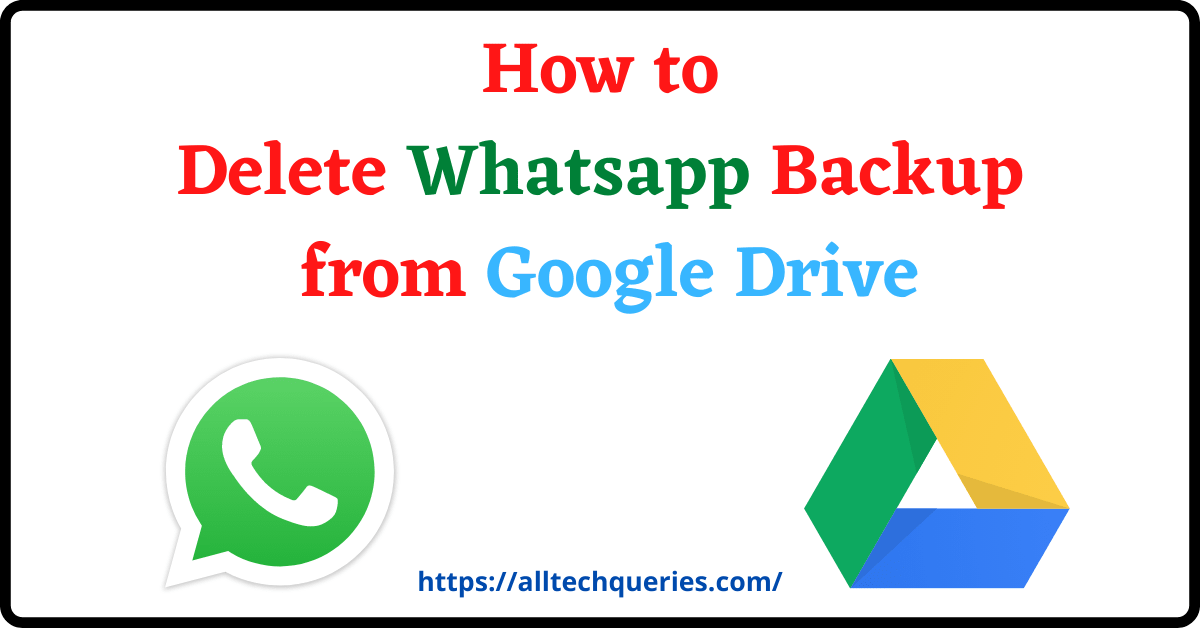Last Updated on July 7, 2022 by Tech Queries Team
Here is a step-by-step tutorial on How to Delete Whatsapp Backup from Google Drive Permanently. Whatsapp has an amazing feature that allows users to backup all their chats and messages to Google Drive. So, if you want to restore accidentally deleted chats, or if you want to transfer chats to your new mobile, you can do it easily with the help of Google Drive Backup.
However, some users prefer not to store the backup as it might contain personal & confidential information. Besides that, some people might have changed the email ID, So, they might want to delete the backup stored in the old email ID. Or, there could be any other reason. What is your reason to Delete Whatsapp Backup from Google Drive? Tell us in the comment.
Whatever the reason be, this Tutorial will teach you How to Delete Whatsapp Backup from Google Drive Permanently. Note that this method can only be done with a Mobile Phone (with Google Drive App).
You can also check out How to Move Files from One Google Drive to Another.
First, you need to delete Whatsapp Backup from the Google Drive App, then go to the desktop version of Drive to disconnect the account Permanently.
Table of Contents
How to Delete Whatsapp Backup from Google Drive on Mobile:
If you follow these steps, you can easily Delete Whatsapp Backup from Google Drive Permanently. We have also added images for every step for your convenience.
- First, open the Google Drive App on your mobile.
- Now choose the Google Account (connected with Whatsapp)
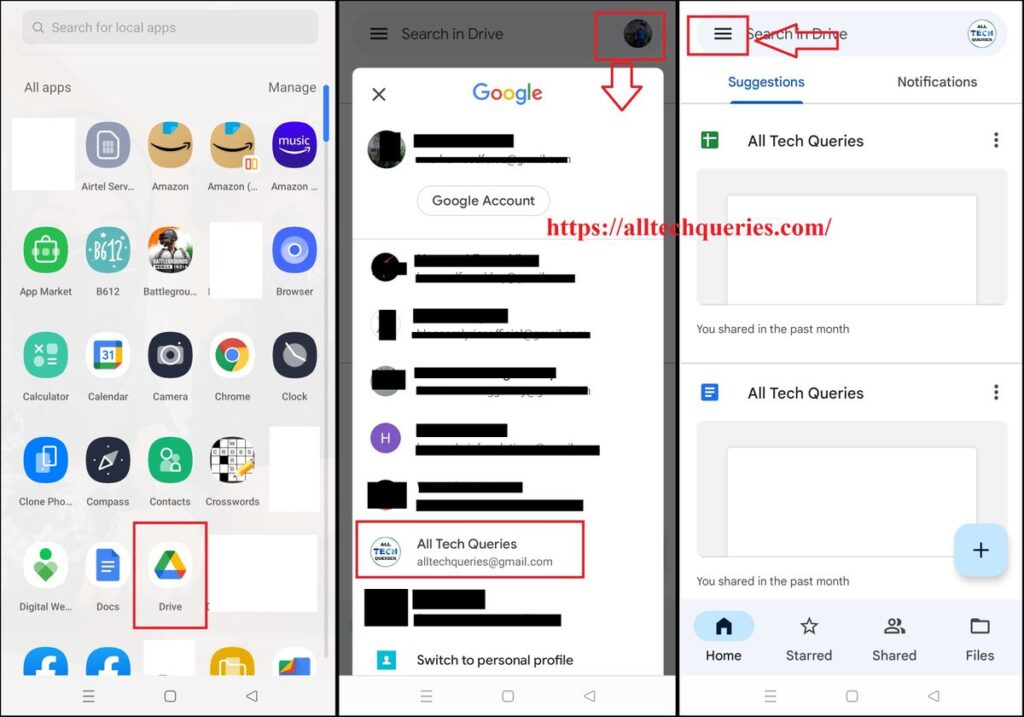
- Go to option (the button on the upper left corner)
- Next, tap on the Backups option.
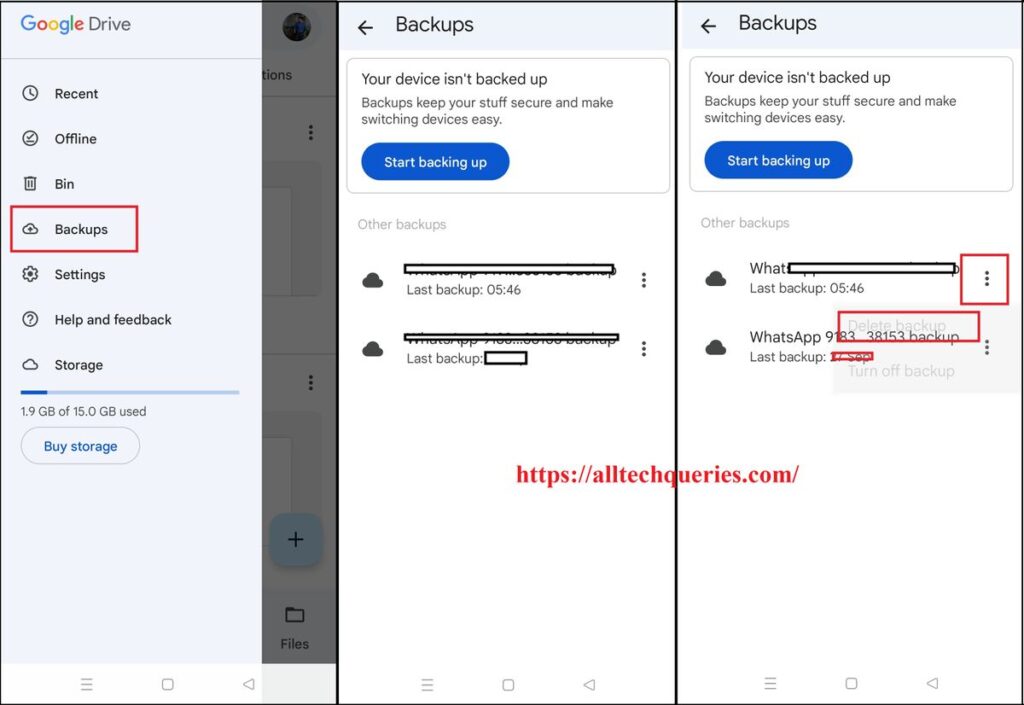
- Here you will find the list of Whatsapp backup files.
- Finally, tap on the Triple Dot icon and select the option Delete Backup.
Congratulations, you have successfully learned How to Delete Whatsapp Backup from Google Drive Permanently. Now you might also want to disconnect Whatsapp from your Google Account. You have to perform this action on PC or open Google Drive Desktop Version on your mobile browser.
How to Delete Whatsapp Backup from Google Drive on PC:
- First, check the Google account linked with Whatsapp and log into it.
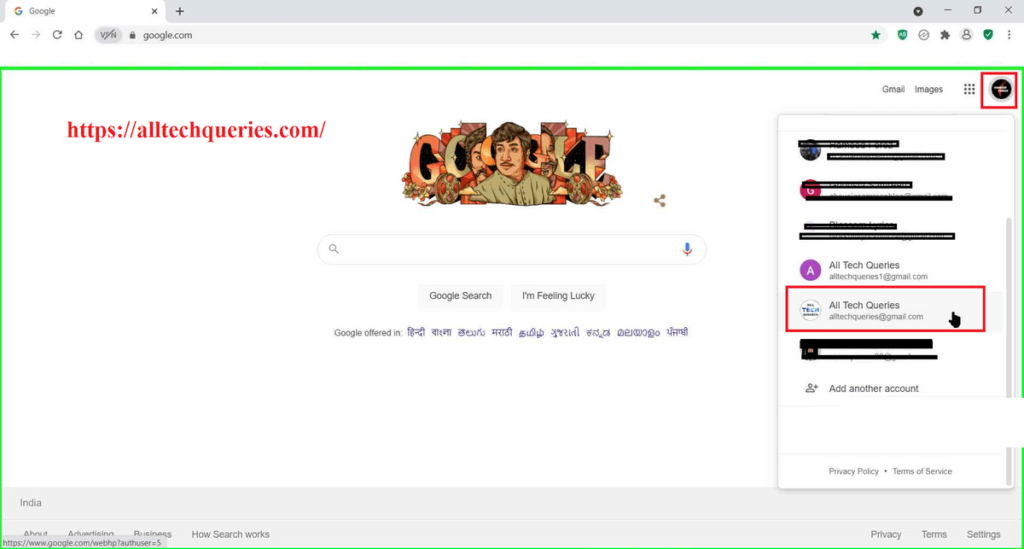
- Now, click on the Menu button and select Drive.
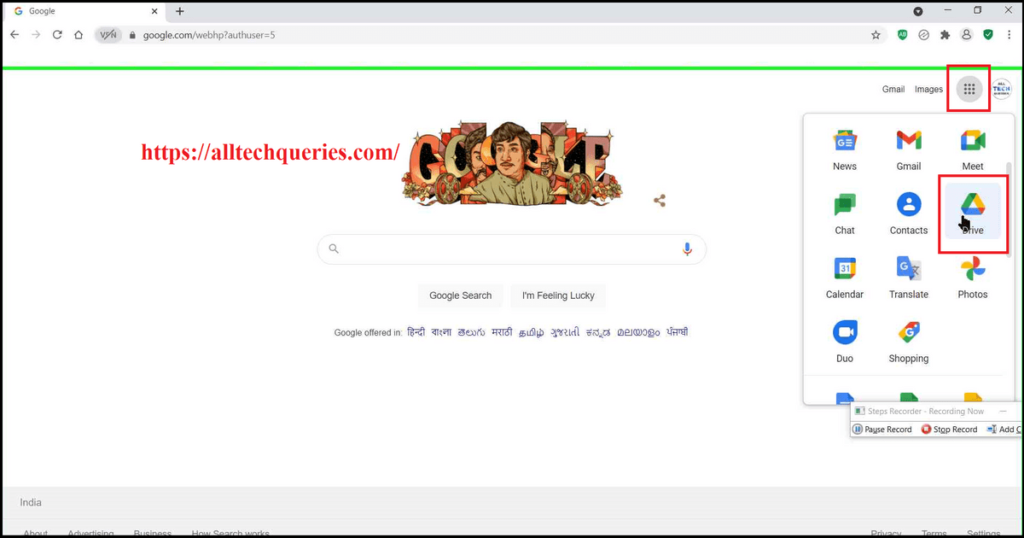
- Next, click on the Gear icon and select Settings.
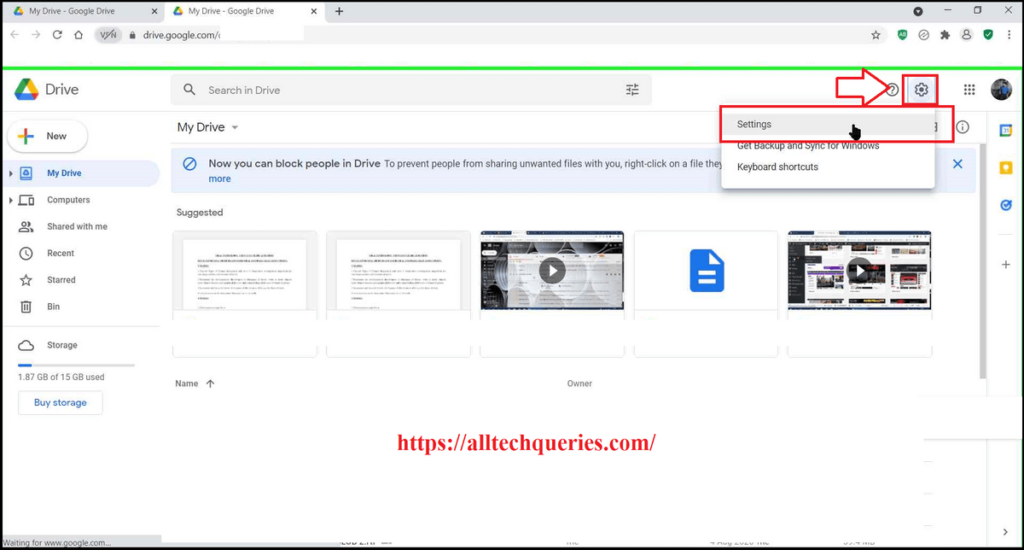
- Click on the Manage Apps tab, and scroll down.
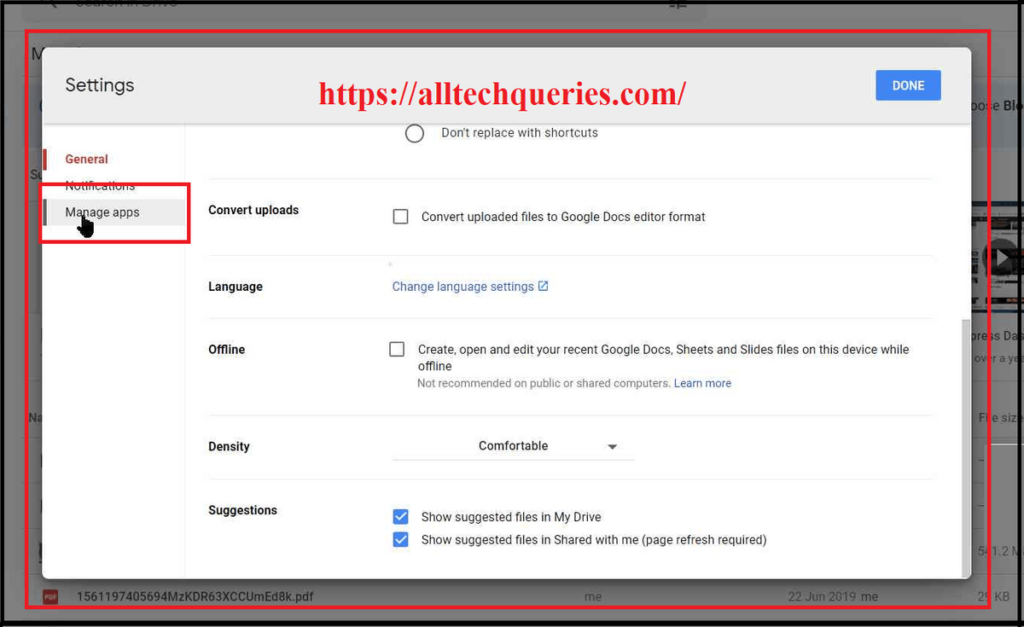
- When you find WhatsApp Messenger, click on the options button, and select Disconnect from Drive.
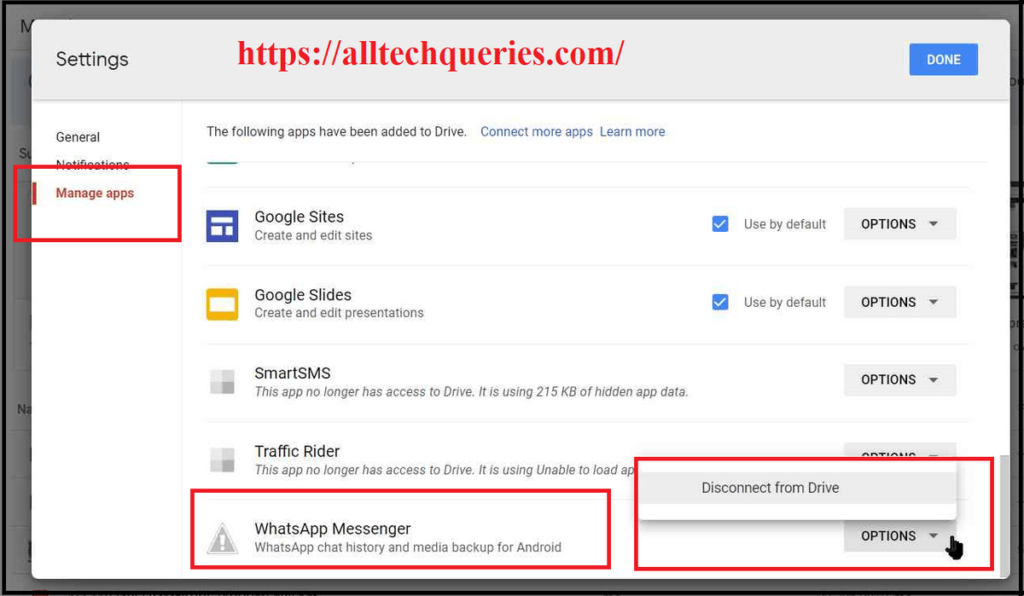
With this, you have successfully disconnected your Google account with Whatsapp.
Conclusion:
Before you Delete Whatsapp Backup from Google Drive, we would like to inform you that you can also transfer specific chats to your Email. So, if you have any important messages, you can transfer them to your Gmail in the form of Word Files. After that, you can follow this guide on How to Delete Whatsapp Backup from Google Drive Permanently.