Last Updated on October 9, 2021 by Tech Queries Team
This article will guide you on How to Customize Icons on Windows 10 within a few minutes without installing any software. Are you tired of looking at the same desktop icons on your computer screen? Many users keep customizing their desktop icons to give their desktop a new look. Windows allows users to customize the desktop icons as per their requirements.
Table of Contents
How To Customize Icons on Windows 10:
- First, Right Click on your desktop, and choose the Personalize option.
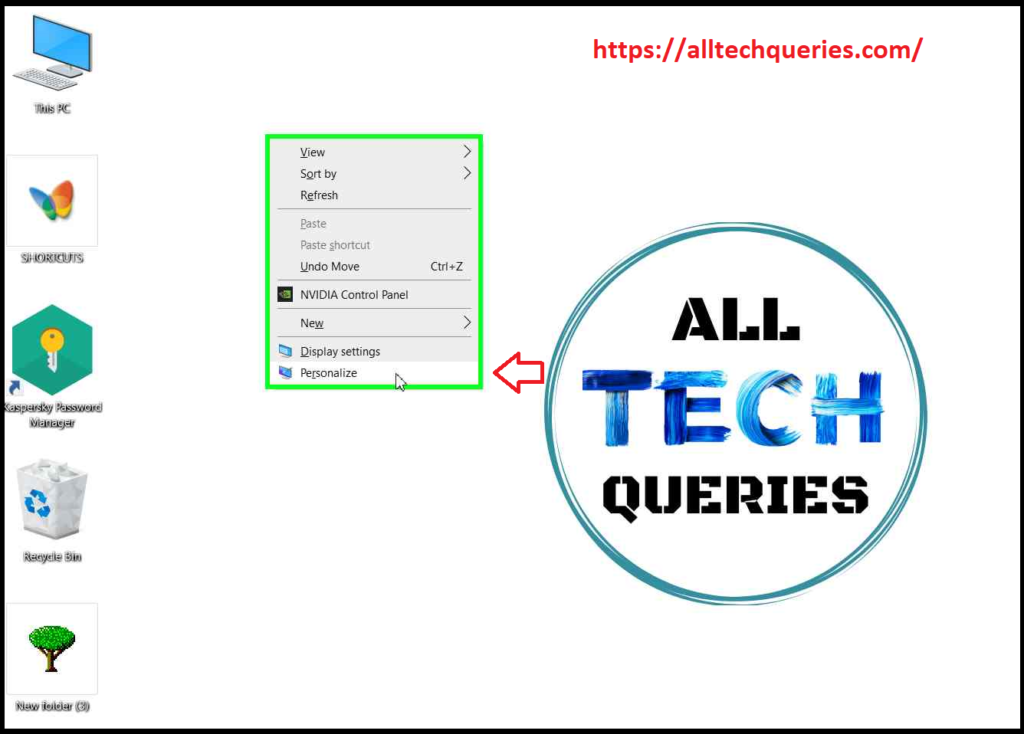
- Next, go to Themes Tab.
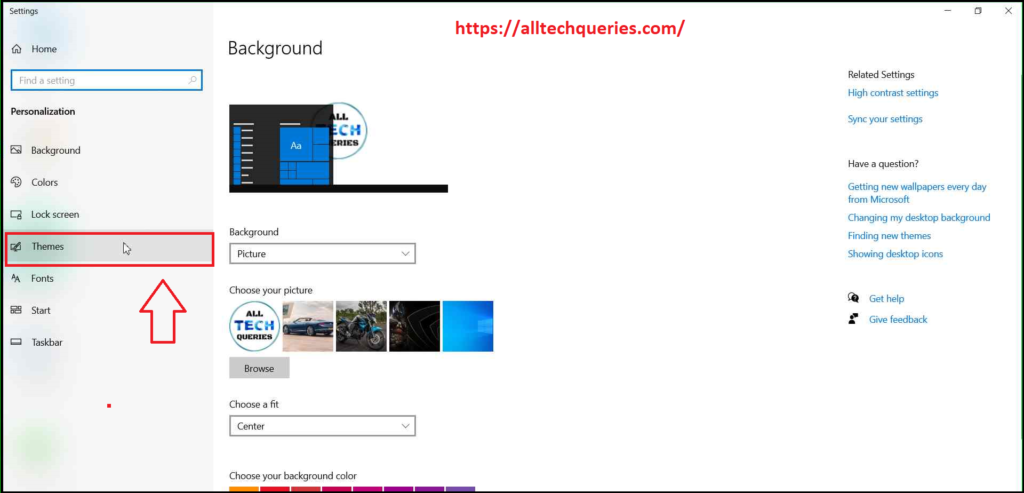
- Now click on the Desktop Icon Settings on the right-side panel.
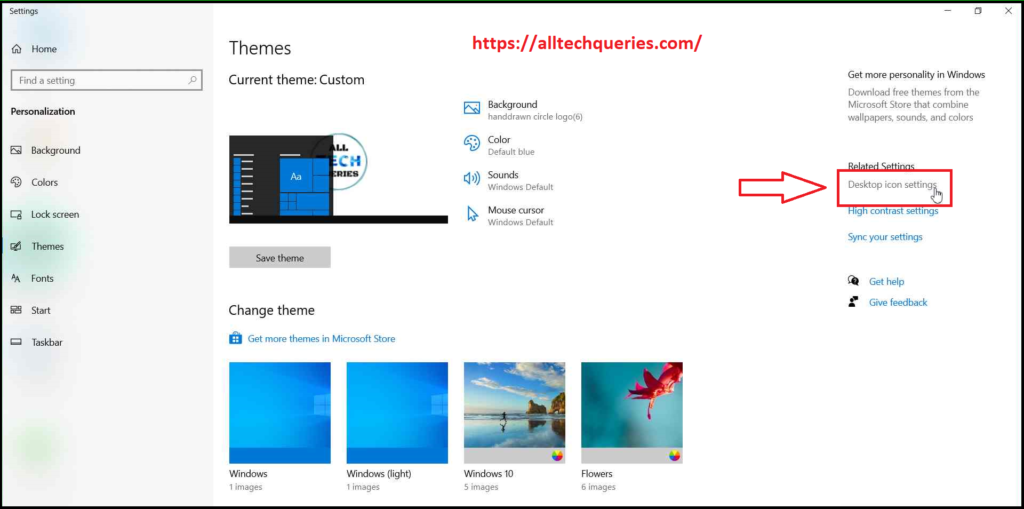
- Here, you can see all the system desktop icons like This PC, User, Network, and Recycle Bin.
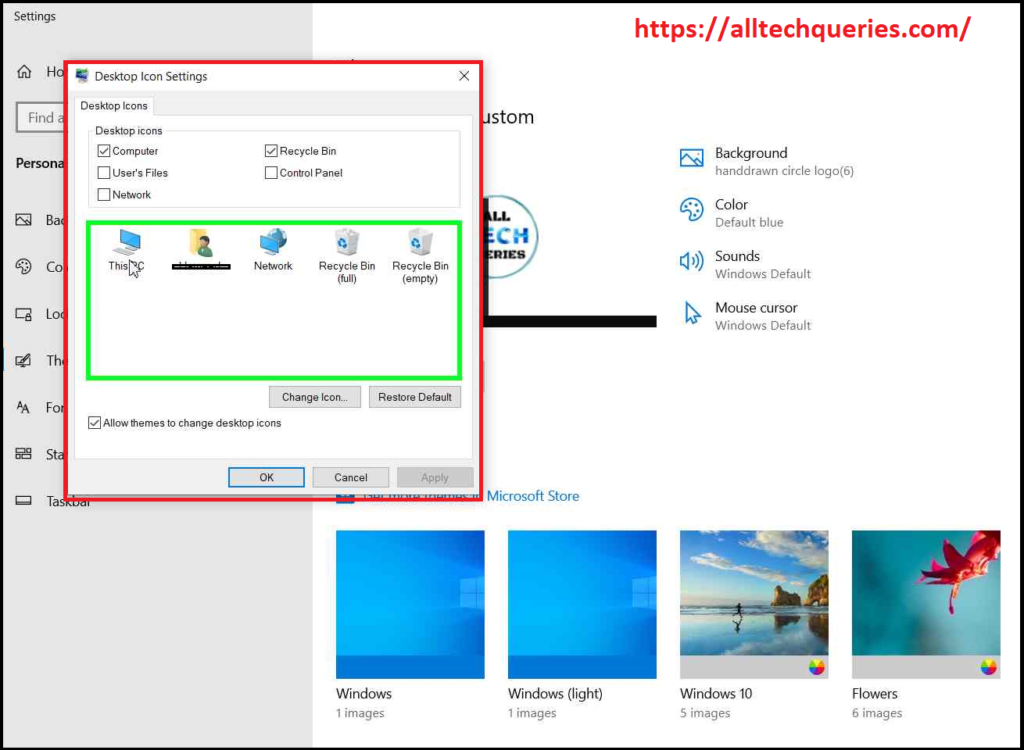
- First, click on the desktop icon you want to change, then click on the Change Icon button. (You can effortlessly restore the default icon by selecting a specific icon and clicking on the Restore Default button)
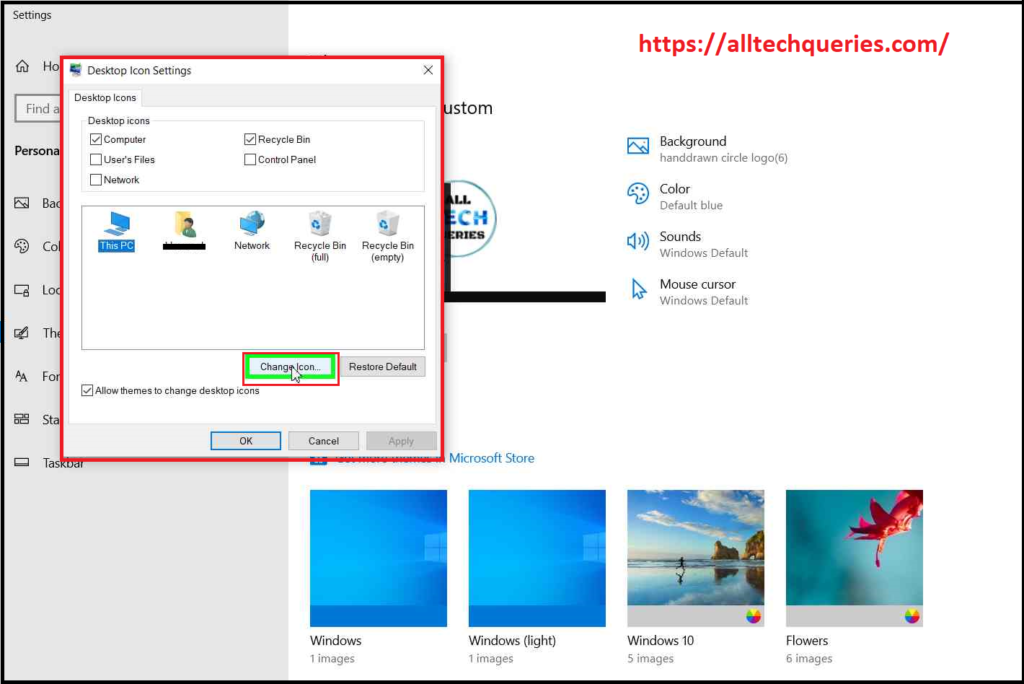
- Now, you can see an icon window from which you can choose the desired icon. These are system icons that come pre-installed with your Windows Operating System. You can choose an icon from the given options.
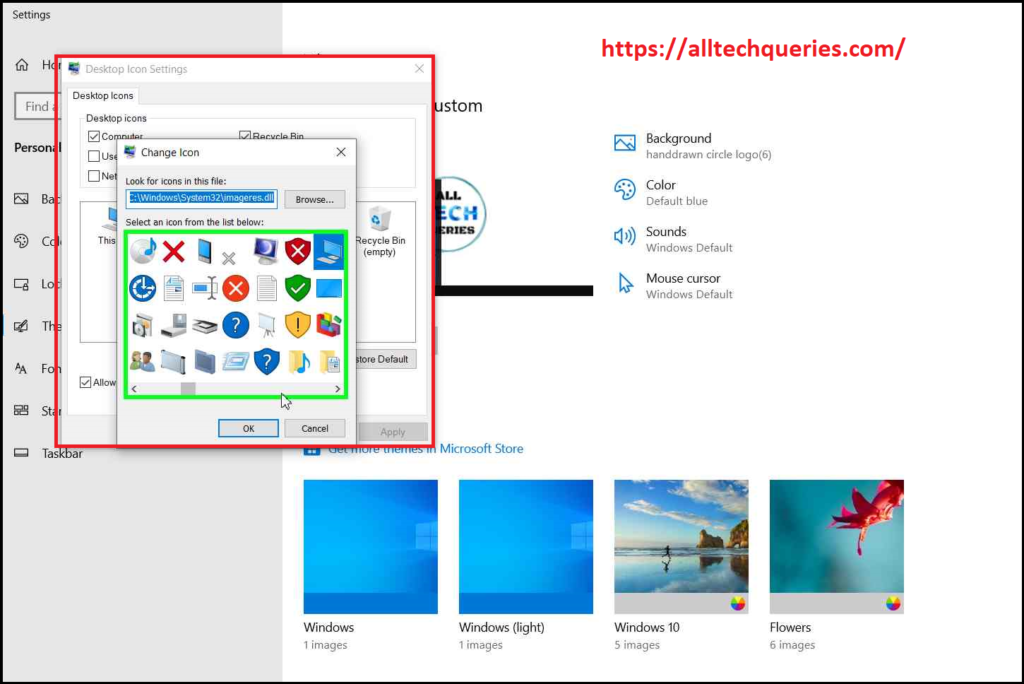
- If you don’t like the system icons, you can click on Browse and choose custom downloaded icons.
You can find thousands of free icons from various websites. One of them is WinCustomize.
- Finally, click on Ok, then Apply, then Ok.
- You can see the changed desktop icon. If not, refresh the screen by using the Function Key F5.
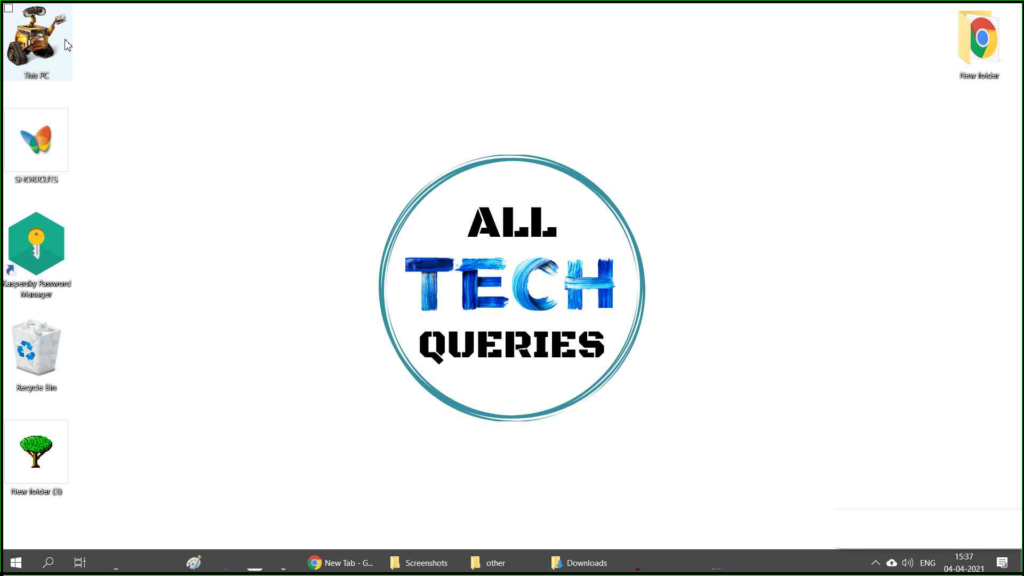
How to Customize Folder Icons?
In the above section of this article, we have discussed how to Customize Icons on Windows 10. Here is a guide to help you customize the folder icons.
- First, right-click on a folder and click on the properties option.
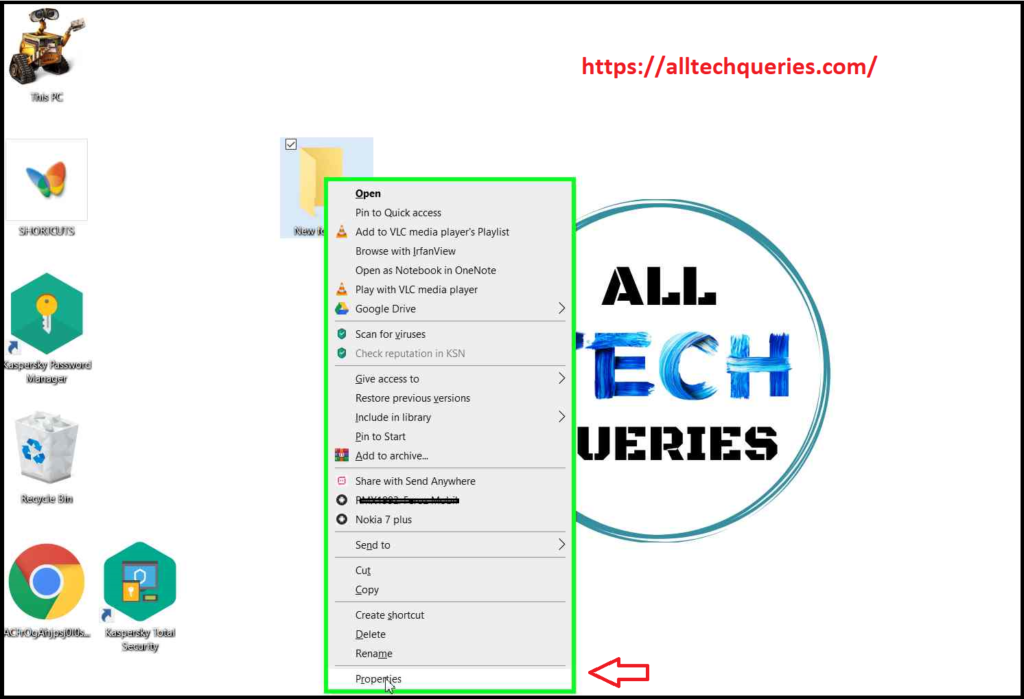
- Next, go to the customize tab, and click on Change Icon.
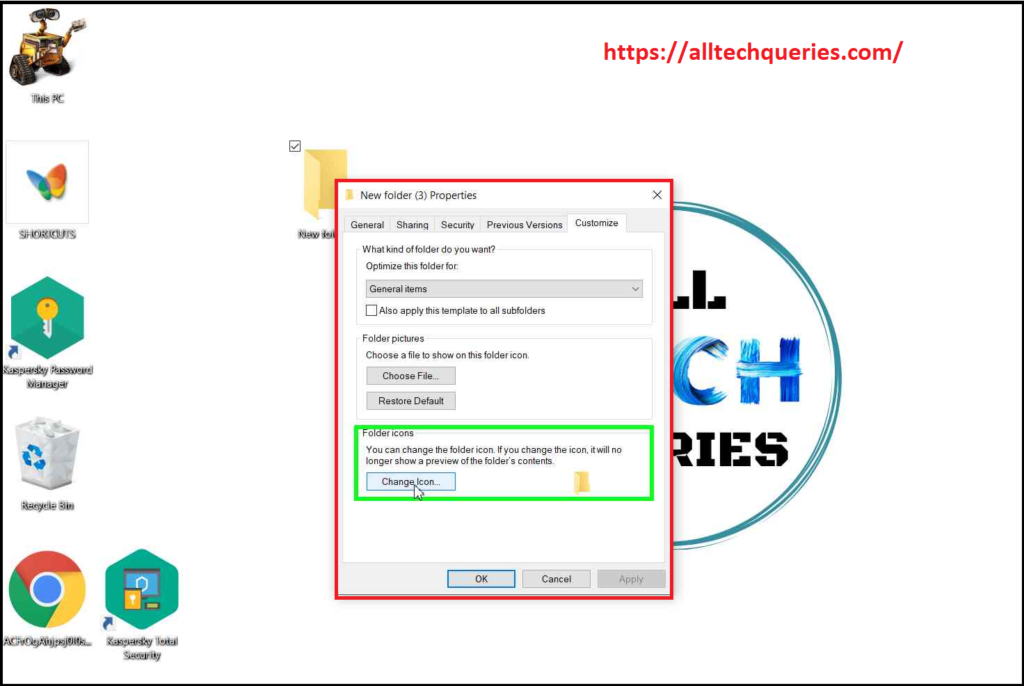
- Here, you can find the similar icons window as we have discussed above.
- You can either choose an icon from the system default icon window or click on Browse to assign a custom downloaded icon.
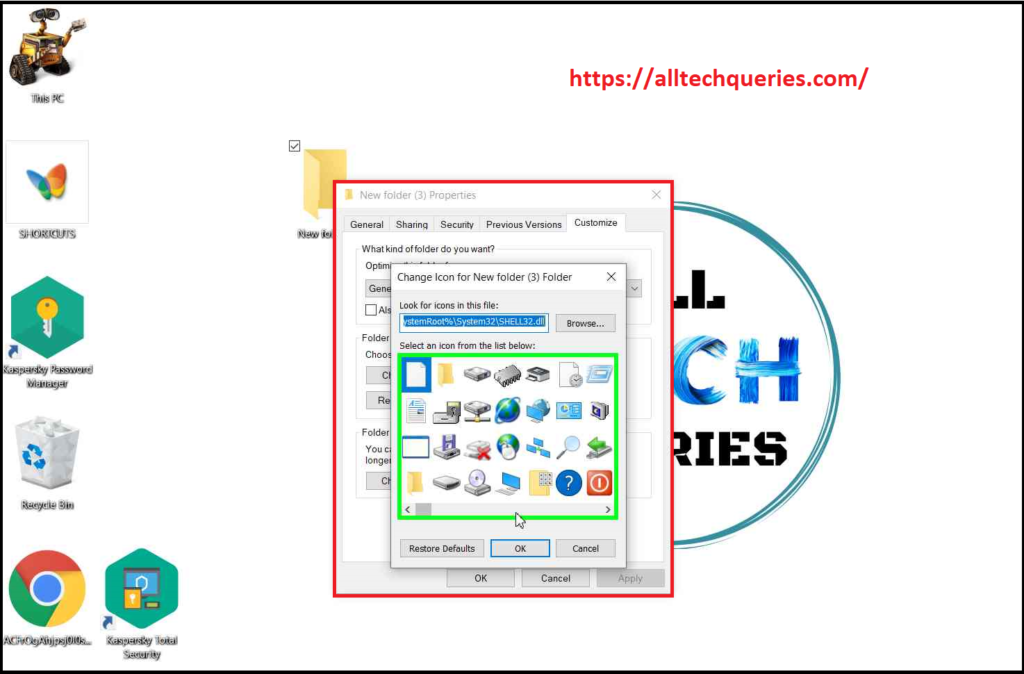
- After selecting the icon for your folder, click on Ok.
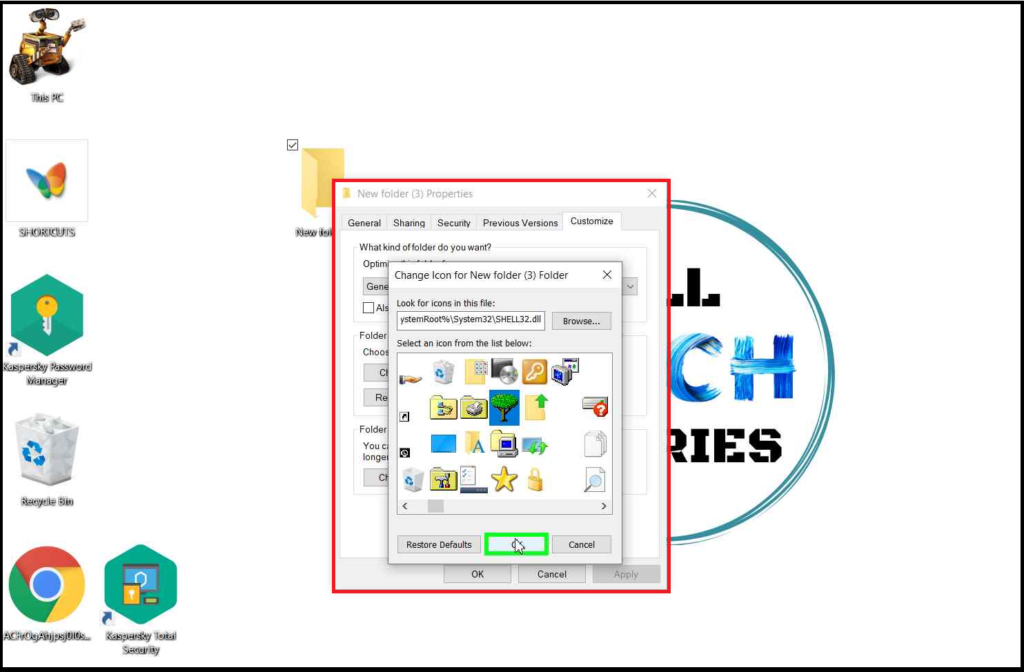
- Finally, click on Apply, then Ok to save the changes.
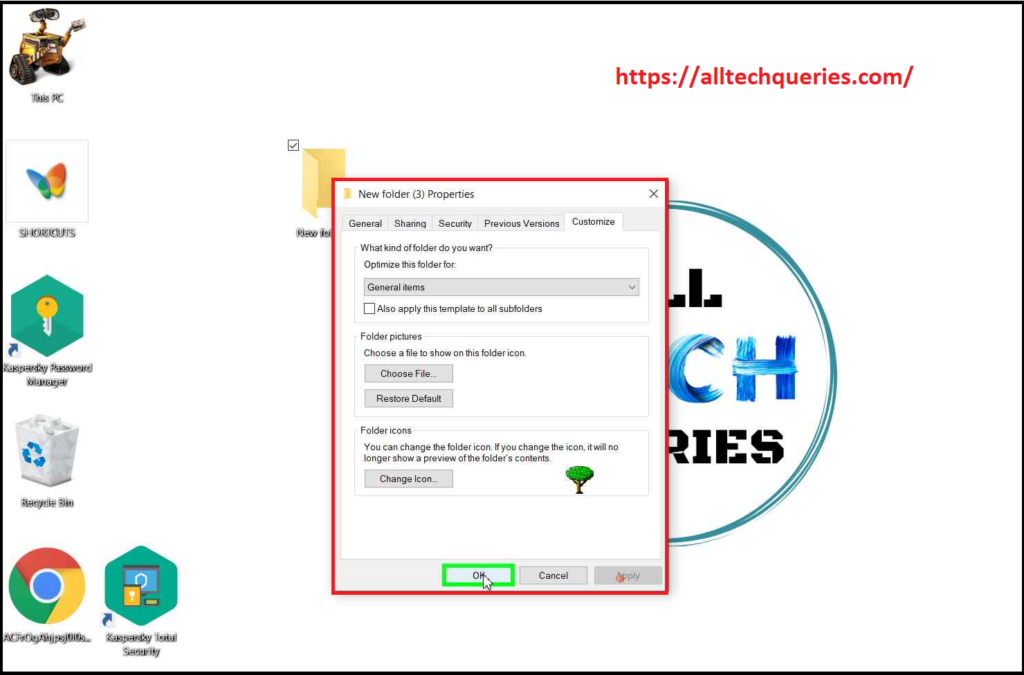
- As you can see in the image, the folder icon is changed and looks more attractive.
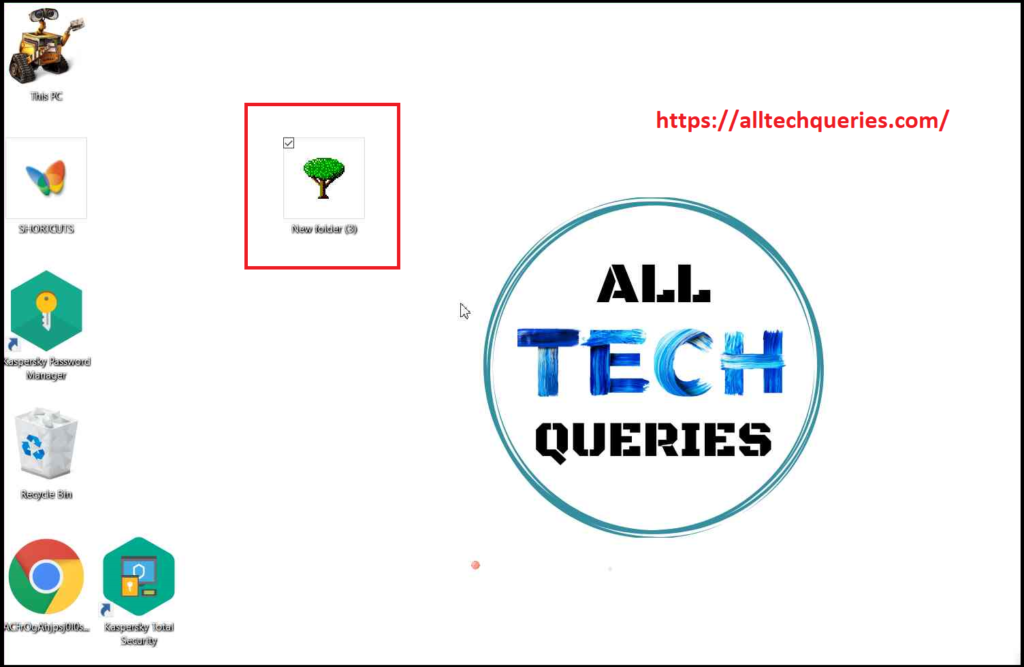
Also, check out the step-by-step guide on How to Show/Hide My PC and other Icons on Desktop.
This way, you can customize your desktop icons and folders to make your desktop look attractive. If you are a gamer, you can assign gaming icons to all your folders and desktop icons. Likewise, if you are an engineer, you can decorate your desktop icons with buildings and structures. And, so on. You will find lots of free icons on the internet. If you have any more queries, please comment below. Or, you can also send us a message using the contact form.

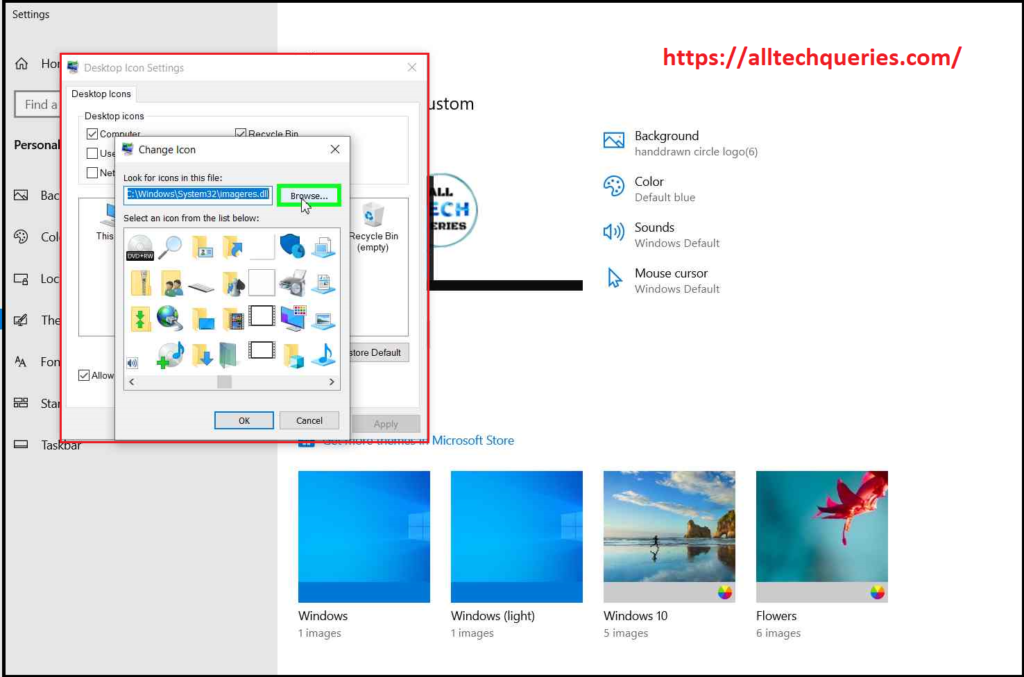
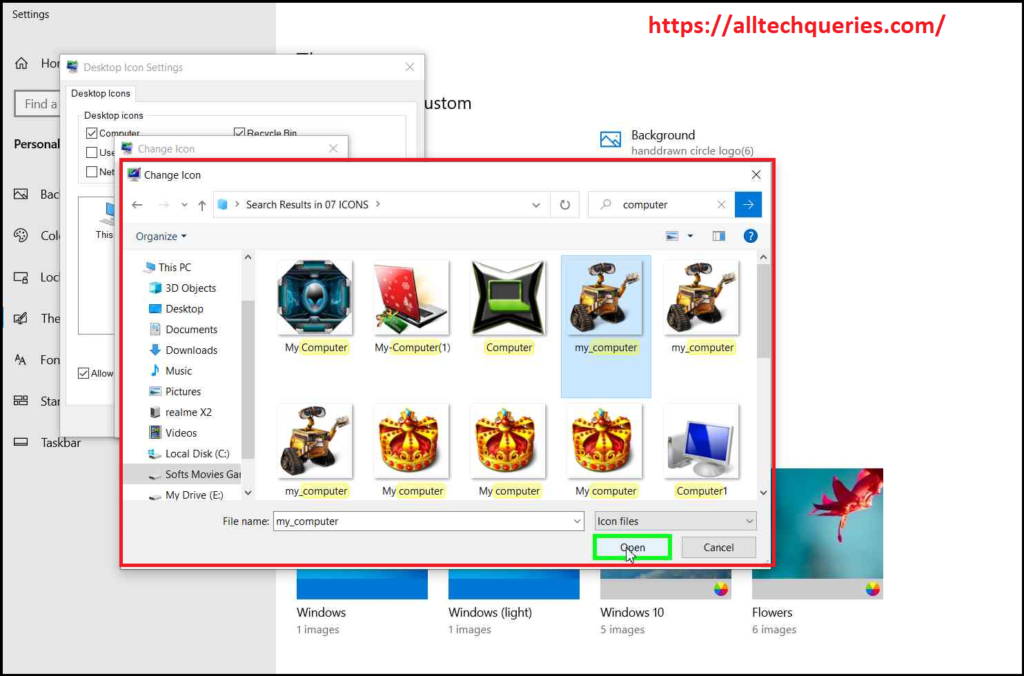
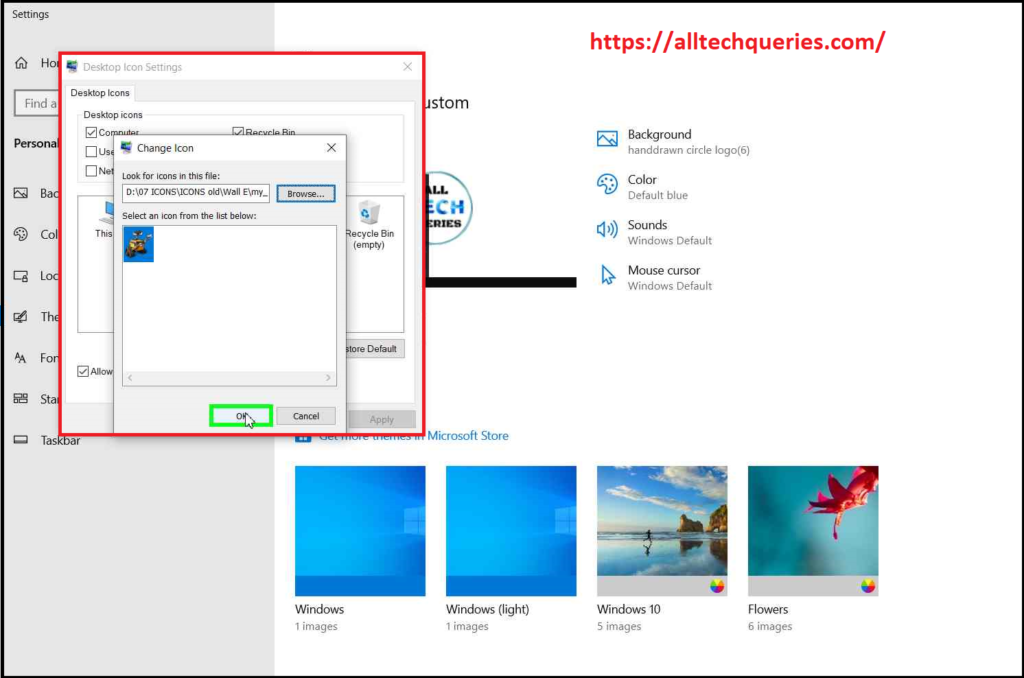
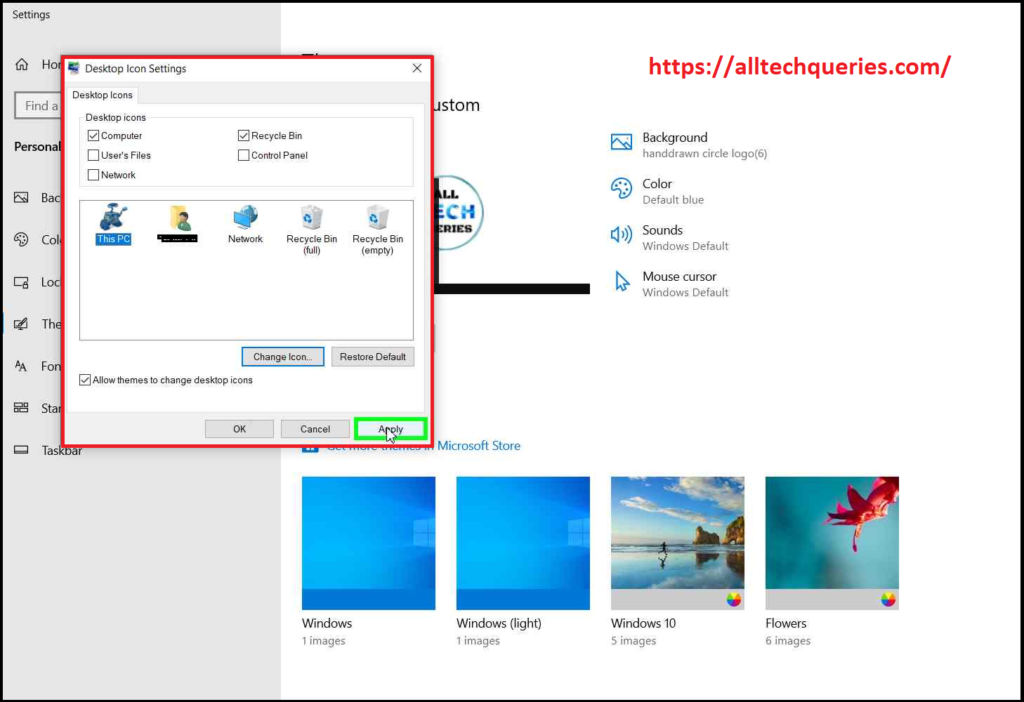
6 thoughts on “How to Customize Icons on Windows 10 Easily?”