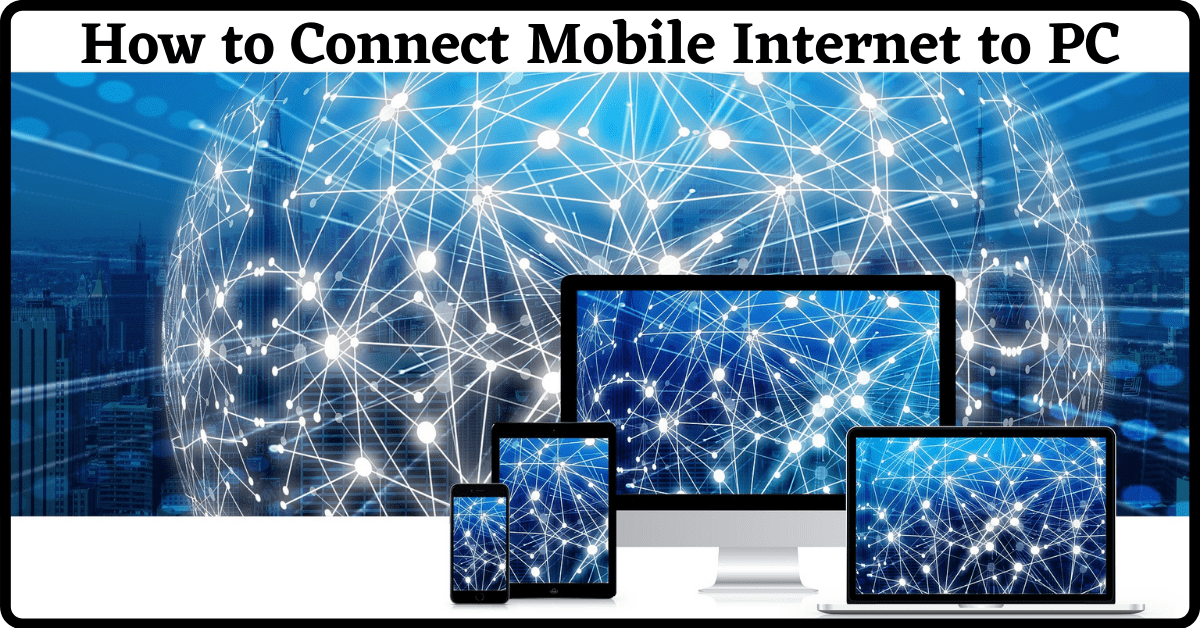Last Updated on October 15, 2022 by Tech Queries Team
In this article, we will guide you on How to Connect Mobile Internet to Computer in 3 different ways. (Including both wired and wireless methods). However, the third method is our favorite, and we recommend it more than the other two methods.
Internet usage is increasing day by day. And Nowadays most users use Broadband internet on their PC as it is faster. However, sometimes, we may lose the internet connection due to various external factors. Also, while traveling, you don’t have access to broadband. In such cases, we can make use of our Mobile Internet. This process is called Tethering.
Table of Contents
What is USB Tethering?
Tethering can also be called Internet Sharing. It is a feature in mobile phones that allows users to share their mobile data with a computer. Internet Tethering can be of several types, like USB Tethering, Bluetooth Tethering, and WiFi Tethering. You will find these options on all modern mobile devices.
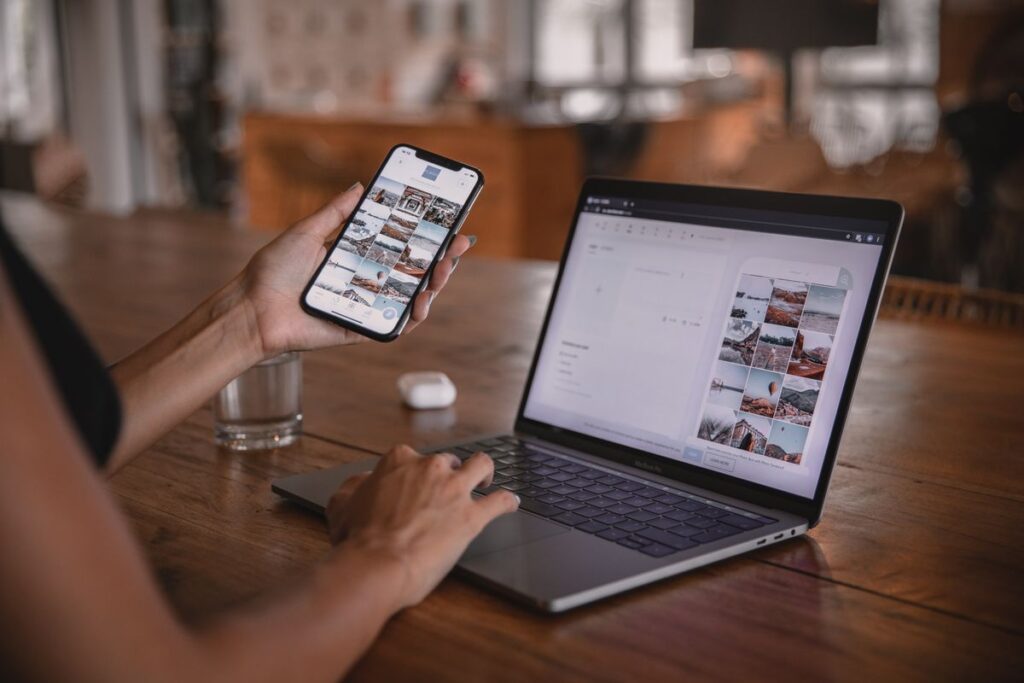
How to Connect Mobile Internet to Computer through Hotspot:
It is the most common method used by most people to connect mobile internet to Computer. But, it works on Laptops only as Desktops don’t have a WiFi receiver component inside them.
However, you can buy a WiFi Reciever online, which will help you connect your PC with WiFi or Mobile Hotspot. The link is given below:
Connect Mobile Internet to PC through Hotspot:
- Here, first, we turn on Personal Hotspot or Mobile Hotspot on your mobile. (From the notification bar or mobile settings).
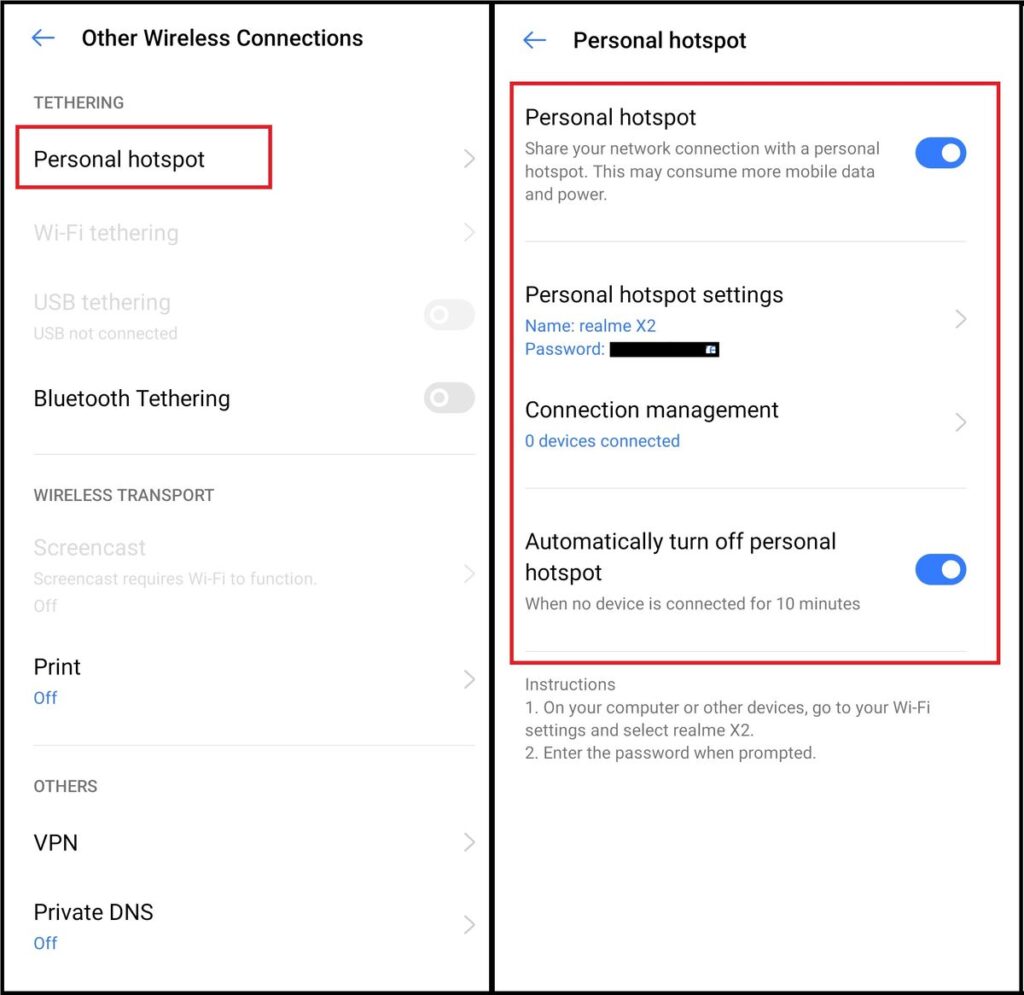
- Next, click on the Network icon in the system tray.
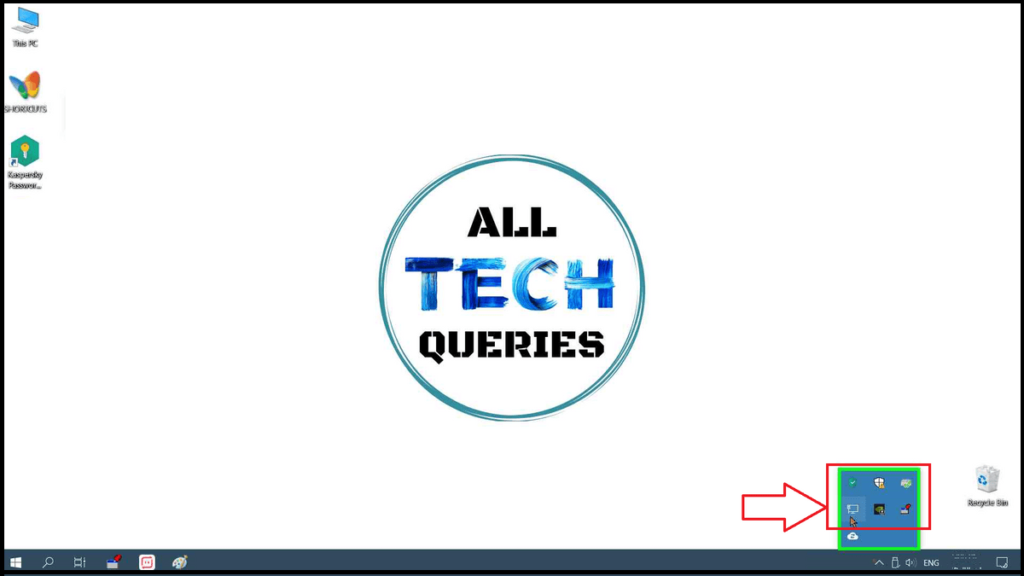
- You can see the list of available networks.
- You have to select the Device Hotspot and enter the password.
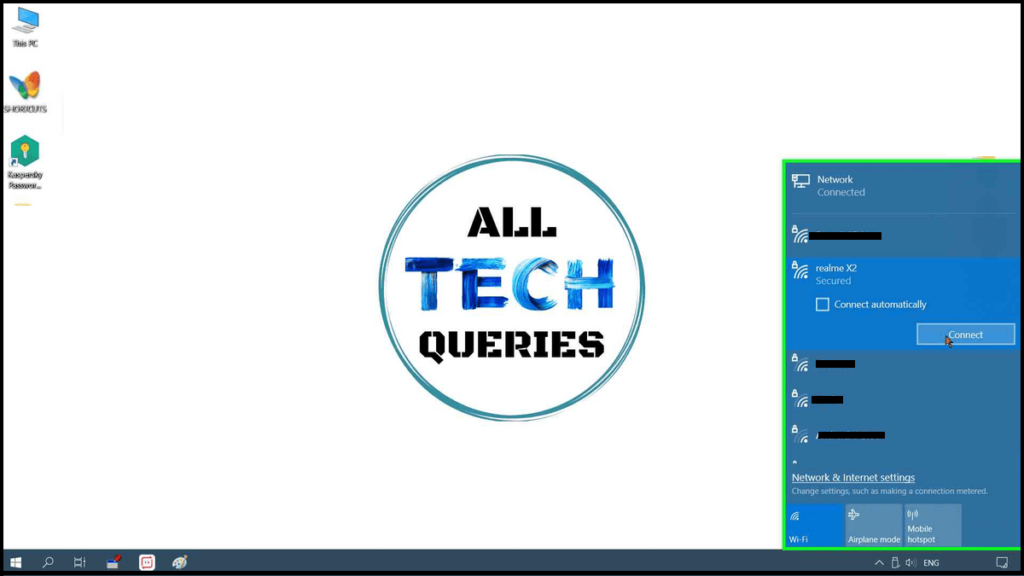
- You can also change the Hotspot name and password in your device settings.
- Finally, you can use the mobile internet on PC without any issues.
- Note that the phone might heat up, and the battery will drown quickly by using this service.
- Moreover, the internet speed will be slow because of the wireless connection.
When you turn on the personal hotspot, the WiFi connection on your mobile is disconnected. Therefore, some mobile phones offer a WiFi Hotspot feature, which allows you to share the WiFi through mobile on your PC.
How to Connect Mobile Internet to PC through Bluetooth:
Another method of connecting your mobile internet to a PC is through Bluetooth. As we mentioned above, it works on Laptops only because they have a built-in Bluetooth component. However, you can also buy a Bluetooth receiver for your PC. The link is given below.
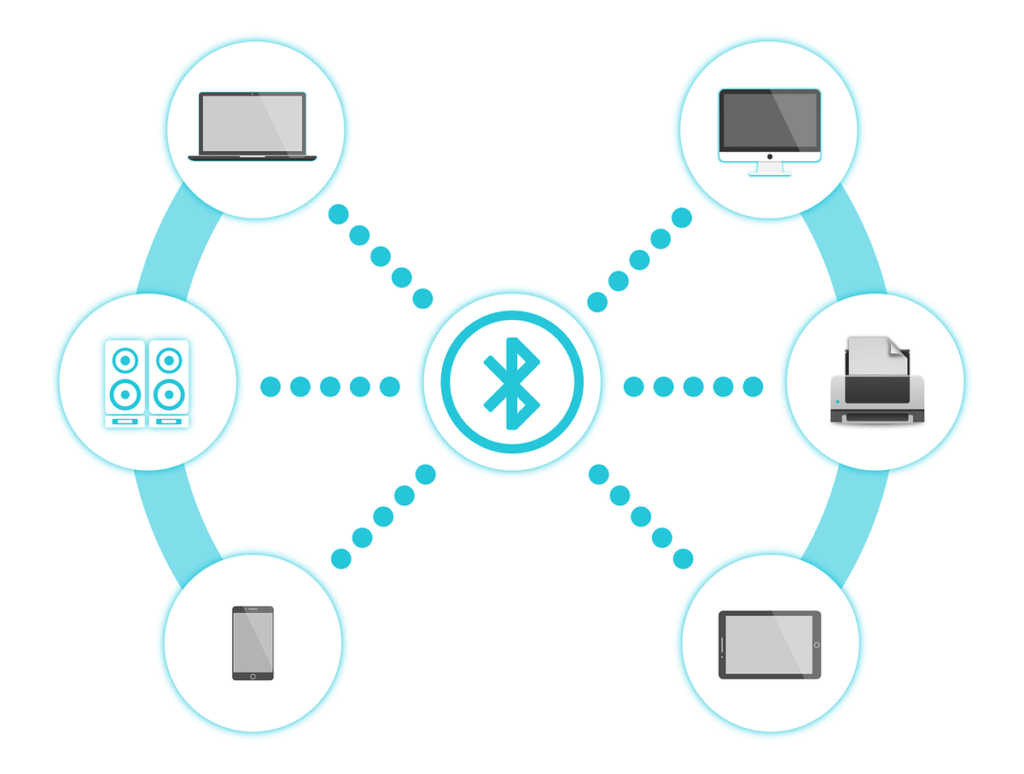
Connect Mobile Internet to Computer through Bluetooth
- Open your mobile settings, and go to the other wireless connections option.
- Also, turn on the Bluetooth option on your Laptop/PC.
- After connecting your mobile with your PC, turn on the Bluetooth Tethering option on your mobile.
- Now you can use the mobile data on your PC.
How to Connect Mobile Internet to Computer through USB (USB Tethering):
Connecting your mobile internet through USB is the fastest method of using the internet on your Computer. As it is a wired connection, you can see better speed than other methods.
Moreover, if you are using a Desktop, it is the best method because you don’t have to buy WiFi or Bluetooth receivers. All you need is a charging or transfer cable to connect your mobile to the Desktop PC.
Connect Mobile Internet to Computer through USB:
- First, connect your mobile to the PC by using the USB charging/data transfer cable.
- Now, most of the new devices show you a pop-up of options like USB Charging, Photos Transfer, or Files Transfer. It doesn’t matter which option you choose. However, it’s best to select the USB Charging option as it will consume less mobile battery.
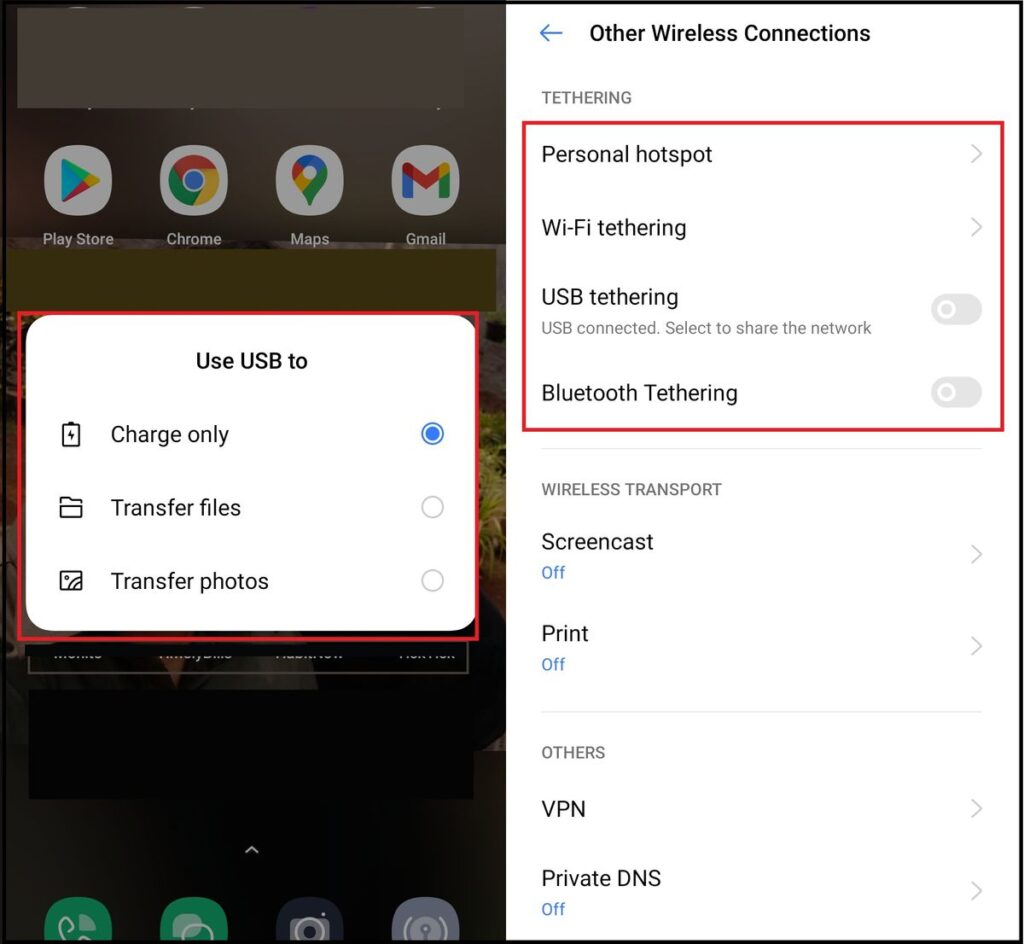
- Now, open your mobile settings, and go to other wireless connections.
- Here, you will find the option USB Tethering.
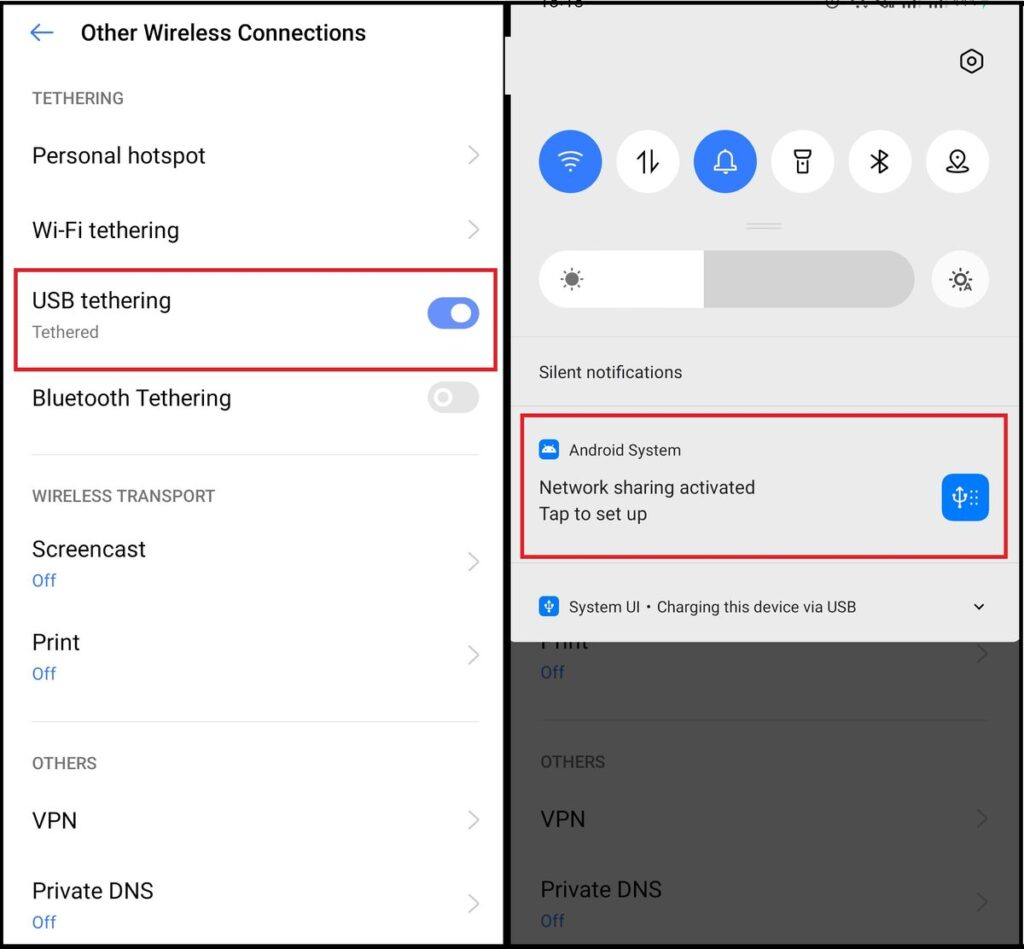
- You can only access the option if you connect your mobile to the PC.
- As soon as you turn it on, you can use the mobile internet on your PC.
- Moreover, you will also get a notification on your mobile that your network sharing is activated.
Conclusion:
Connecting Mobile Internet to Computer through USB is not only faster but also the most stable method. We consider connecting the internet with Bluetooth as the last option because it is slow and unstable. However, if your WiFi adapter is damaged and you don’t even have a USB cable, you can use Bluetooth Tethering.
Note, while using the Internet from a trusted source, shift to the public network. Check out How to Change Network from Public to Private on Windows PC.
WiFi Tethering is used in rare cases. Because if your PC WiFi adaptor is working, then you can directly connect it. It is helpful only when you don’t remember or don’t have the password to connect to the PC. Share this article and let others know How to Connect Mobile Internet to Computer. Also, tell us in the comments which method do you like the most.