Last Updated on September 4, 2021 by Tech Queries Team
Here are step-by-step guides on How to Clear Cookies on Android, and iPhone. Besides that, you will also find step-by-step guides on How to Clear Cookies on Chrome Browser, Internet Explorer, Firefox, Edge, and other PC browsers as well.
Cookies help website owners and advertisers to understand user actions so that they can improve the service for providing a better user experience. Cookies are downloaded on the user’s device through the web browser. However, the user can choose to accept or decline or even clear cookies in Internet Explorer, Chrome, Firefox, Edge, and other browsers.
While Cookies help us provide a better browsing experience, some users believe its violating their privacy. Therefore, all the web browsers give their users an option to clear cookies. Before proceeding further, you can check out our previous article, in which we have explained What are Cookies? and the Types of Cookies. By reading the article, you will get a clear idea about which type of cookies are safe and which can be harmful.
As there are dozens of web browsers, different users prefer to use different browsers on their PC and Mobile. Therefore, we have provided several guides on how to clear cookies on most web browsers for both PC and mobile.
Also, note that websites cannot store their cookies on your device when you are using incognito (privacy) mode.
We also provided a Table of Content, and by using it, you can jump to any section of the article.
Table of Contents
Is It necessary to clear cookies?
Before we proceed, let’s understand whether it is necessary to clear cookies. Clearing cookies can improve browsing speed as well as remove the user information stored on websites. However, it is also necessary to keep them as it helps website owners to improve their websites.
If you read our previous article on different types of cookies, you would understand that first-party cookies are safe, and third-party cookies can be spyware. You can clear all the cookies or choose to delete only selected cookies from specific websites.
Clearing Cookies to Reduce Price Online:
Some users believe that shopping & booking websites (Mostly cab services) store cookies on your device, and when you browse a page multiple times, they increase the fair or price. However, you can test it on a particular website to see whether the price increases after multiple visits. If you found it real, then clearing cookies will show the actual price.
How to Clear Cookies in Internet Explorer?
Designed by Microsoft, Internet Explorer is the default web browser available in Windows PCs. Even though Internet Explorer is not used very often these days, it is still installed on your PC. Clearing Cookies in Internet Explorer is much easier than in other web browsers.
- Click on the Tools button and select Internet Option, as illustrated in the picture.
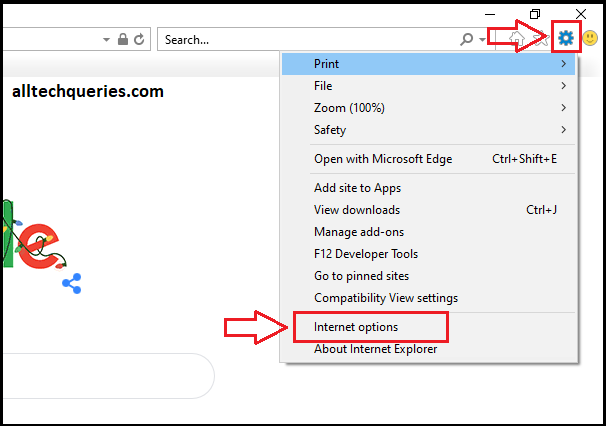
- Under the Browsing History section of Internet Options, click on the Delete button.
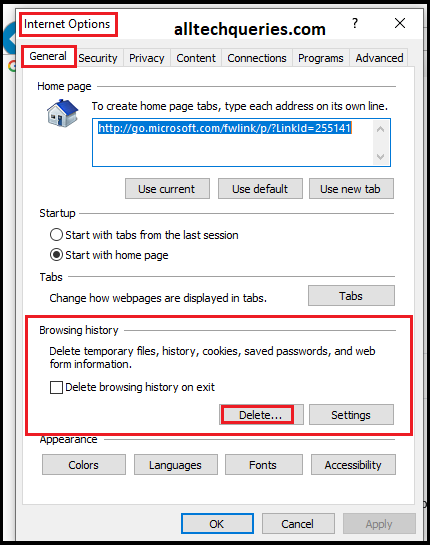
- Finally, click on the Cookies and Site Data option, then click on the Delete button to clear cookies in Internet Explorer.
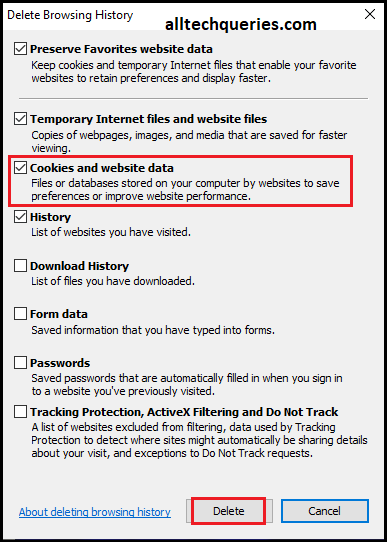
There is also an option to save cookies and other internet files of your favorite websites.
How to Clear Cookies in Chrome Browser?
Google Chrome is one of the most popular web browsers around the world. Due to its high-speed browsing and simplified user interface, most people prefer to use Chrome over other web browsers.
- Click on the options button on the upper-right corner of the chrome browser.
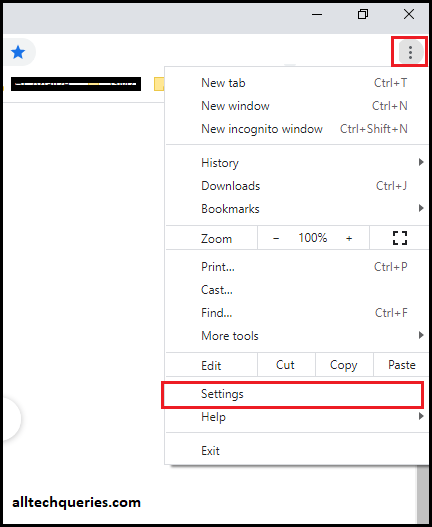
- Click on Settings, & select Privacy and Security Tab.
- Next, Click on the Clear Browsing Data option.
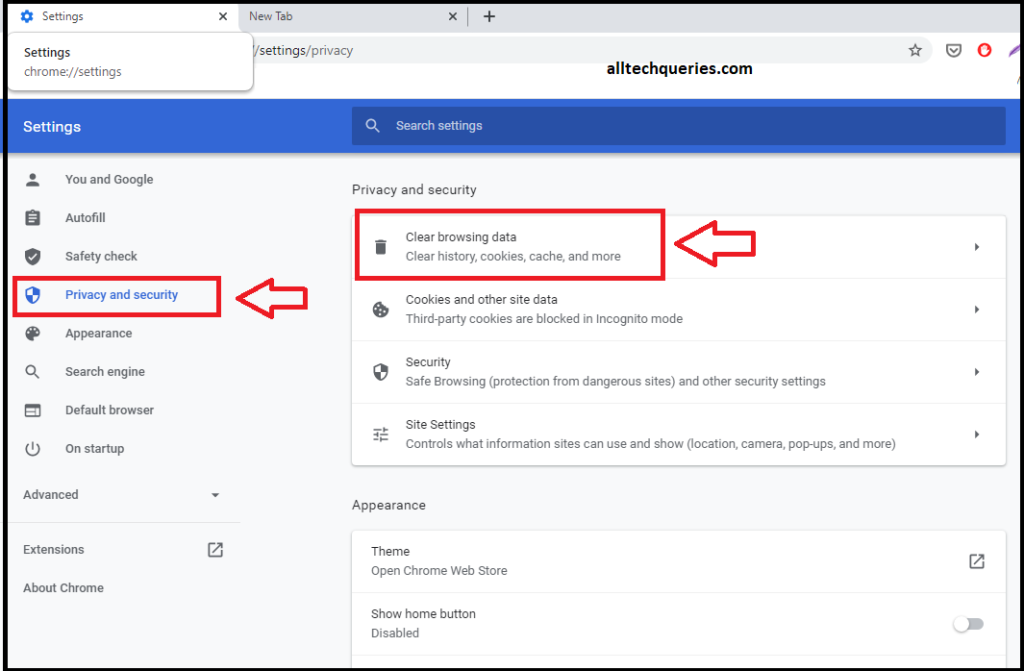
- Here you can check on Cookies and choose the Time Range.
- If you have recently visited untrusted websites, you can choose the Time Range of Last Hour and delete the suspicious cookies.
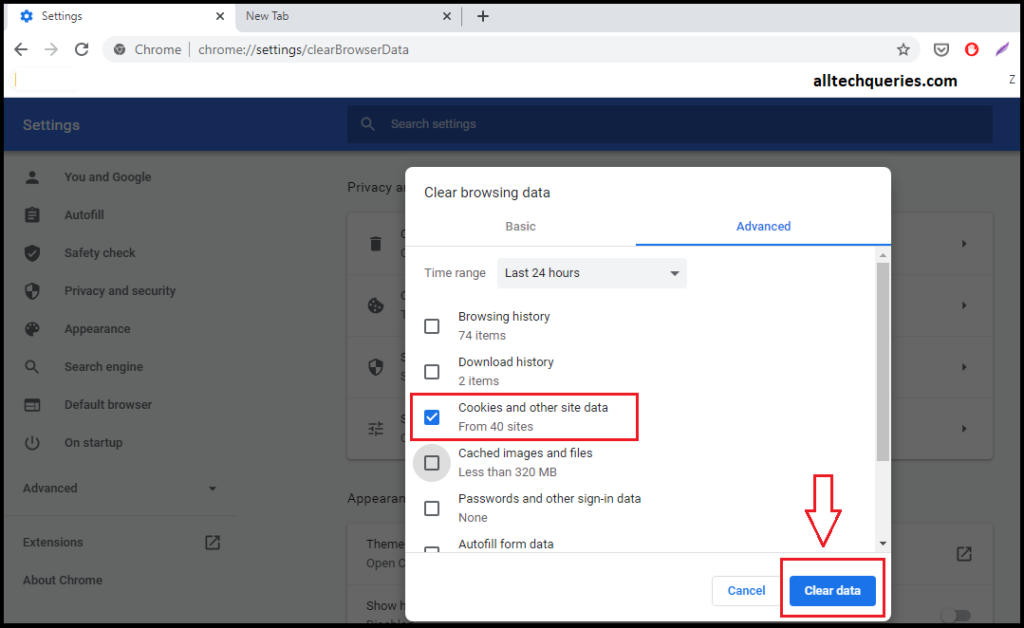
- After making the selection, you can finally click on the Clear Data button to clear cookies in Chrome Browser.
Besides cookies, you can also delete the browsing history, download history, cache, passwords, sign-in data, and more.
Also, under the Cookies and Other Site Data settings, you can enable the option to Clear Cookies when you quit Chrome.
How to View Cookies?
- Under the Privacy and Security Tab (in Settings), you need to click on the Cookies and Other Site Data option.
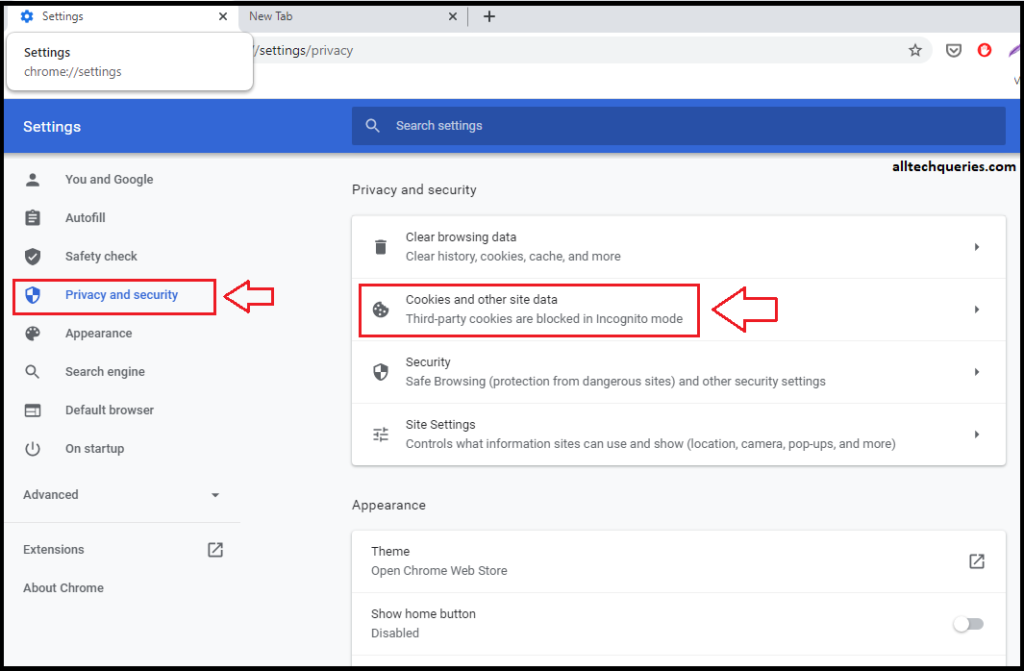
- Next, scroll down and click on See all cookies and site data.
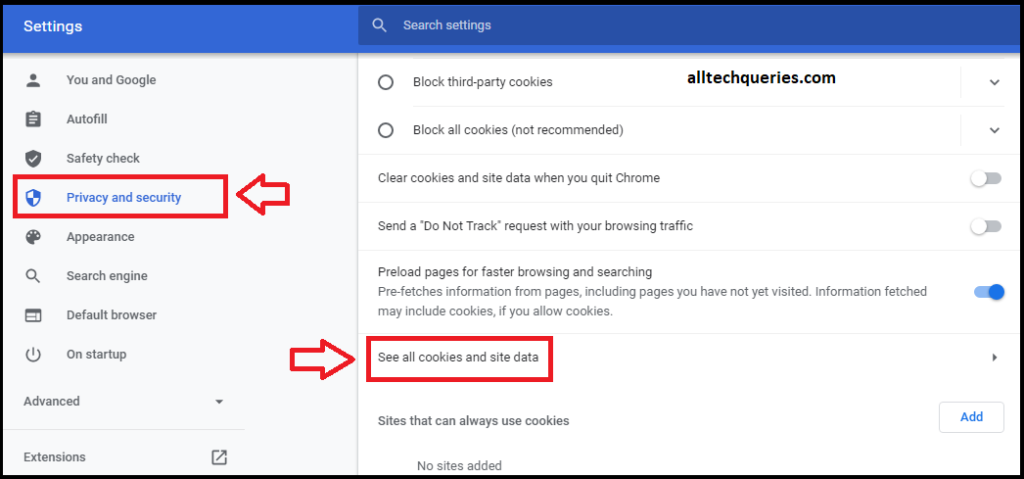
- Here you can view all the cookies stored on your computer.
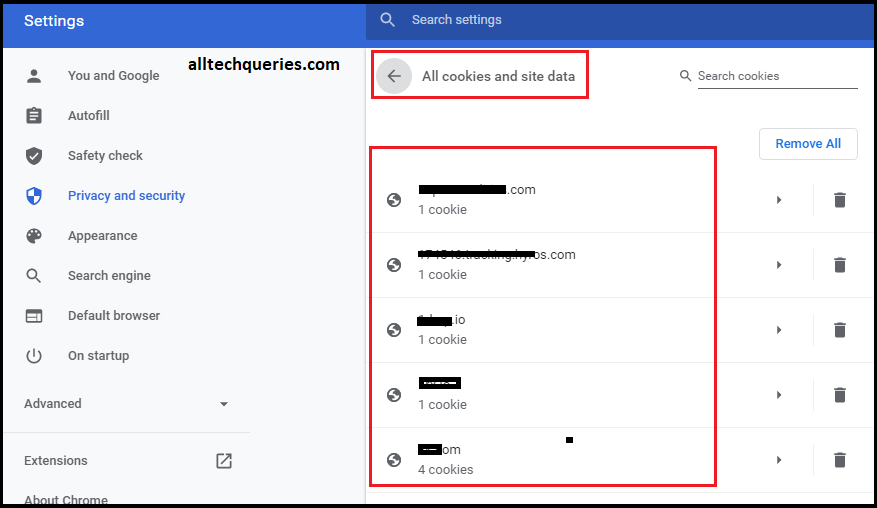
How to Clear Cookies from Single Website?
- Follow the above steps to get to view all the cookies.
- Here you can see the website name and number of cookies.
- Next, you can click on the delete button to clear cookies from specific websites.
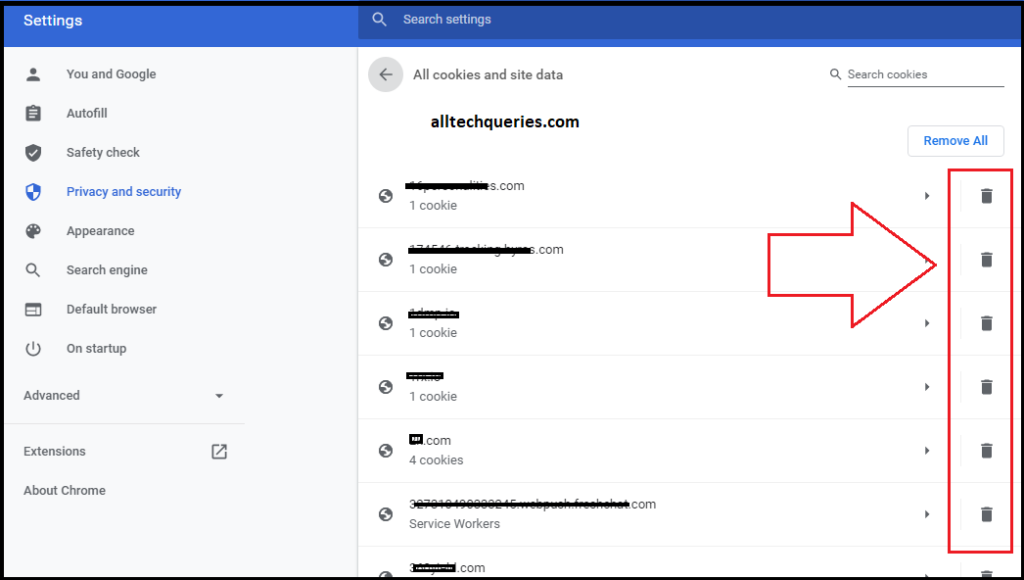
- Note that the cookies are deleted without any confirmation as soon as you click on the delete button.
How to Clear Cookies in Firefox?
Released in 2002, Firefox quickly became popular among internet users. Some users still use Firefox as it is lighter and consumes fewer resources than Chrome.
- First, go to Firefox options by clicking on the cog icon, as shown in the picture. You can also go to the Firefox options through the burger menu.
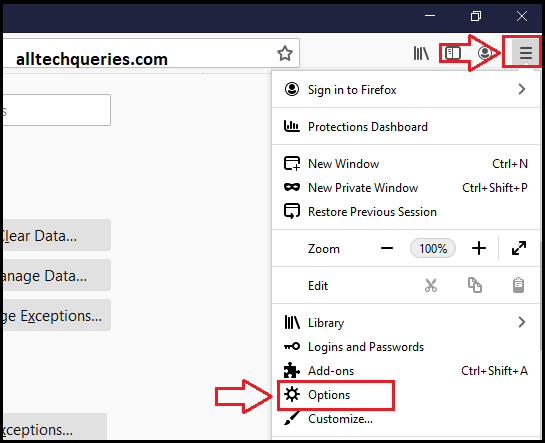
- Next, click on the Privacy and Security tab, then scroll down until you find the Cookies and Site Data section.
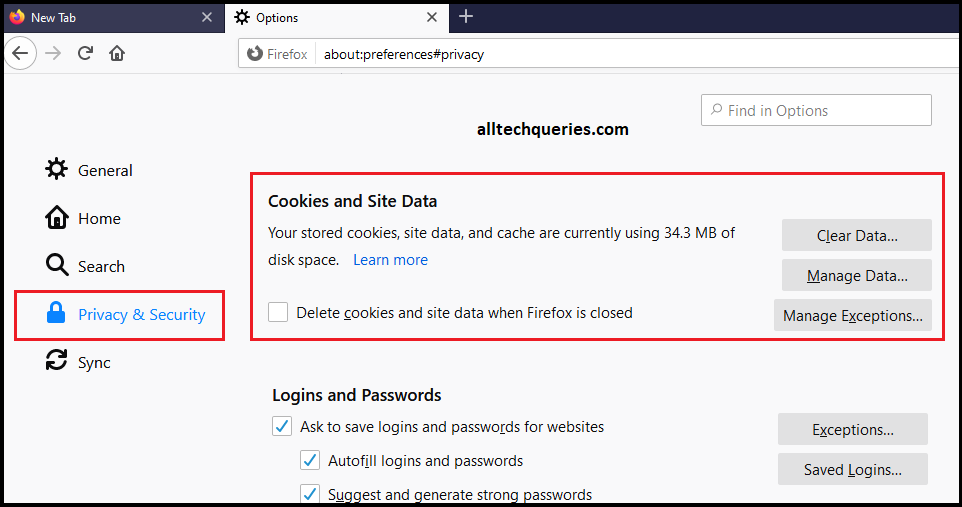
- Now, click on the Clear Data option, select Cookies, and click on the button Clear to clear cookies in Firefox.
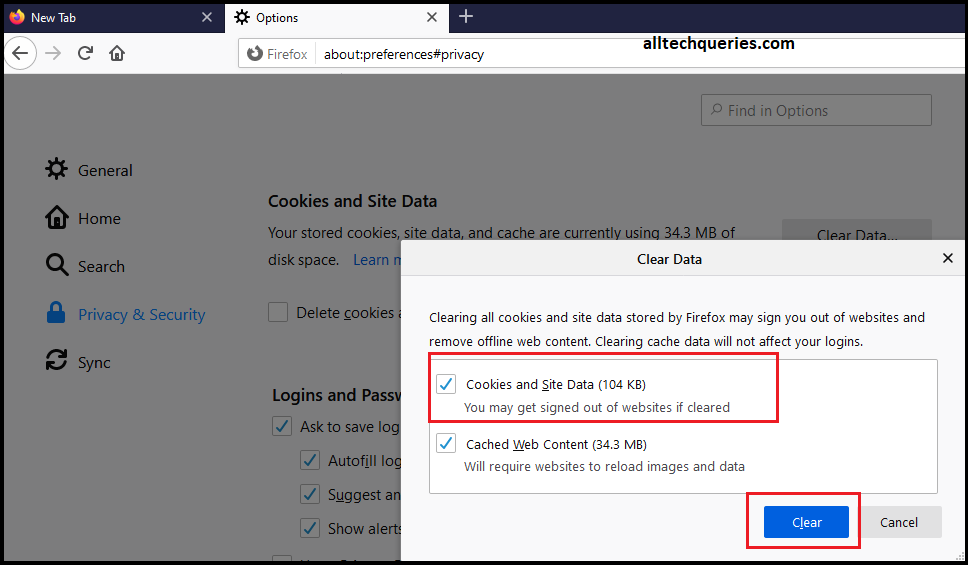
- You can also click on the Manage Data option to select individual cookies to delete.
Moreover, Firefox also provides you an option to automatically Delete Cookies and site data when Firefox is closed. Besides that, under the History section, you will get the option to clear cookies by selecting the Time Range.
How to Clear Cookies in Microsoft Edge?
Microsoft Edge is an advanced and improved version of Internet Explorer, developed by Microsoft. In the latest versions of the Windows operating system, you will find both Internet Explorer and Microsoft Edge installed on your PC.
- You can either click on the Settings icon and select the Settings option or simply type edge://settings in the address bar.
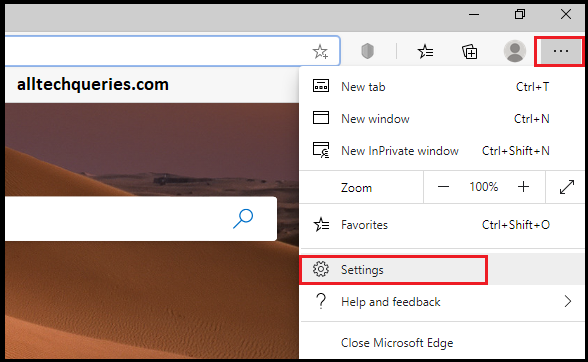
- Click on the Privacy, Search, and Services option, and scroll to the Clear Browsing Data section.
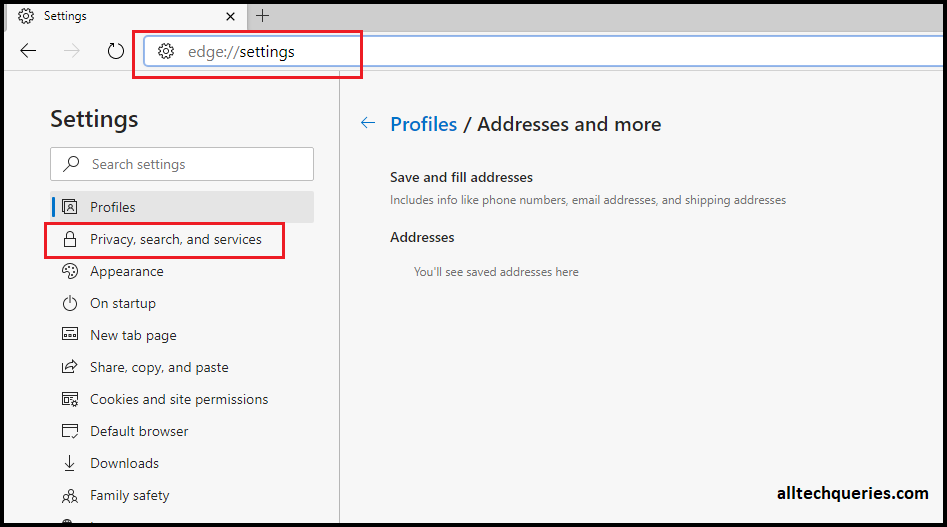
- Next, you should click on the Choose what to clear button.
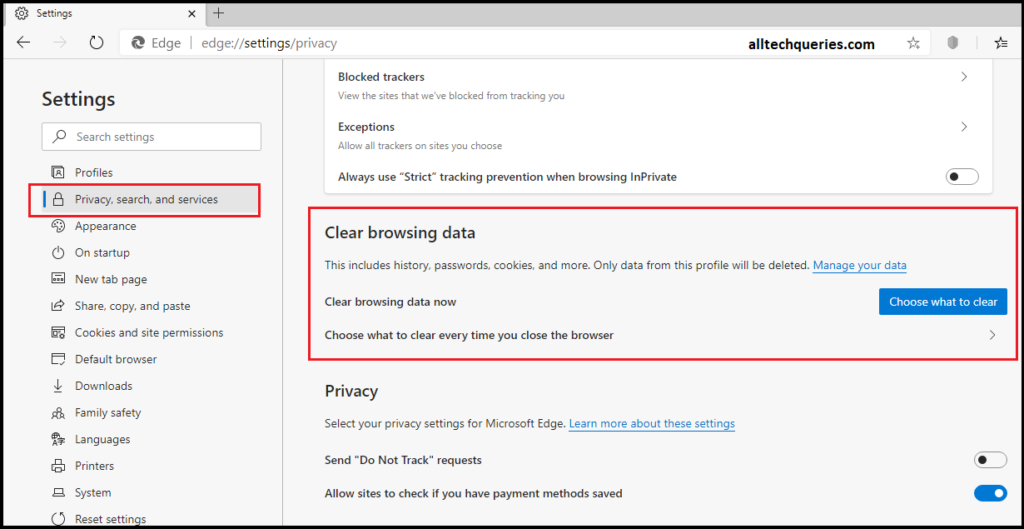
- Here you can check the Cookies and other Data option and select the Time Range.
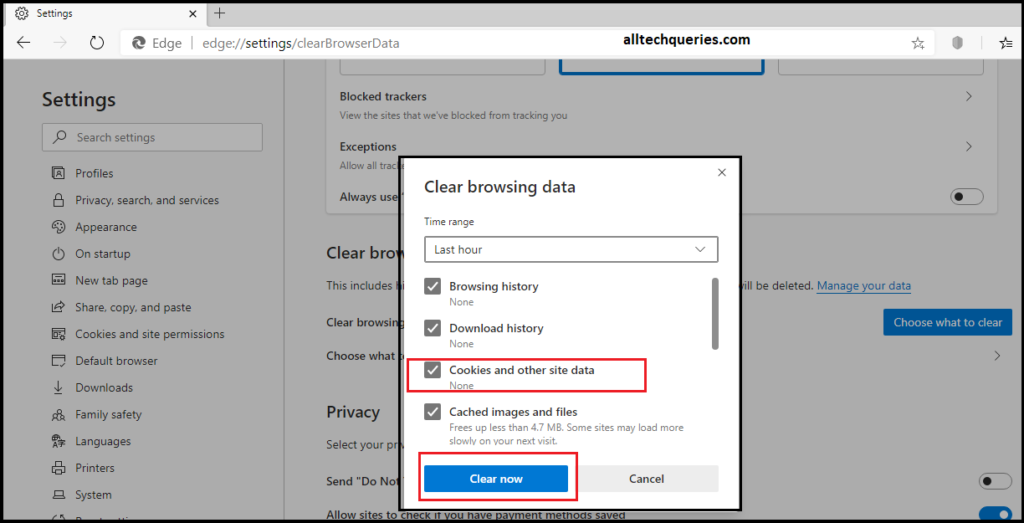
- Microsoft Edge also allows users to choose the type of internet data to delete when they close the browser window. Therefore, you can also enable the option to delete cookies, browsing history, site permission, cache, and other internet data when you close the Edge browser.
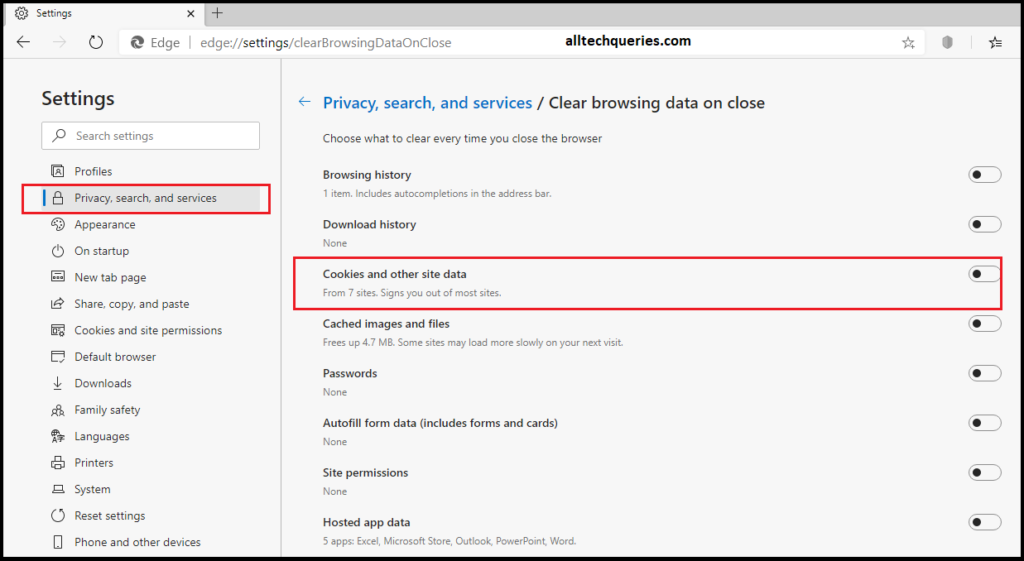
How to Clear Cookies in Safari Browser?
Safari is the default web browser on all Mac PCs.
- To delete/clear cookies in Safari Browser, go to the History menu, and select the clear history option.
- From the drop-down menu, you can choose to clear the cookies, cache, or other website data.
- After making the selection, hit the clear history button to clear cookies in Safari Browser.
How to Clear Cookies in Other PC Browser?
Besides the one we mentioned above, there are lots of other web browsers like Avast Secure Browser, SeaMonkey, and more. Most of the latest web browsers run on Chromium or Firefox engine. Therefore, you can follow the same steps to clear cookies from other web browsers. Go to the settings page of the web browser, find the privacy section, and delete the data. If you are finding it difficult to find the cookies option, you can simply uninstall and reinstall the browser, as it will also delete the stored cookies.
How to Clear Cookies on Android Phone?
Depending on the mobile operating system, your Android Phone may have a different stock browser. However, Android is developed by Google, so all Android phones come with a pre-installed Chrome Browser. Chrome is also the most used web browser when it comes to mobile phones.
As we discussed earlier, the cookies are stored by your web browser. So, if you are using multiple browser apps on your Android Device, you need to delete cookies from each browser individually.
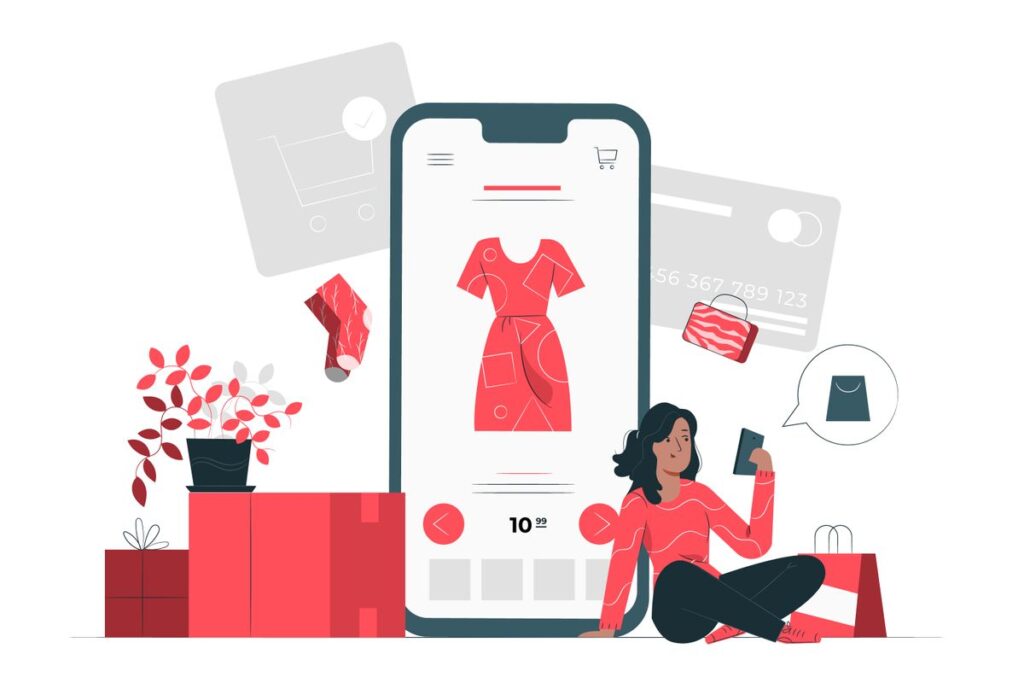
Clear Cookies on Android Phone using Chrome Browser:
- First, launch the Google Chrome app on your mobile.
- Next, click on the options icon, and tap on Settings.
- Now tap on the Privacy and Security Option, and you will find the Clear Browsing Data option.
- You will find a similar interface as in the desktop version. Here you need to select the Cookies option and choose a time range.
- Finally, click on the clear data option to clear cookies on Android Phone.
How to Clear Cookies on iPhone & iPad?
If you are using Chrome on your Apple device, you can follow the same steps as we mentioned above. In case you stick with Safari Browser (Default Web Browser in iOS devices), follow the steps below.
Clearing Cookies on iPhone or iPad is a simple and easy process.
- Go to your mobile settings, and tap on Safari.
- Next, go to the Advanced Settings and tap on the Website Data option.
- Finally, you need to tap on the Remove All Website Data option to clear cookies on iPhone & iPad.
Frequently Asked Questions:
Will clearing my cookies delete saved passwords?
While clearing browsing data, you will get the option to select the items to delete. You can choose to delete only cookies, or you can also include other items like passwords, cache, browsing history, etc.
Does clearing cookies speed up the computer?
No. Cookies are internet files, and clearing cookies does not speed up the computer.
How to clear cookies in Avast Secure Browser?
Avast Secure Browser uses the Chromium engine. Therefore, you can follow the same steps as Google Chrome to clear cookies in Avast Secure Browser.
What is the difference between cookies and cache?
Cookies are the files dropped by websites on your PC through the web browser. Whereas, the Cache Memory is temporary data that helps applications to re-launch faster.
Can you clear cookies from one website?
Yes. It is possible to clear cookies from a specific website.
Where do you clear cookies on the computer?
Cookies are dropped through web browsers. Therefore, you need to go to each browser’s privacy settings to clear cookies.
Conclusion:
The main objective of Internet Cookies was to track website traffic and analyze user behavior to improve the website. Cookies also help e-commerce websites to understand user needs so that they can recommend relevant products to their visitors. These types of cookies are first-party cookies and are mostly harmless. Moreover, first-party cookies do not track your activities on other websites, and they do not sell your data.
On the other hand, third-party cookies can also track you on other websites. Hackers may drop cookies on your PC to steal your credentials.
Therefore, we advise our readers to accept cookies only from trusted and secure websites. You can go to a website’s privacy policy page, as most websites describe the use of Cookies. Moreover, you can also easily clear cookies from your PC. Hence, we have provided step-by-step guides on How to Clear Cookies on Android, iPhone, Chrome, Internet Explorer, and other web browsers.
You can share this article with others by using the share buttons. Also, comment below which Web Browser do you use?

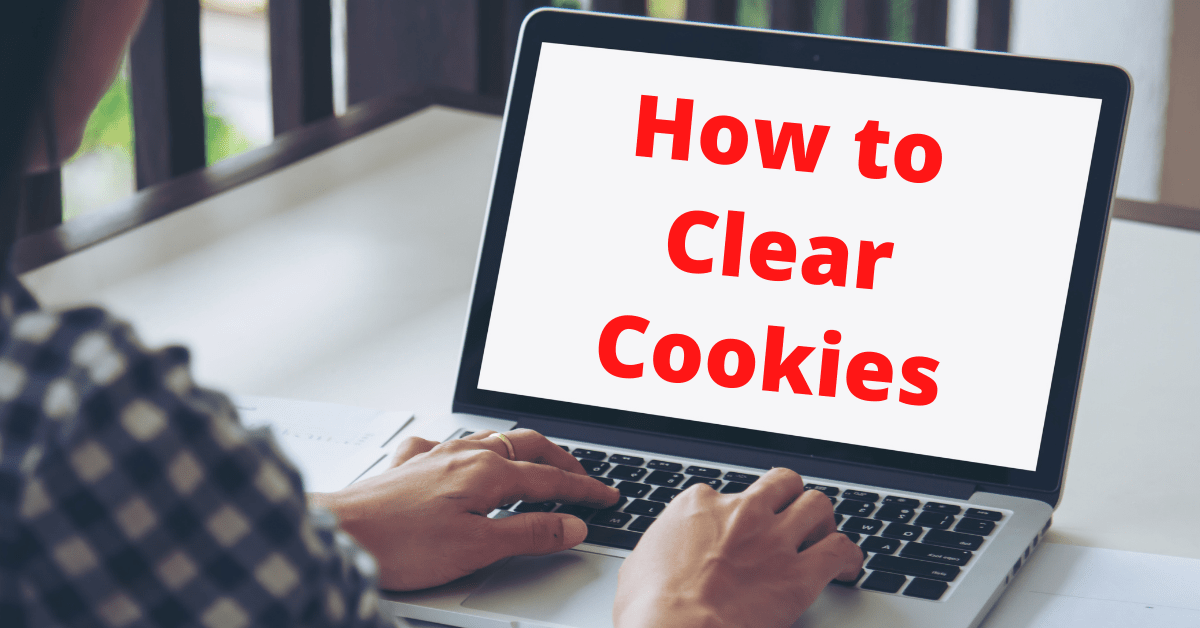
2 thoughts on “How to Clear Cookies on Android, iPhone, Chrome, and Internet Explorer”