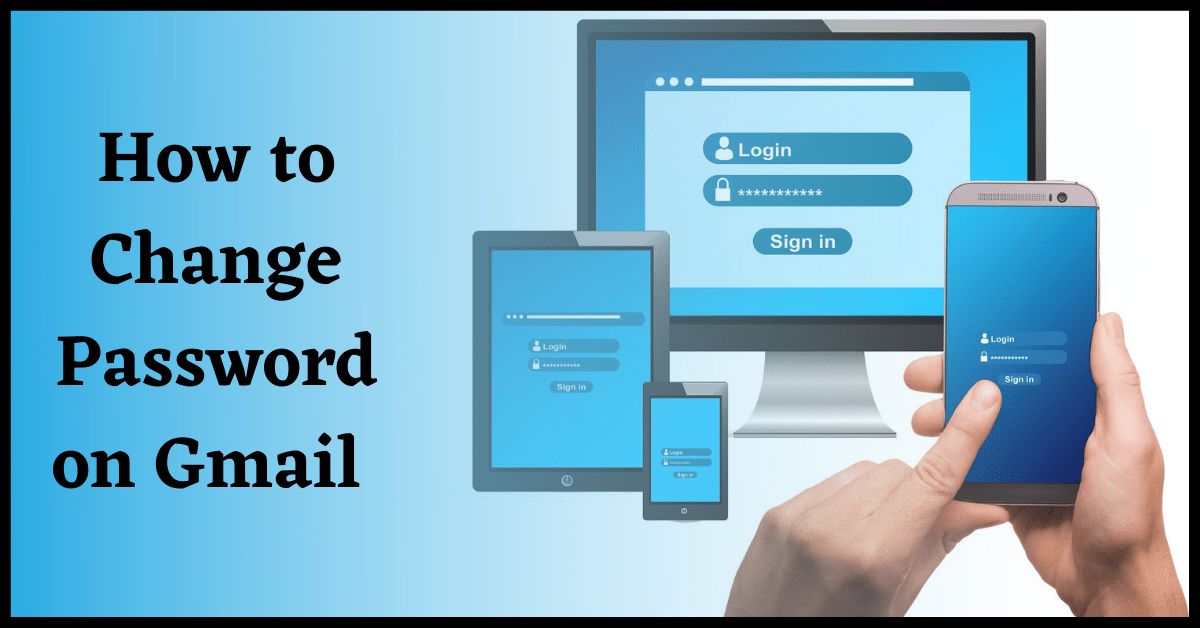Last Updated on February 25, 2022 by Tech Queries Team
Some Cyber Security Experts say that you need to change your Account Passwords regularly. If you have stronger passwords, you can change them once in 6-8 months. But, if you use weak passwords, you need to change them immediately. Here is a step-by-step tutorial on How to Change Password on Gmail using your PC or Mobile phone.
Launched in 2004, Gmail has become the most used Email service in the world. According to a source, there are over 1.8 billion active users on Gmail in 2021. So, if you haven’t already, you should Create a New Gmail Account.
First, we will show you How to Change Gmail Password on PC. However, about 75% of Gmail users use the service on their mobile phones. Therefore, we have also added a step-by-step tutorial on How to Change Gmail Password in Mobile.
Also, check out Useful Gmail Keyboard Shortcuts.
Table of Contents
How to Change Gmail Password (in PC)
- First, log into your Google (or Gmail) Account.
- Now, click on the Display Picture in the upper right corner, and click on the option Manage your Google Account.
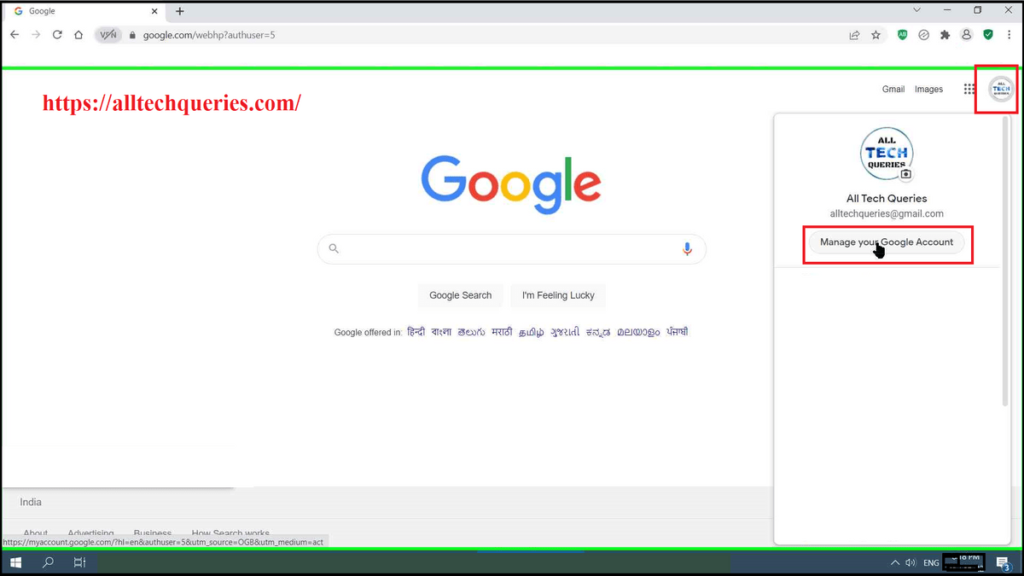
- Here, you will see a few settings for your Google Account. But, you should click on the Security menu on the left panel.
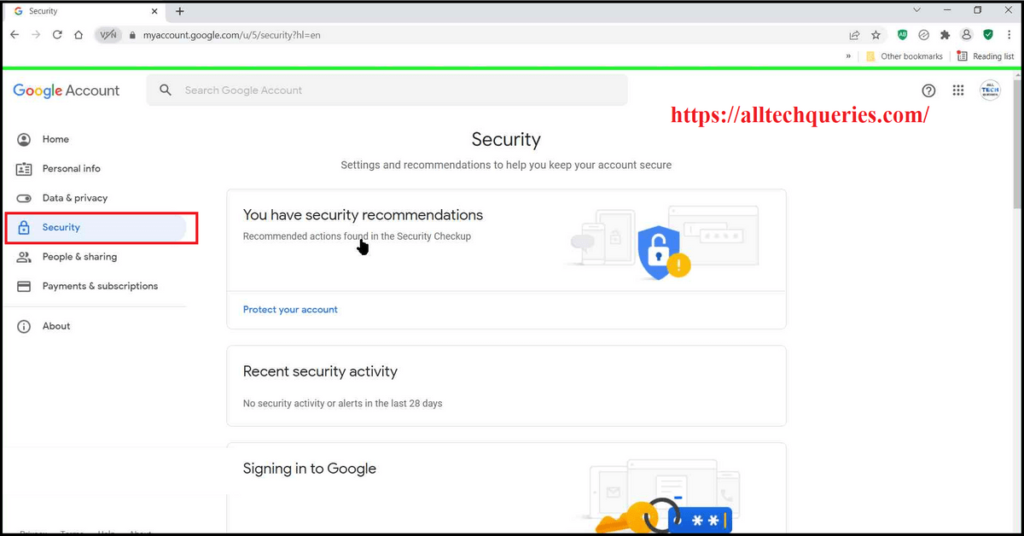
- Scroll down and search for the Password option. It also shows when was the last time you changed your password.
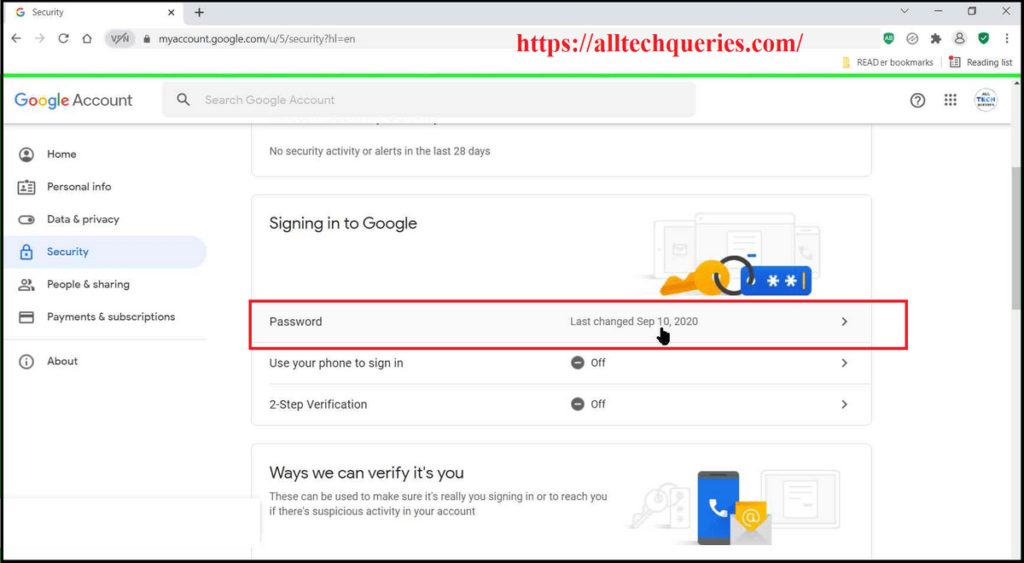
- Click on it, and you will be redirected to the login page again, where you should enter the account password. (your old Password)
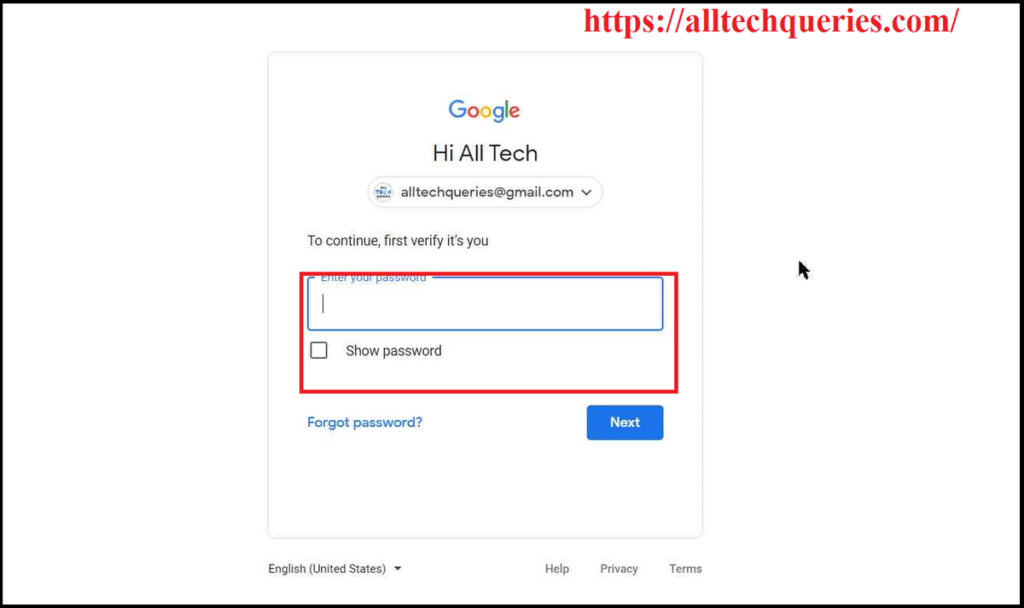
- As you click on Next, Google will ask you to enter a new password.
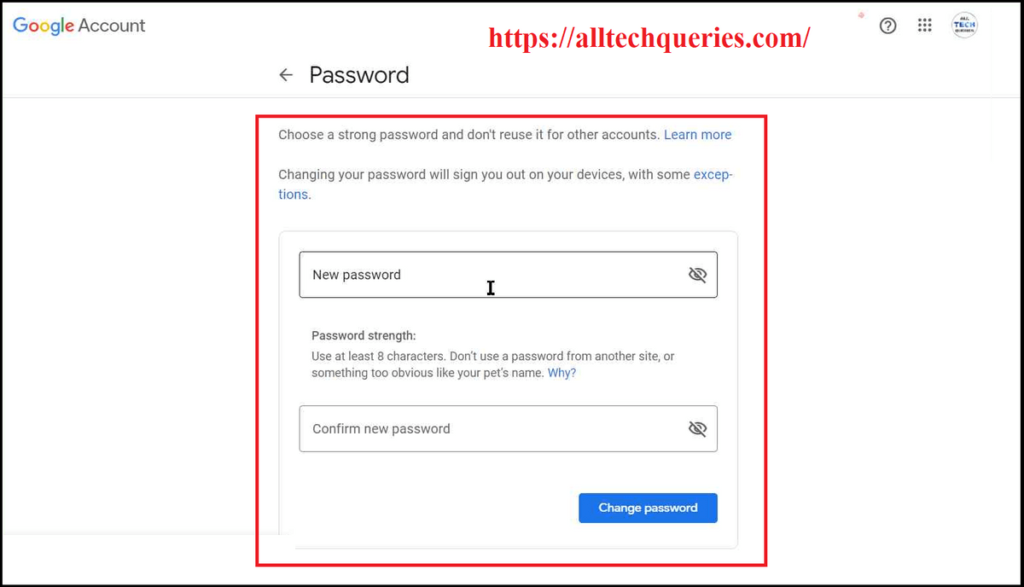
Here, I am using a Password Generator to Create a Strong Password, as I want to protect my Account from Cybercriminals.
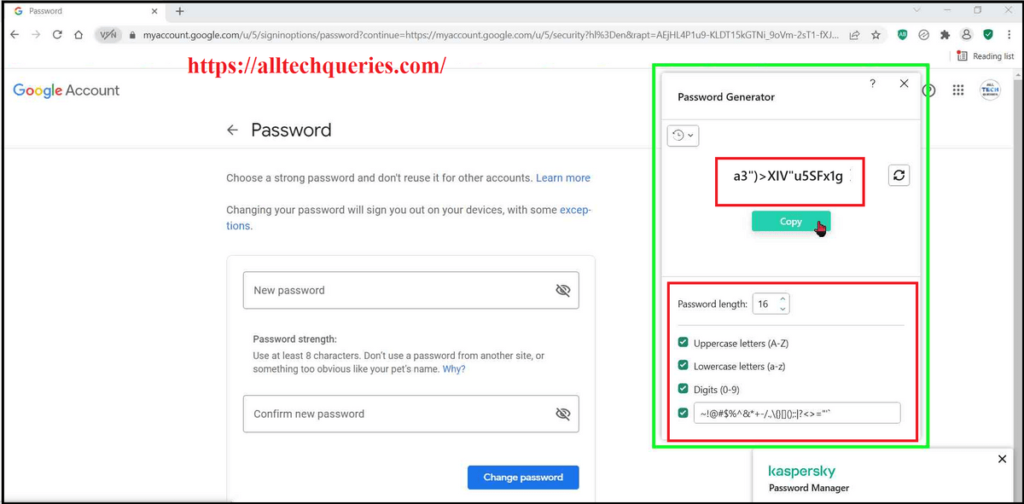
You can temporarily note the password in a Notepad in case the Clipboard is cleared, and you accidentally closed the Password Generator.
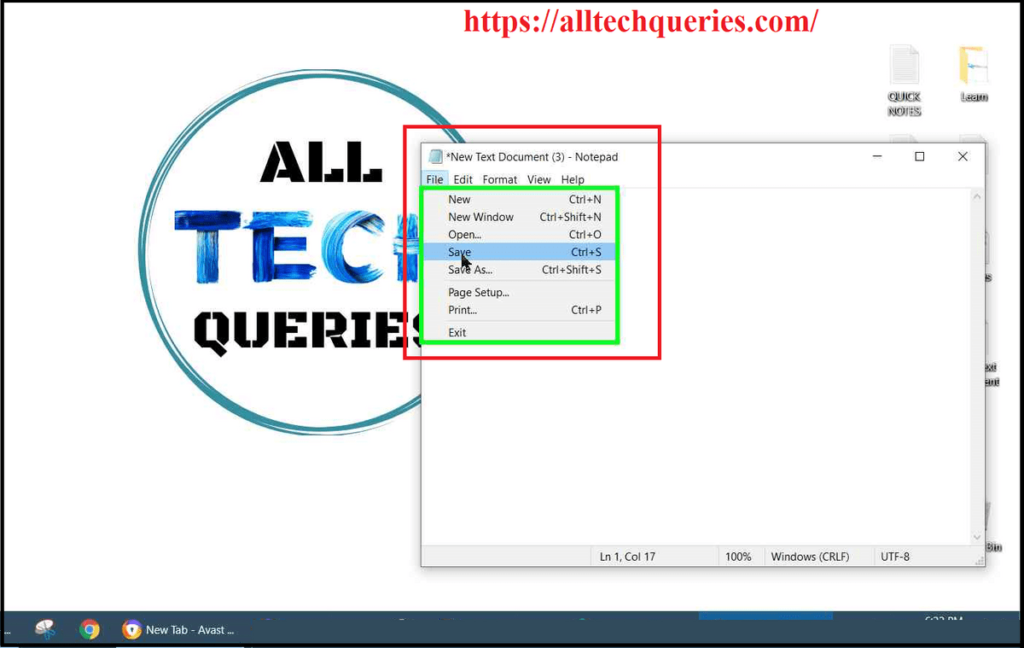
- After entering the password twice, click on the Change Password button.
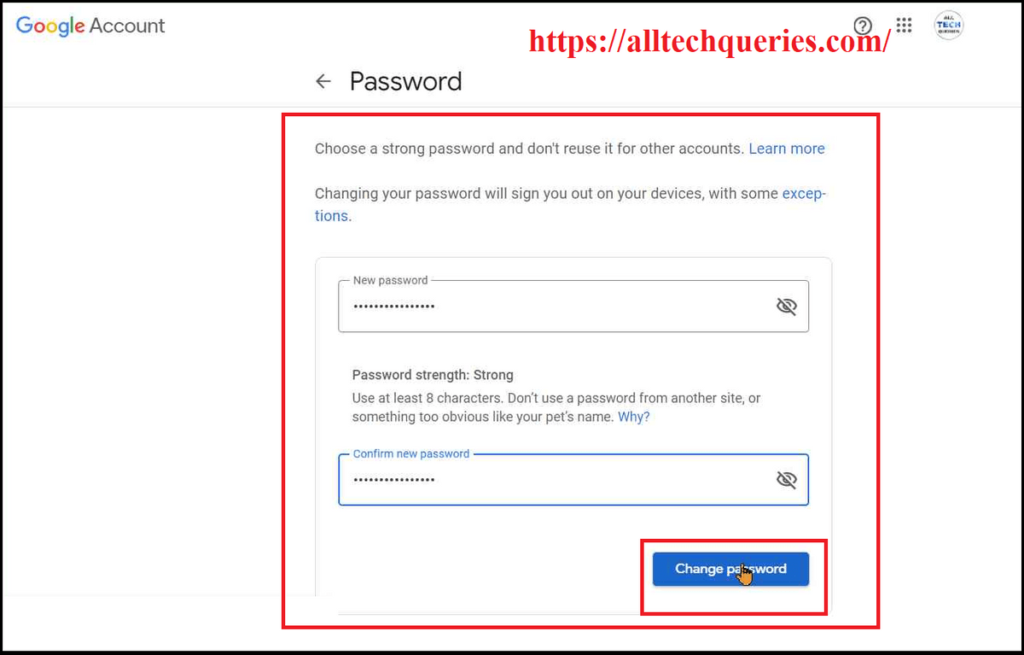
- You will get a message that your password has been changed.
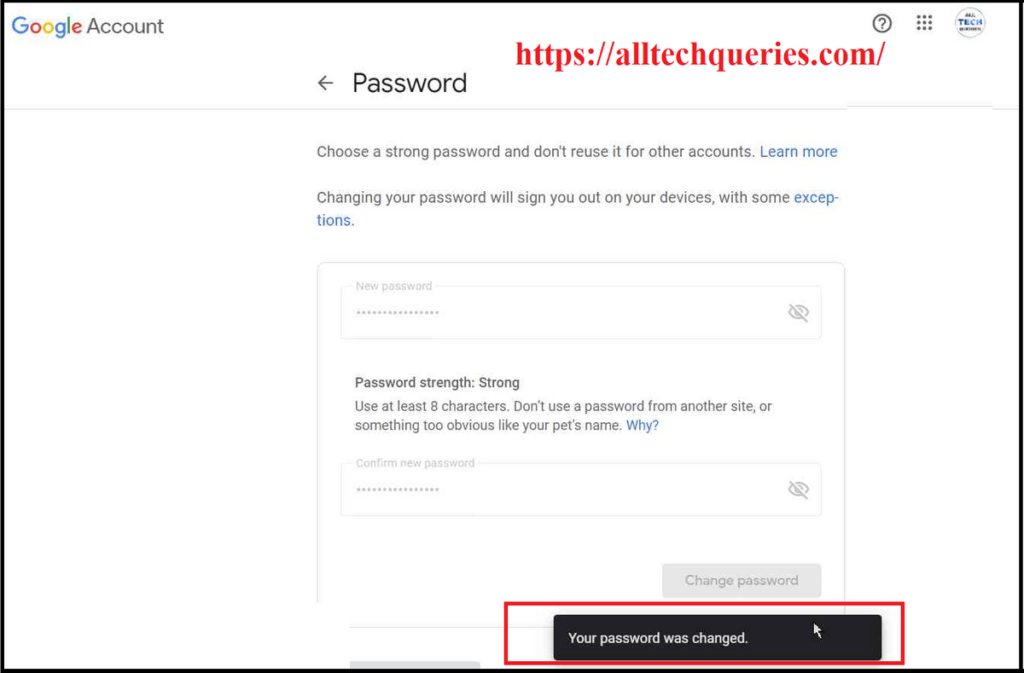
- Finally, you can go back to the Google Account Settings page and check the last changed date of the password.
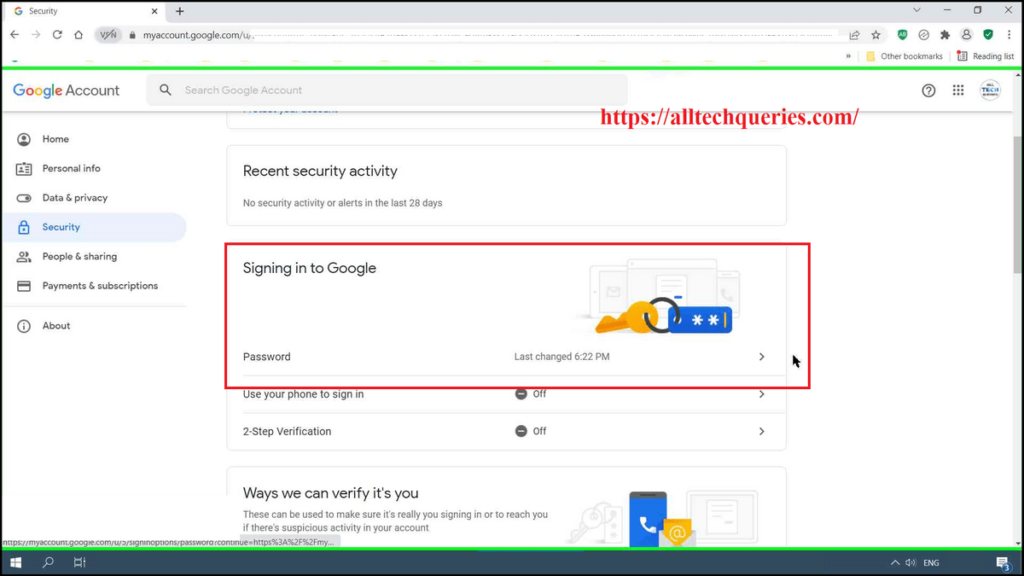
How to Change Gmail Password in Mobile:
Some people may find it complicated to change the Gmail Password on a Mobile Phone. Well, here is an easy method.
The easiest way to go to the Account Settings Page is through Gmail. Gmail App is available on all mobile phones.
- First, open the Gmail App & Switch (or Log into) your account.
- Now, tap on the profile picture, and tap on the options Google Account.
- If you are accessing the Google Account’s Settings Page for the first time, you will get a few tips. Tap on the Get Started button
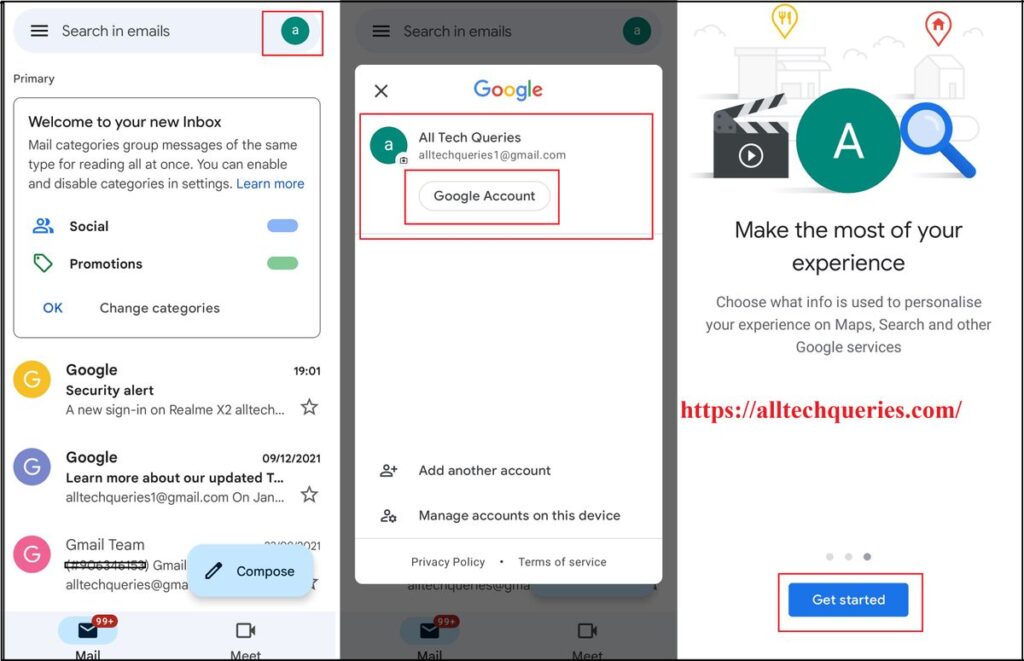
- Now, Go to the Security Menu from the top menu bar.
- Here, you need to tap on the Password option.
- Now, enter your Old Password to confirm this is your account.
- Now, type in the new password twice & tap on Change Password.
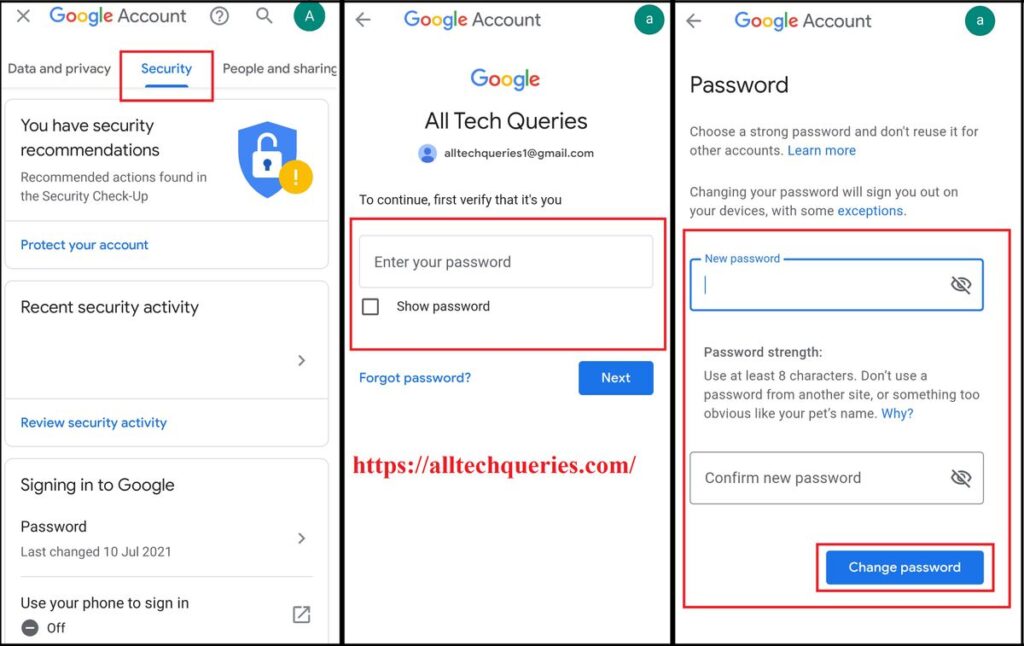
- You will get a notification about your password being changed.
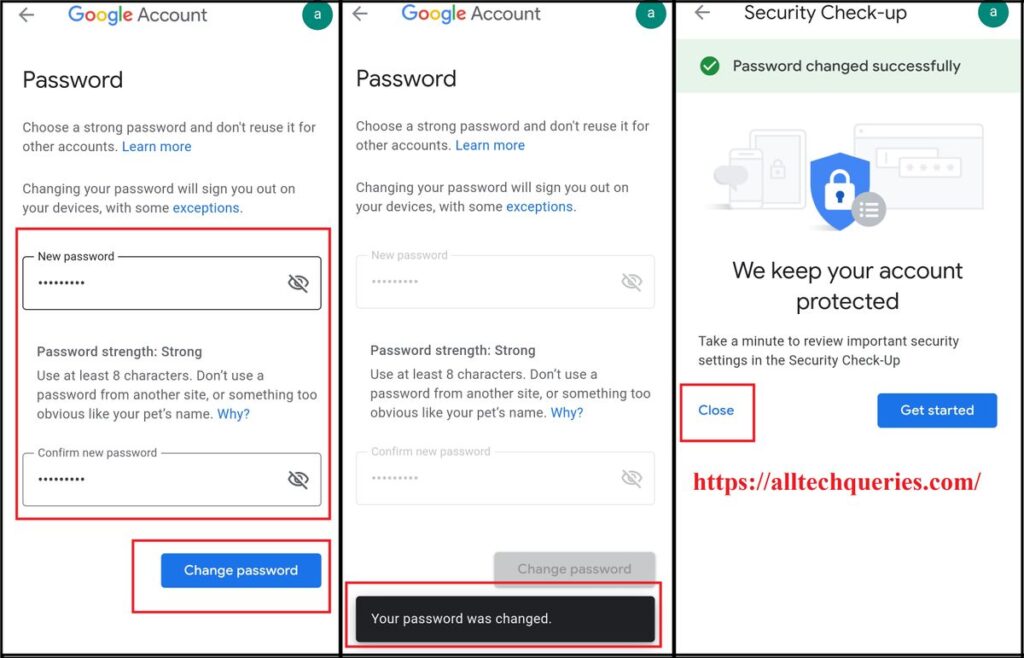
Conclusion:
You Email contains lots of private and confidential information. So, having a strong password is necessary. It is also necessary to change the passwords frequently to keep your account more secure. Therefore, this article on How to Change Password on Gmail will be helpful for you. You can also help your friends and family by sharing this article on social media platforms.