Last Updated on February 12, 2022 by Tech Queries Team
Ever wonder How to Change Mouse Pointer Color in Windows 10? Here we have provided a step-by-step guide to help you change the mouse cursor color without using any software. Windows PC is used by different types of users for different purposes. Some users work on applications that have a black background like AutoCAD. And some users work on applications that have a white background.
However, the mouse cursor color remains the same, whichever application you use. By default, Windows sets the mouse cursor color as white. Hence, some users find it difficult to spot the mouse cursor in some applications.
Therefore, Windows provides a feature that helps you Change Mouse Pointer Color. You can change the mouse pointer color to black, white, inverted, or choose any other color, as per your convenience.
Also read, How to Switch Mouse Buttons on Windows 10 PC.
Table of Contents
How to Change Mouse Pointer Color:
- Go to Windows Settings Page (Through Start Menu or Search feature).
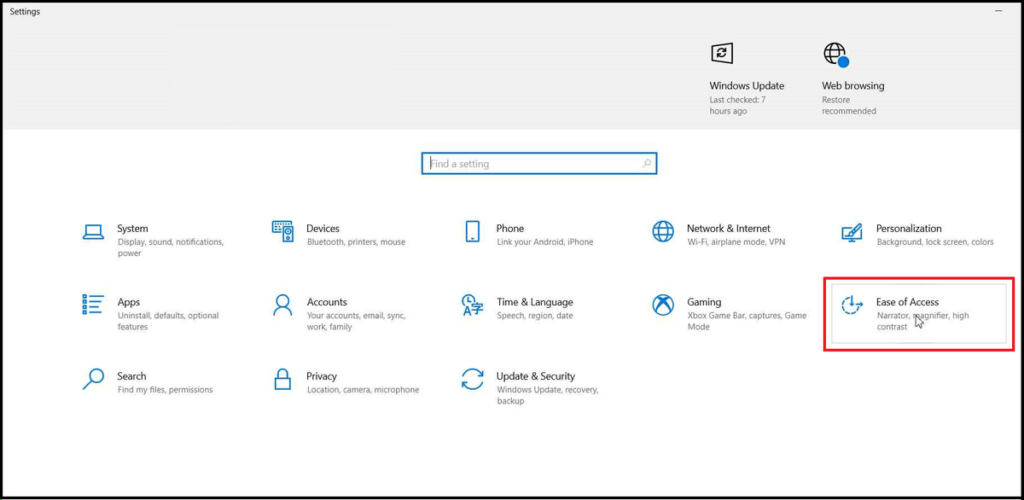
- Click on the Ease of Access option and select the Mouse Pointer Menu on the left.
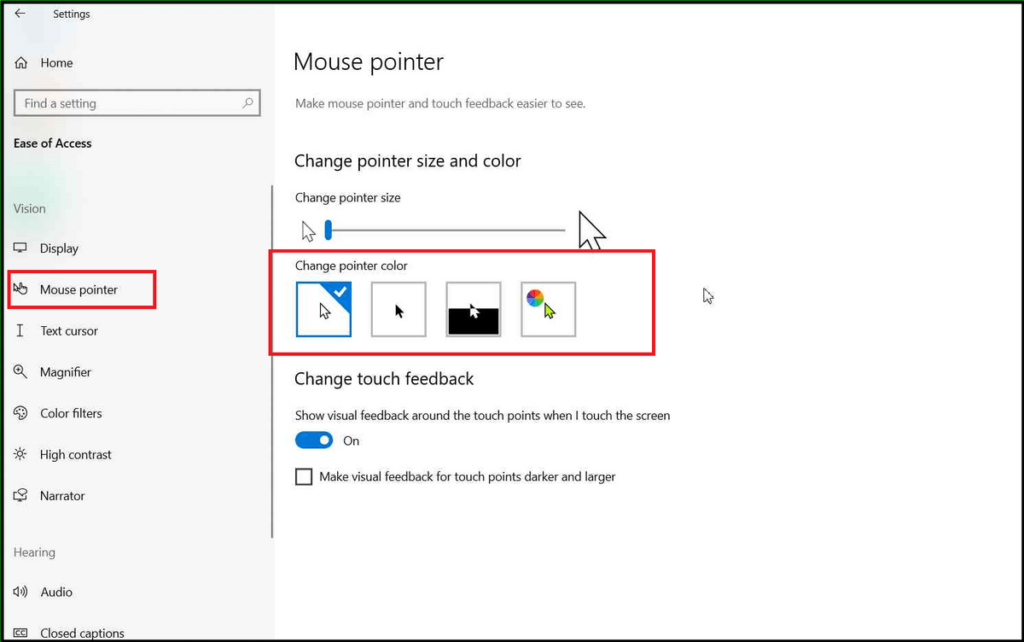
- As you can see, Windows allows its users to choose from the four options. This is How to Change Mouse Pointer Color.
- White: White Cursor is the default cursor.
- Black: In case you are working on White background applications, you can choose to Change Mouse Pointer Color to Black.
- Inverted: If you select this option, the mouse cursor/pointer will change its color automatically depending on the background. If the background is white, the mouse pointer will turn black, and vice-versa. Similarly, the cursor color will change to red when the background is green, and so on.
- Custom: With this option, you can change the mouse pointer to any color you wish. You can either choose from the colors given below or click on Pick a Custom Pointer Color to select any color from the color picker.
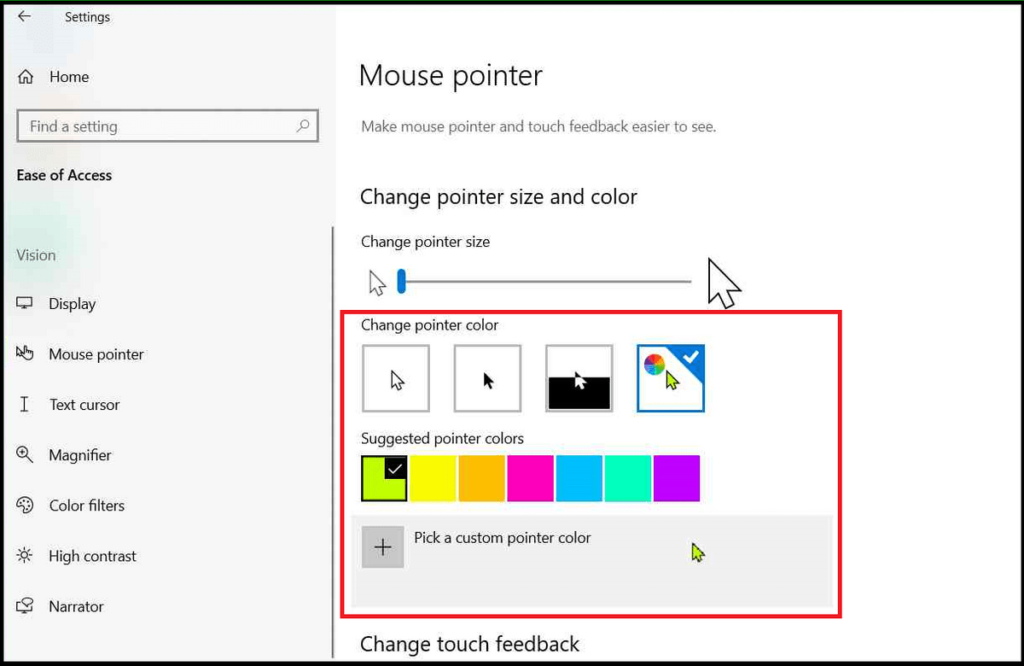
- Besides that, you can also change the mouse pointer size by using the slider option on the top. You can see the changes taking place immediately as you move the slider.
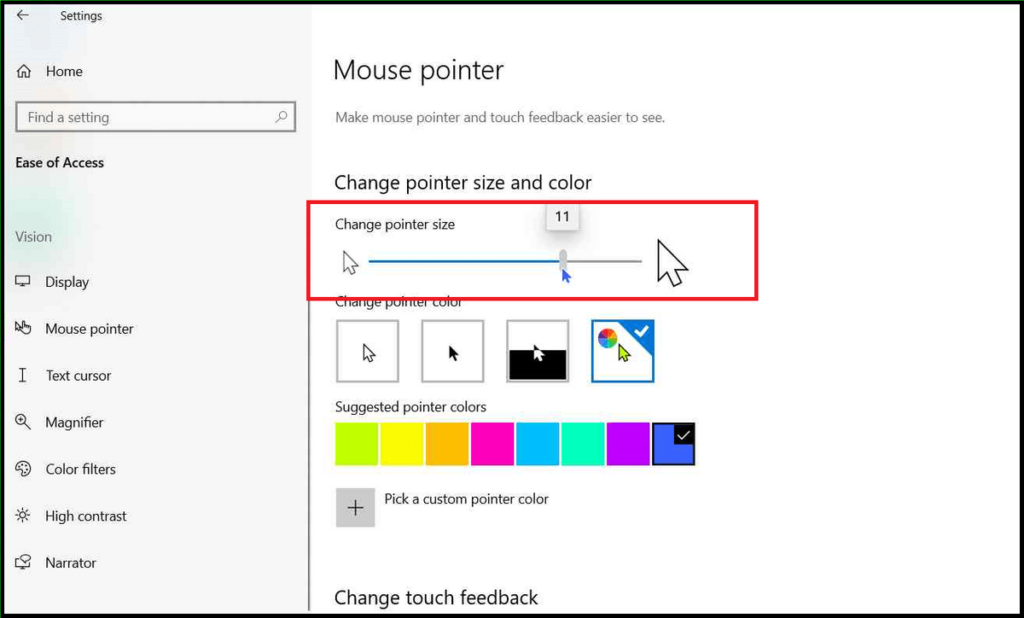
This is How to Change Mouse Pointer Color in Windows 10 without using any software. My favorite setting is Inverted. When I am working on white background, I can easily see the black cursor. Similarly, I can easily spot the white mouse pointer on black background. If you have any other queries, comment below.

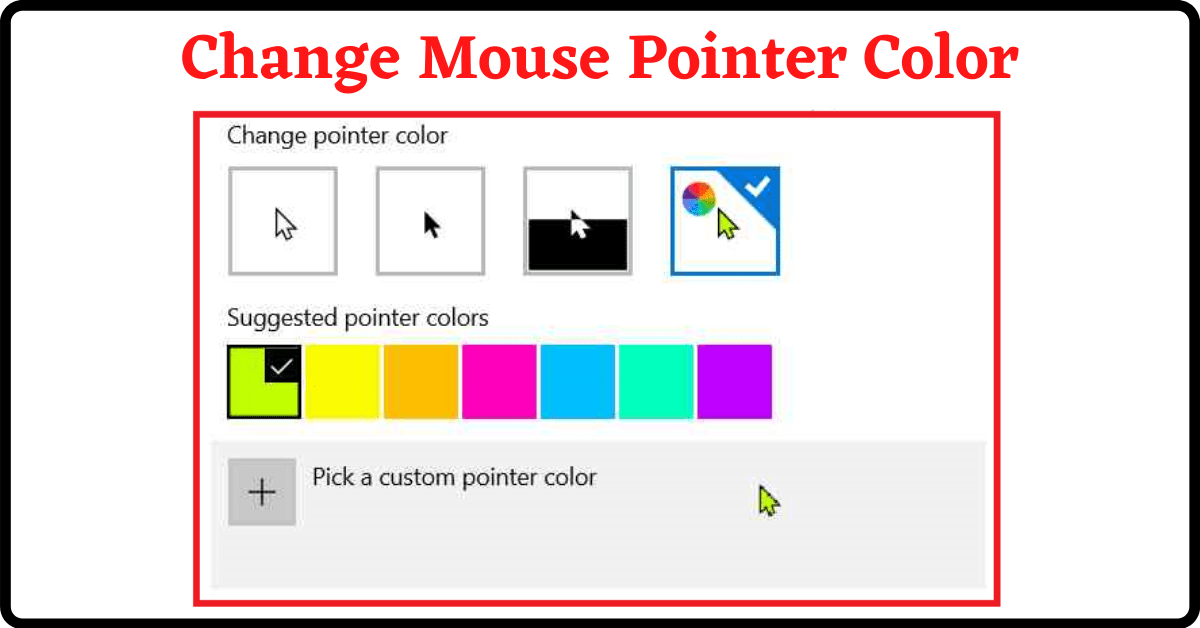
1 thought on “How to Change Mouse Pointer Color in Windows 10?”