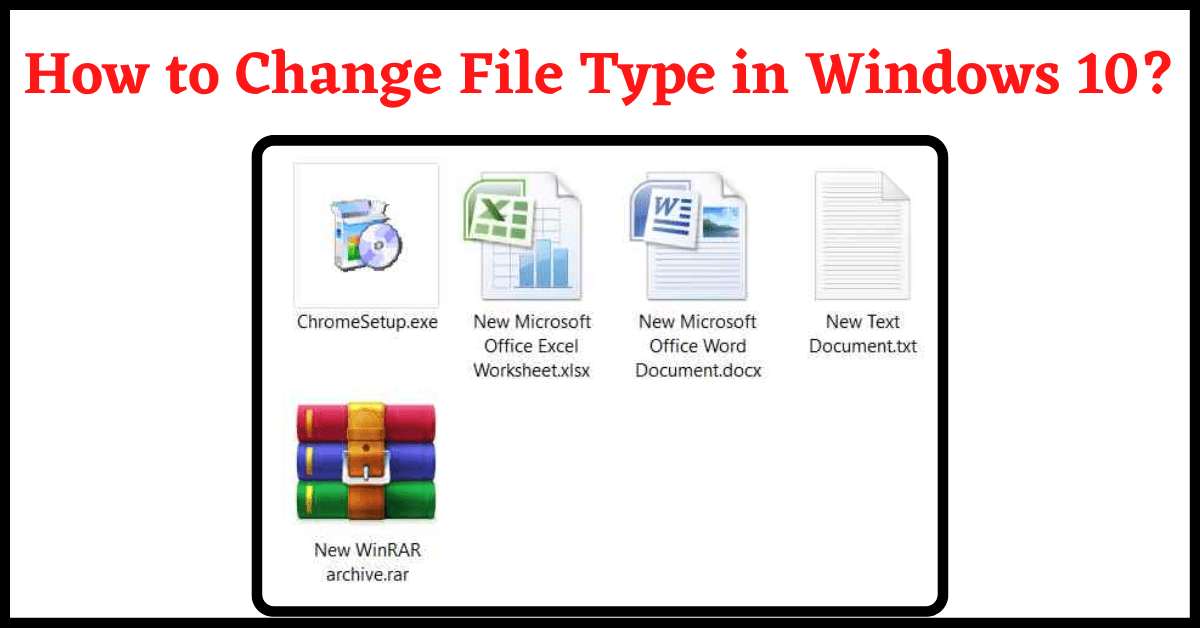Last Updated on October 10, 2022 by Tech Queries Team
Here is a Tutorial on How to Change File Type in Windows 10?
A Computer is a device that is used for Multiple Purposes. You can work, play games, watch movies, listen to music, edit pictures, browse the internet, and much more. Every file is represented or recognized by its File Type. So, we use File Extensions as a suffix for each file so that Windows can recognize the file type and uses an appropriate program to open the file.
Table of Contents
What is File Extension? (File Type)
You might have heard/seen the terms MP3, JPEG, GIF, PNG, MOV, DOCX, PDF, etc. several times. These are all File Extensions.
Examples:
- document.pdf is a PDF File Type.
- Similarly .MP3 represents a Music File
- .JPG & .PNG represents Image Files
- .MOV .AVI .MP4 represents Video Files.
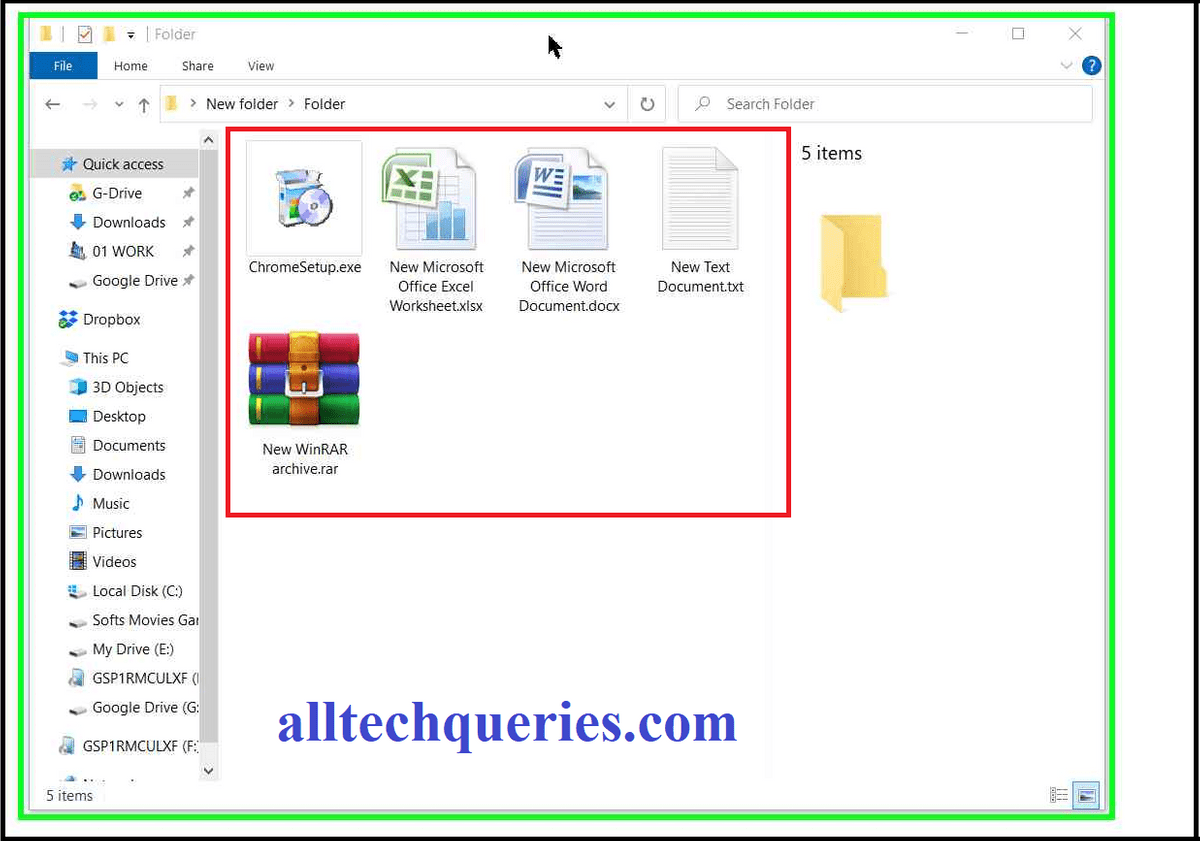
Usually, we don’t see them because they are hidden. Because, if we accidentally change the suffix of a file (file extension), the file will be useless. Windows couldn’t identify the file type, so the file cannot be opened.
So, usually, we do not recommend our users to change the File Extension. However, it is useful in some cases.
Example:
Suppose you have a JIF Image File. But, while uploading it online, the website accepts Images only in JPEG File Format.
So, in such cases, we can change file extension from JIF to JPEG, and upload the file.
Note:
Changing the File Extension does not work every time. Suppose, you have a .MP3 (Music) File. Changing the File Extension to DOCX does not make it a Word File. The file will be corrupted and work open at all. You should change it back to the original File Extension to make it work.
When does Changing Files Extension Work?
You can change the File Extension with a similar File Type Extension.
Example:
You can change .MP3 to .WAV because both are Music Files (Even though there isn’t a 100% guarantee).
You can change .JIF to .JPEG because both are Image Files.
How to Change File Type in Windows 10?
However, whatever your reason may be, the below tutorial on How to Change File Type in Windows 10 will help you change File Extension of any file.
We can Change File Type by renaming the File. However, the File Extension should be visible to do so. Therefore, let us show you How to Show File Extension in Windows.
How to Enable File Extension in Windows:
Step 1:
- Click on View Menu
- Enable the option File Name Extension
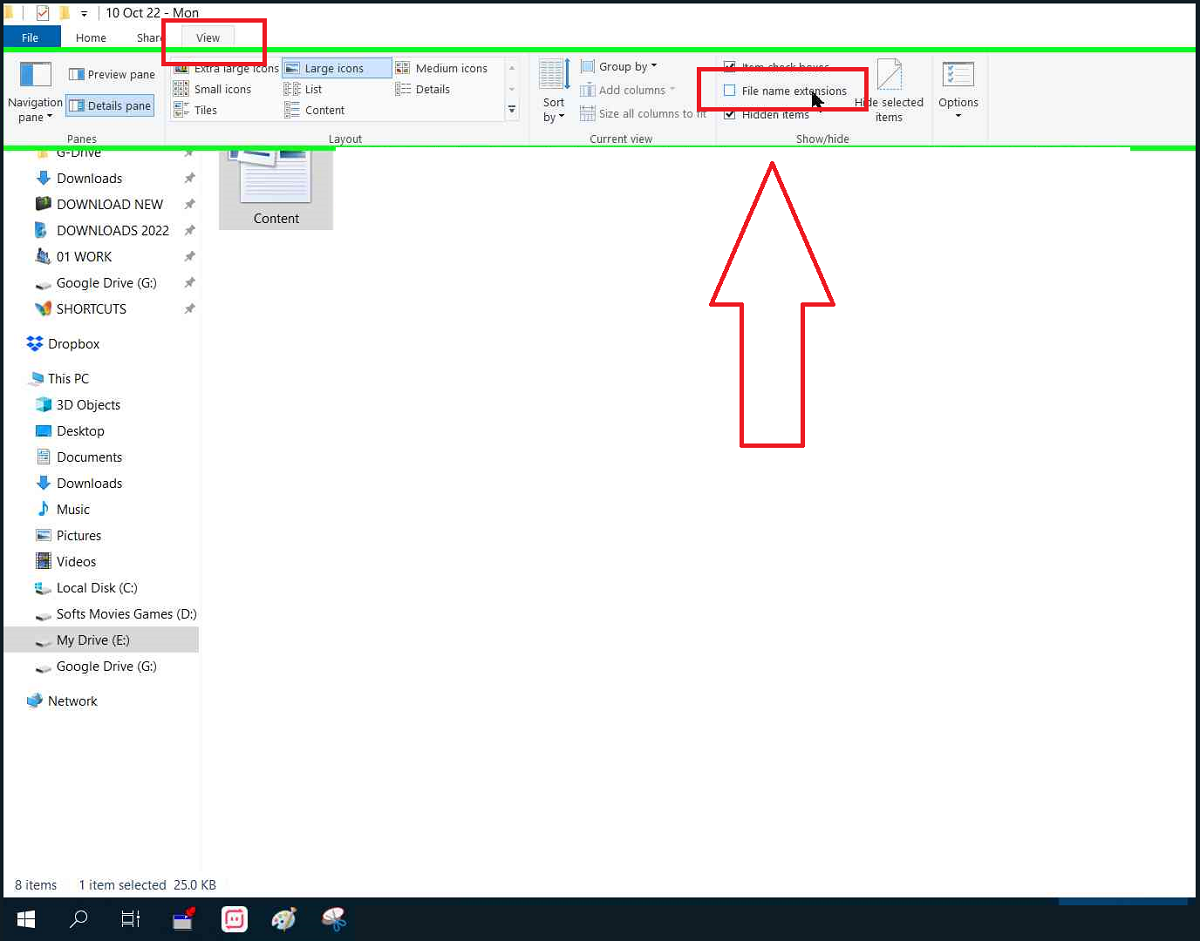
Step 2:
- Click on File Menu & Select Options
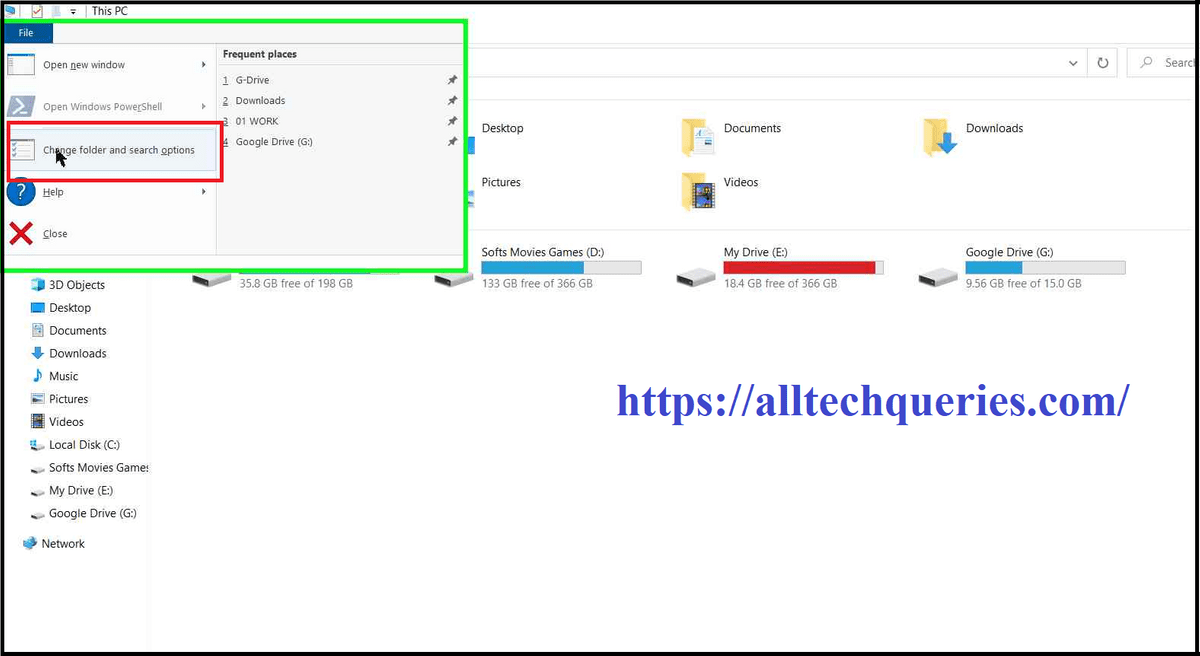
- Go to View Tab
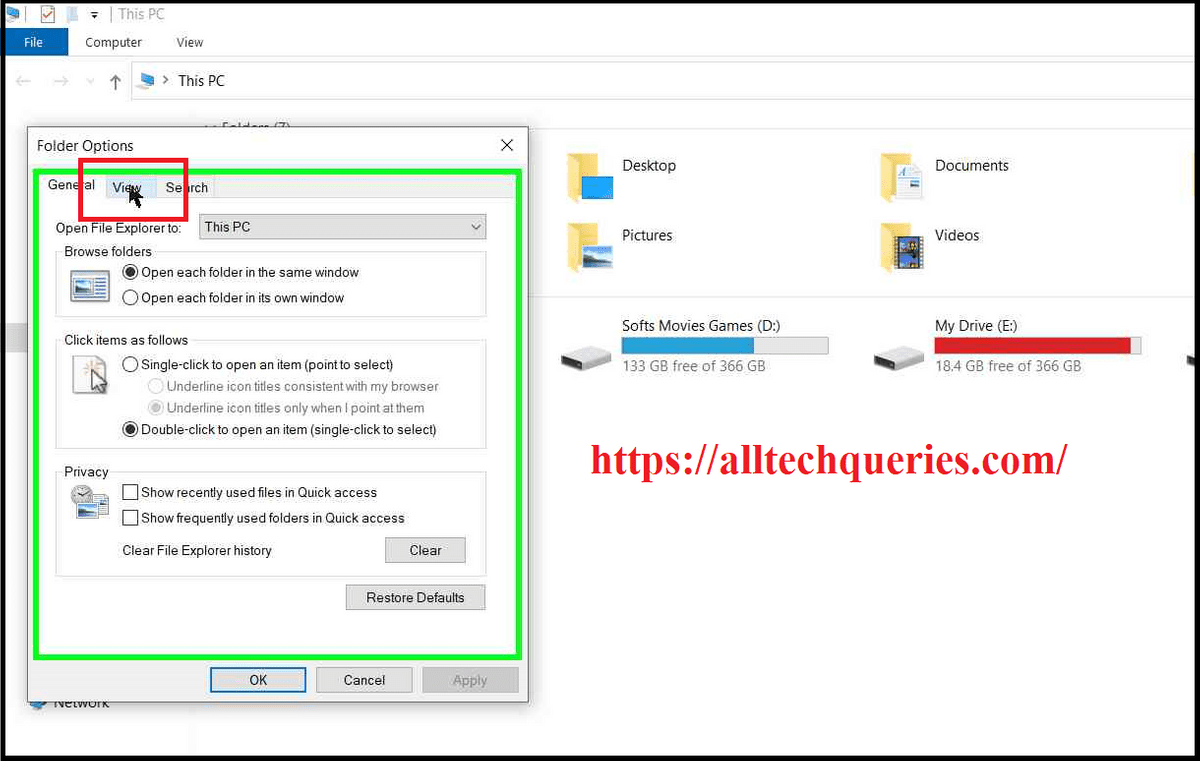
- Disable the option Hide Extensions for Known File Types
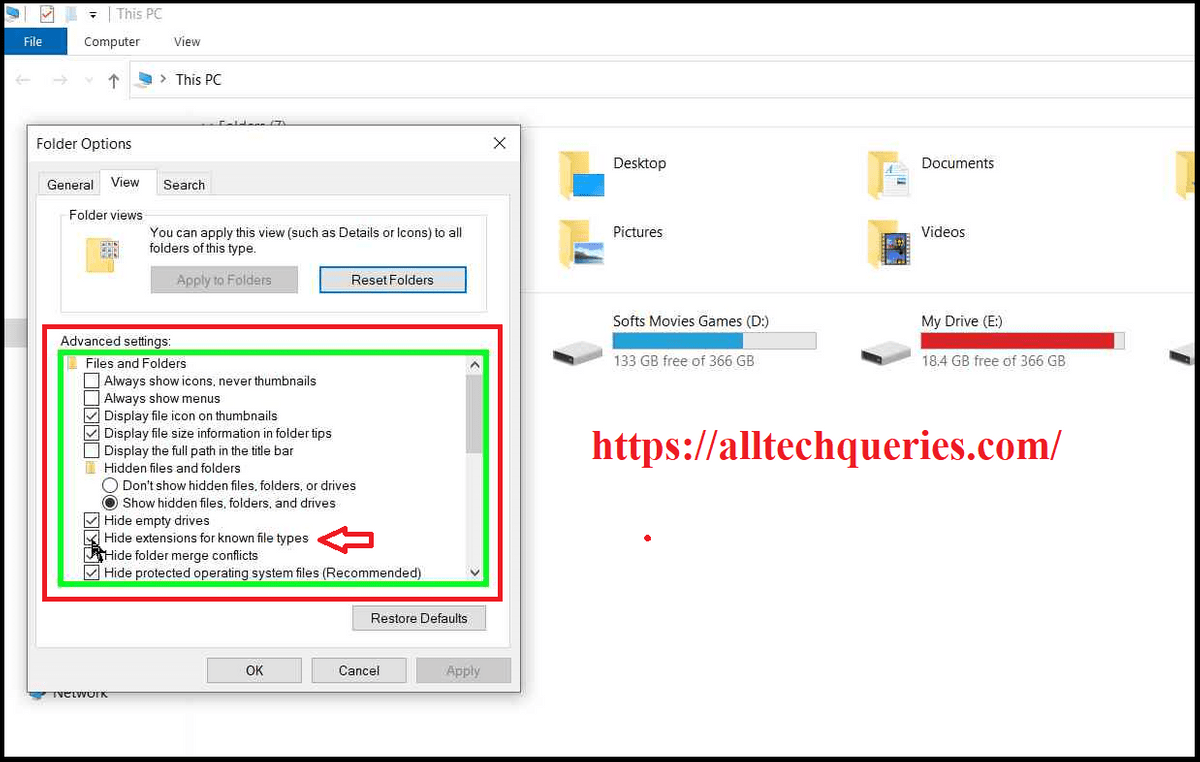
- Click on Apply & Ok
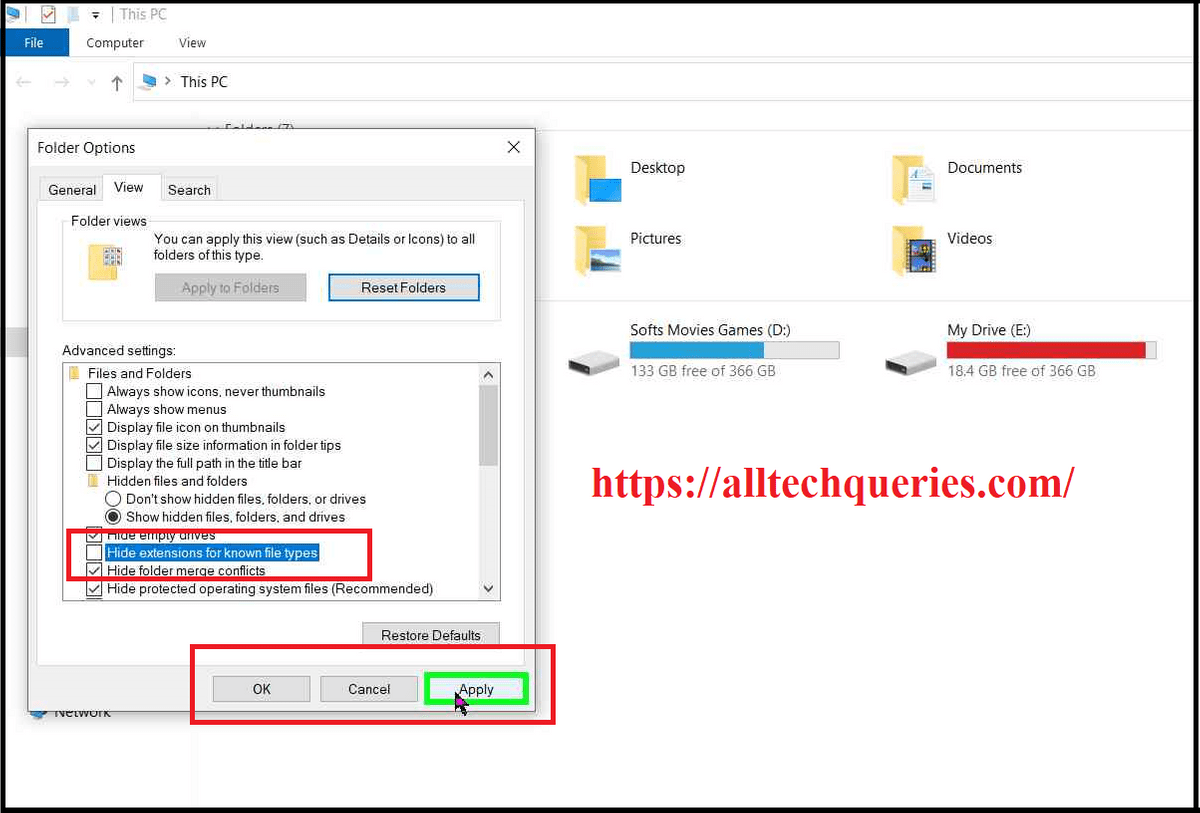
How to Change File Extension in Windows 10?
- Right-click on the File and select Rename.
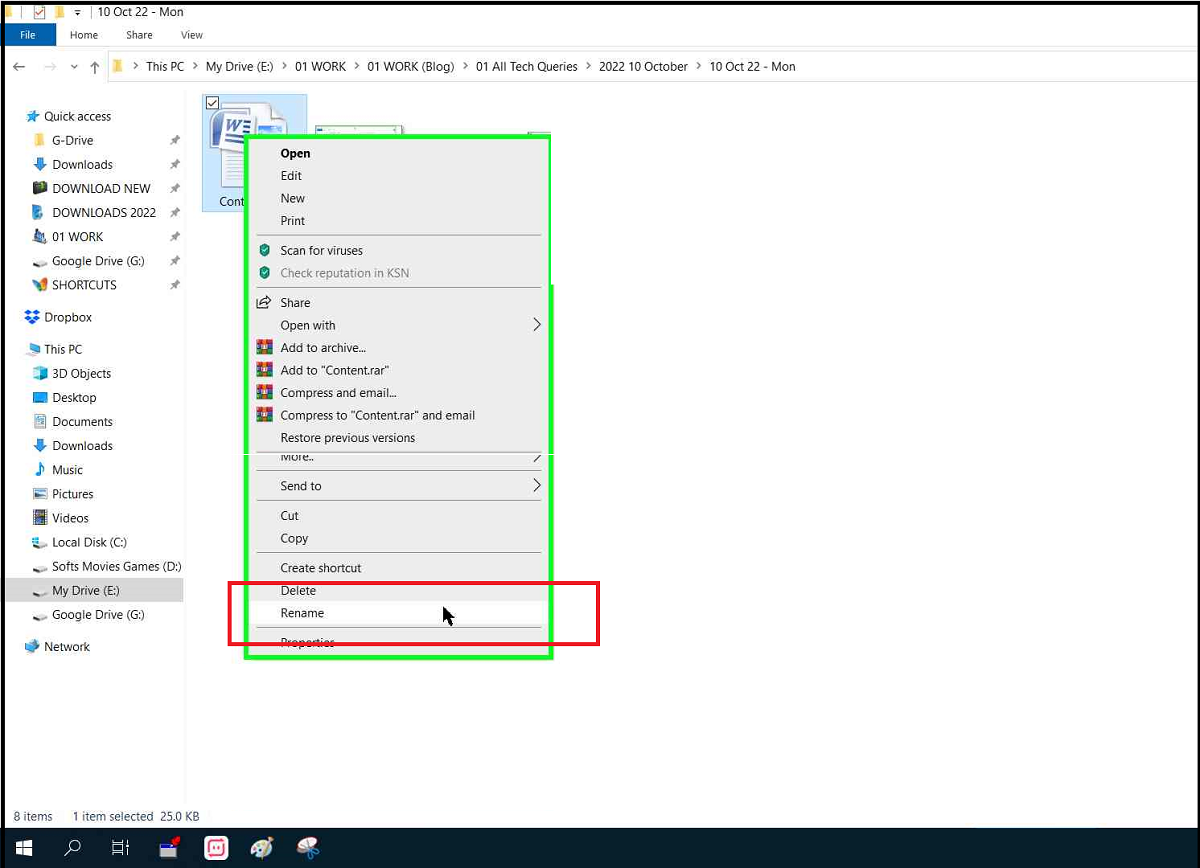
- Now, you will be able to rename the File Name as well as its extension.
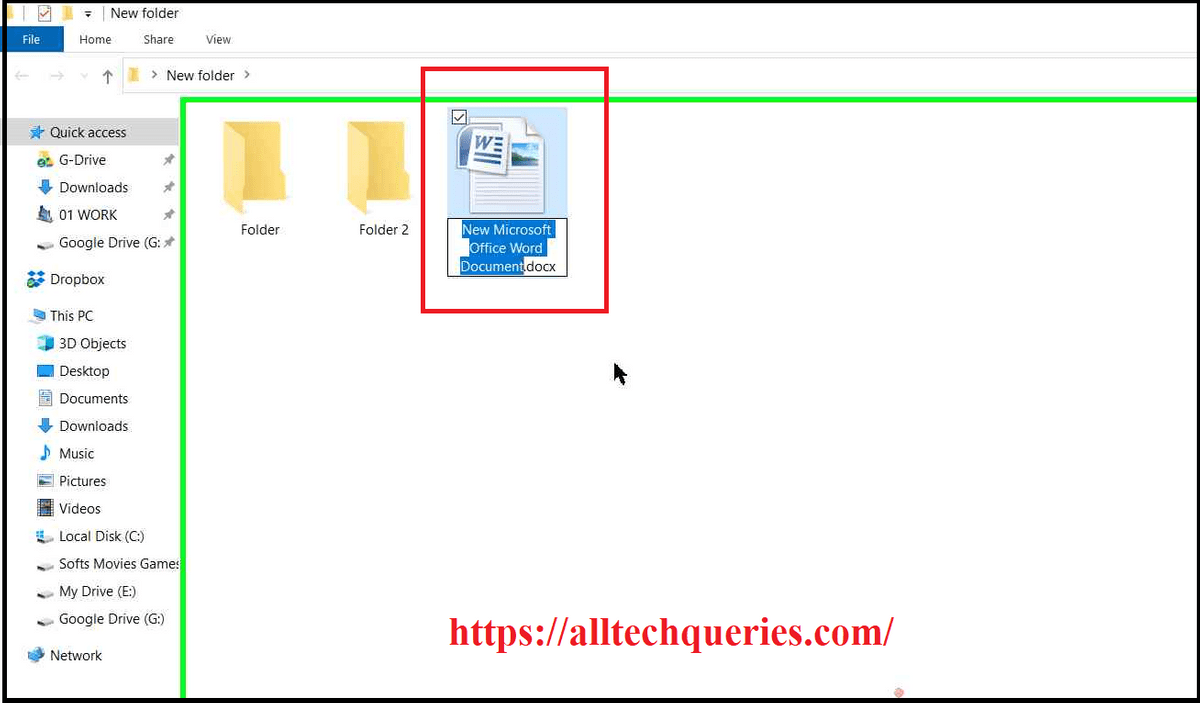
- Change the File Extension and hit Enter.
You can use online converters to convert a file from one type to another.
Conclusion:
Changing File Type is very convenient by renaming its extension. You can easily do it by following our tutorial on How to Change File Type in Windows 10. However, note that changing the File Extension can also make the file unusable. So, you can convert the file using any online converter.