When your PC is acting slow, several people may think of increasing the RAM. But, does increasing the RAM alone improve the PC Performance? Besides that, there is a limit to adding RAM. So, before buying RAM, you might think How much RAM can my Computer take?
That’s what we are going to discuss here.
Also, check out different Types of RAM.
Table of Contents
Why do you need to check the RAM Capacity?
We cannot simply add 128 GB to a PC. There is a limit to adding RAM to your PC. So, before investing money in RAM, you need to check how much RAM your Computer can take.

How Much RAM Can My Computer Take?
Software Compatibility:
32 Bit Operating Systems can only support upto 4 GB of RAM. So, if you are using Windows 32-bit OS, you cannot add more RAM. You can either use 64 Bit or 86 Bit Operating Systems.
The latest Operating Systems have dumped the 32 Bit versions. So, you will mostly find 64 Bit or 84 Bit OS.
Hardware Compatibility:
Even if your Operating System supports upto 128 GB RAM, you should check the Hardware Compatibility.
You can either see it manually or use any third-party software.
Method 1:
To check it manually, you need to remove the side panel of the Cabinet and see the motherboard.
Check how many RAM Slots your Motherboard has. According to that, you can add “n” number of RAM Sticks.
If your motherboard has 4 RAM slots, you can add 4 RAM Sticks of 4 GB RAM. That will be equal to 16GB. Similarly, you can add 2 RAM Sticks of 8GB each if you have only 2 RAM Slots on your Motherboard.
You can also add one RAM Stick of 16 GB. But, you should know Which RAM Slots to Use on the Motherboard for better performance.
Desktop Motherboards may have 2-16 RAM Slots, like the latest Gigabyte MZ31-AR0.

However, Laptop Motherboard only has 2 RAM slots.

Note: Your motherboard should be compatible with the RAM Generation. Also, if you are adding multiple RAM Sticks, you should purchase similar sticks for better performance.
You can Check out our complete RAM Buying Guide.
Method 2:
You can install Third-Party Software like CPU-Z or check your motherboard specifications on the product page.
Conclusion:
After reading our article on Types of RAM, several people asked How Much RAM Can My Computer Take. So, it depends on your Operating System and Motherboard. You should check how many RAM stick slots are there in your motherboard. You should also check whether your Operating System is 32-bit, 64-bit, or 86-bit.

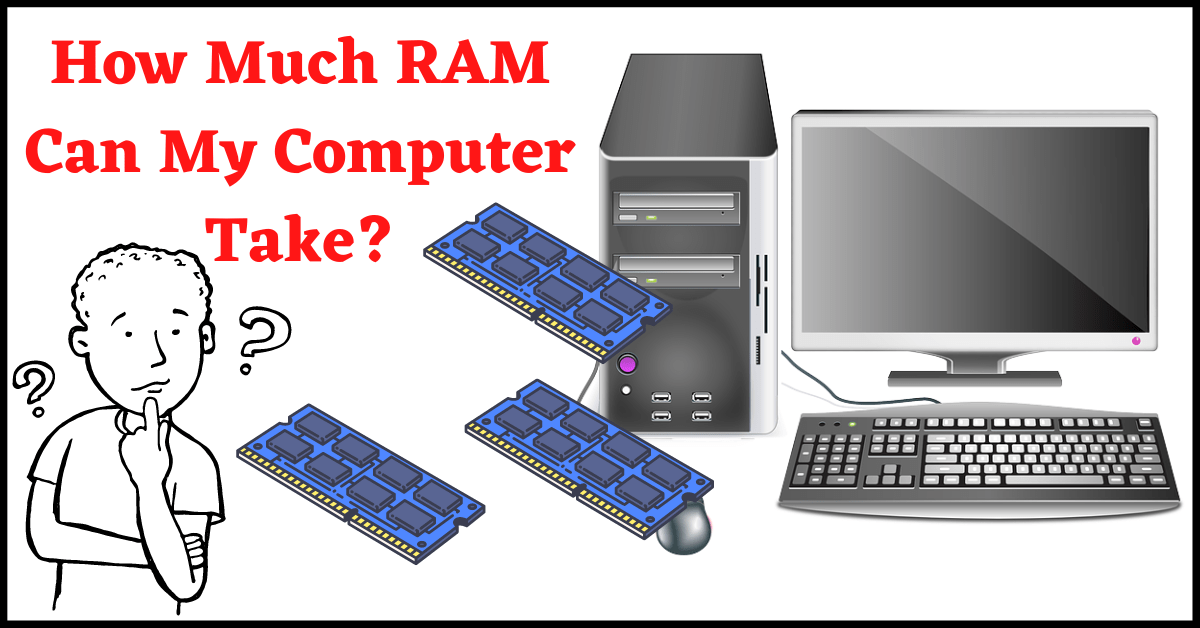
2 thoughts on “How Much RAM Can My Computer Take?”