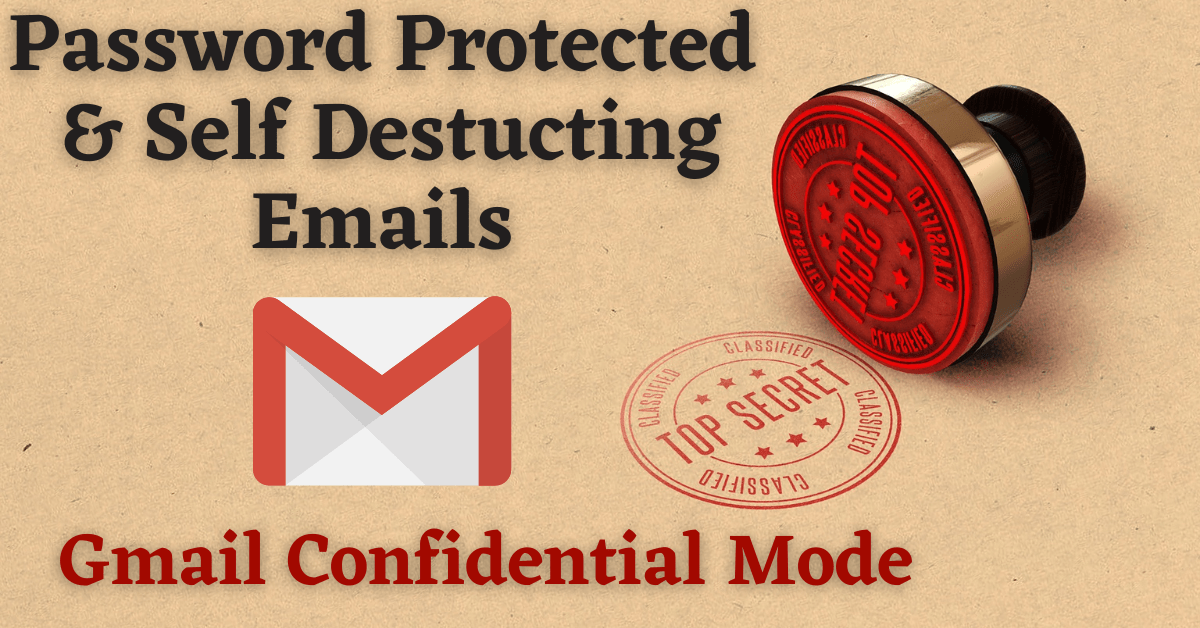Last Updated on August 30, 2022 by Tech Queries Team
You might have heard about Self-Destructing Messages in Spy movies. Even some messenger apps have introduced this feature in recent years. But, do you know? You can now use that option for Emails. Gmail has introduced a feature called Gmail Confidential Mode which allows you to send Password Protected and Self-Destructing Emails.
In this article, we will explain What is Gmail Confidential Mode, How to Send Confidential Email in Gmail, and How to Open Confidential Email in Gmail.
Table of Contents
What is Gmail Confidential Mode?
Gmail has introduced the Confidential Mode to help people protect their sensitive information. When you send a normal email, the other user can forward it to others, copy-paste the text in the email, and more. Moreover, other people who have access to the recipient’s Gmail account can read the confidential information.
With the New Gmail Confidential Mode, Google solves all these issues.
When you send an Email using Confidential Mode, the other user (Recipient) can neither forward the Email nor copy the text.
Moreover, if you enable the Password feature, the Recipient has to enter the OTP (Received on Phone) to open the Email.
Furthermore, the Email automatically Expires (Self-Destruct) after the Expiration Date set by the Sender. You can even delete the Email Manually before the expiration date.

Gmail also has a feature that lets you undo the Send Email (But, has a short window).
Check out How to Unsend an Email in Gmail.
Let me show you How to Send Confidential Email in Gmail and How to Open Confidential Email in Gmail using Gmail Confidential Mode on both Computers and Mobile Phones (Android & iOS).
How to Send Confidential Email in Gmail (Computer):
- Open your Gmail.
- Click on the Compose button. (or Use the Gmail Keyboard Shortcut – c)
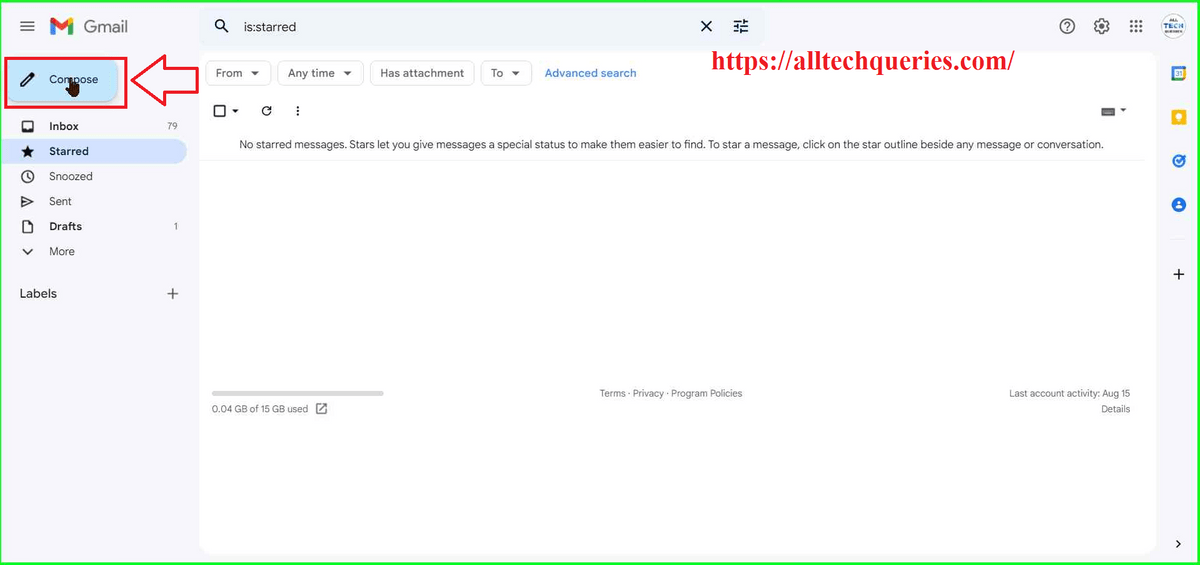
- In the new message box, you will find some tools at the bottom. When you hover over the lock icon, you will see the option “Toggle Confidential Mode” (as seen in pic).
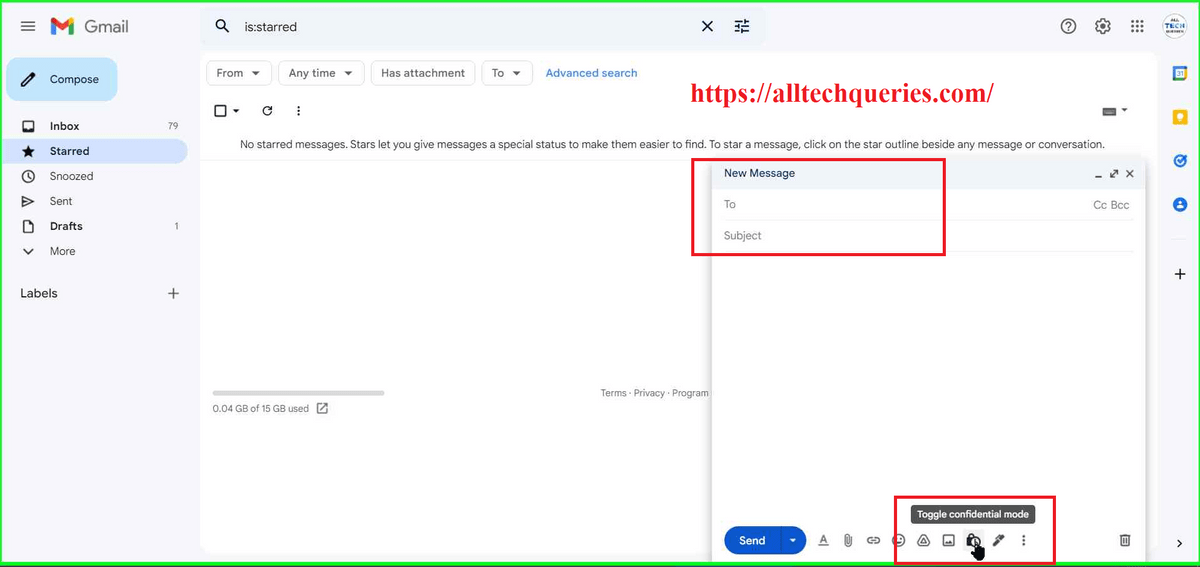
- Click on it, and the Gmail Confidential Mode is activated. You will see the Confidential Window.
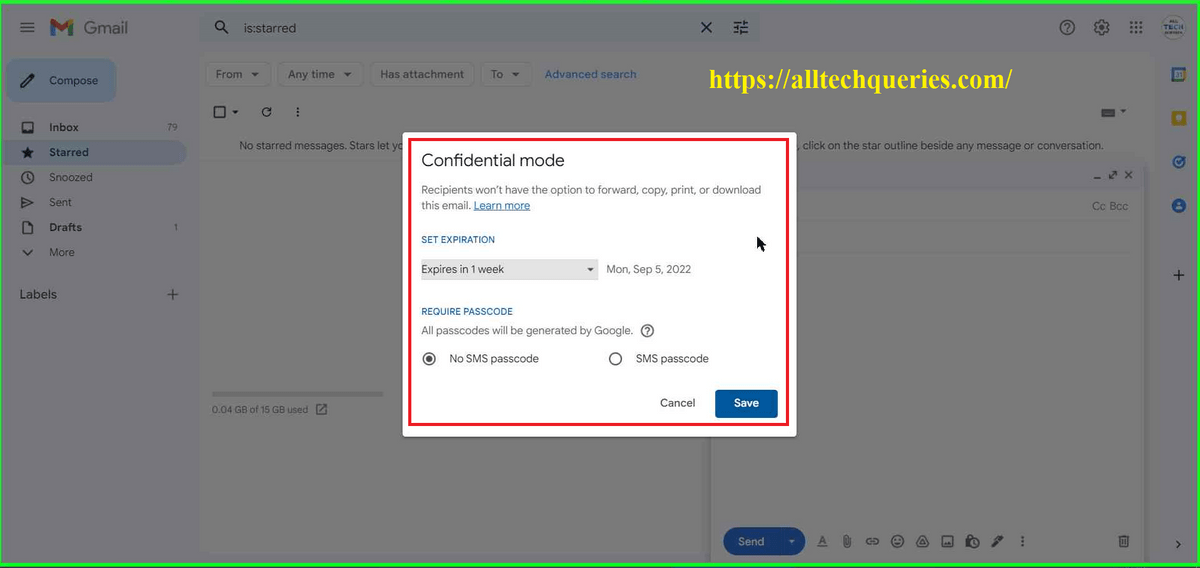
- If you click on the drop-down menu you can choose the time for the Gmail to expire (Self Destruct). You can make the Email Expire after 1 day, 1 week, 1 month, 3 months, and 5 years.
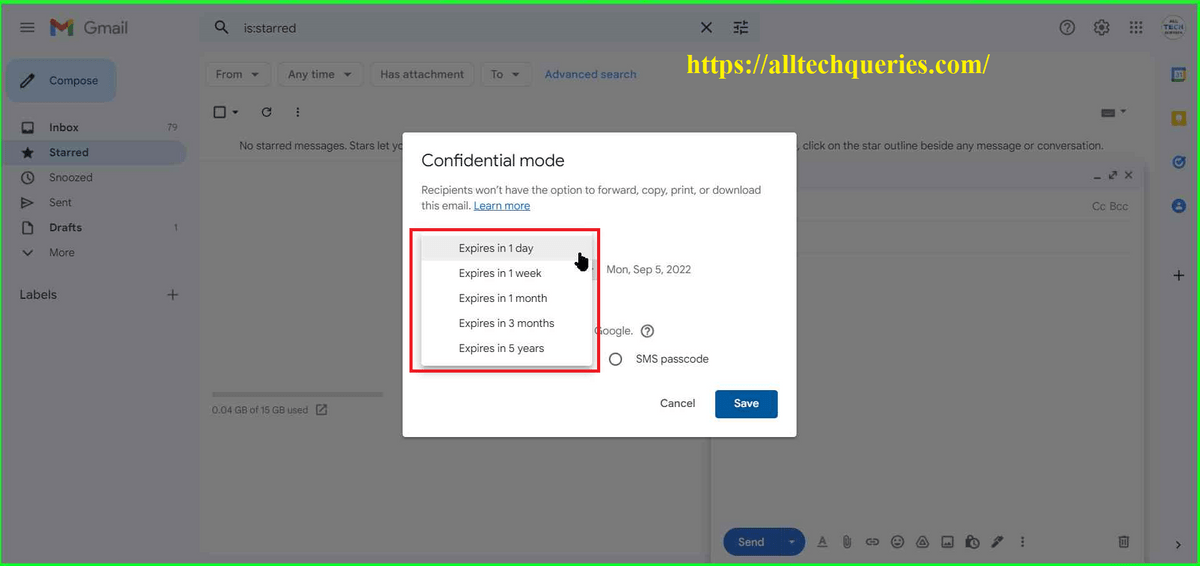
However, we felt like Google should have added more options like 1 hour, 3 hours, 6 hours, 2 days, 4 days, 2 weeks, etc. Maybe Google will update it in the future.
- Anyway, you get to choose between the given options.
- Moreover, you can also set a password. It is actually an OTP (One Time Password).
- If you want to set a password, choose the option SMS Passcode and click on Save.
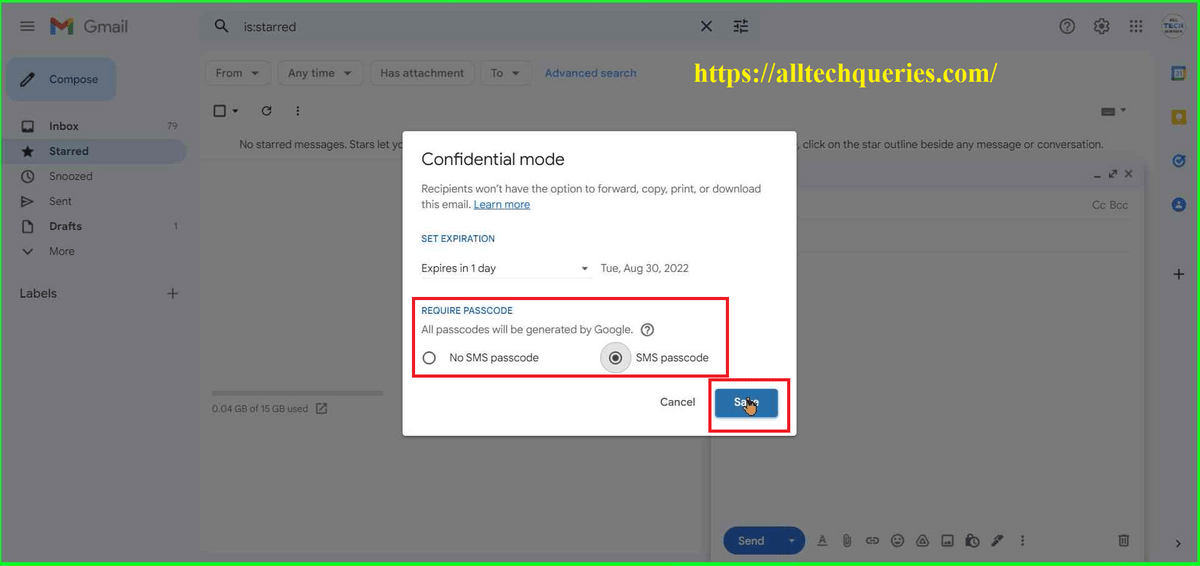
- Finally, you can add the Recipients, edit your email, and click on Send.
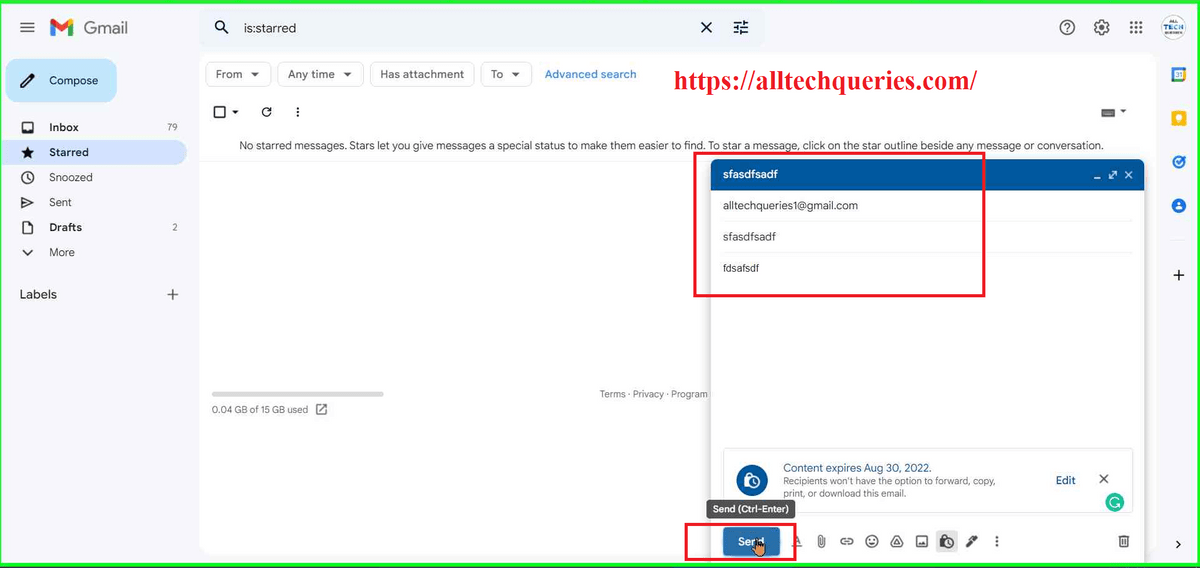
- Now, it asks for a phone number. You can give your number or the recipient’s number. But remember, the Recipient needs to enter the code to view the mail. So, even if you provide your number, make sure you share the Code received on your phone.
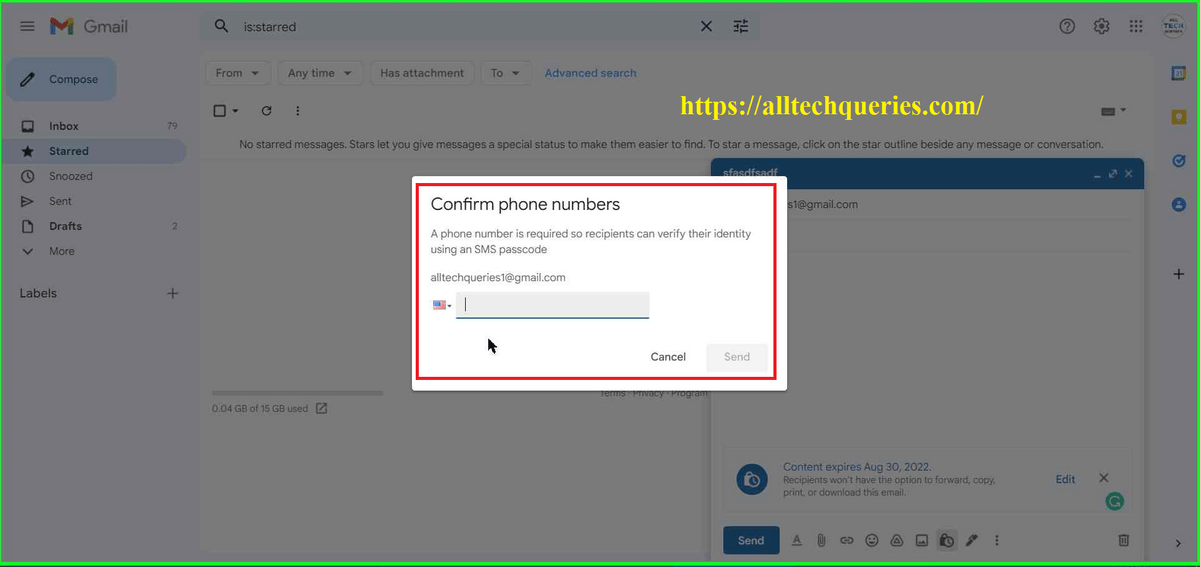
- You can click on the flag to choose your country, and enter the number.
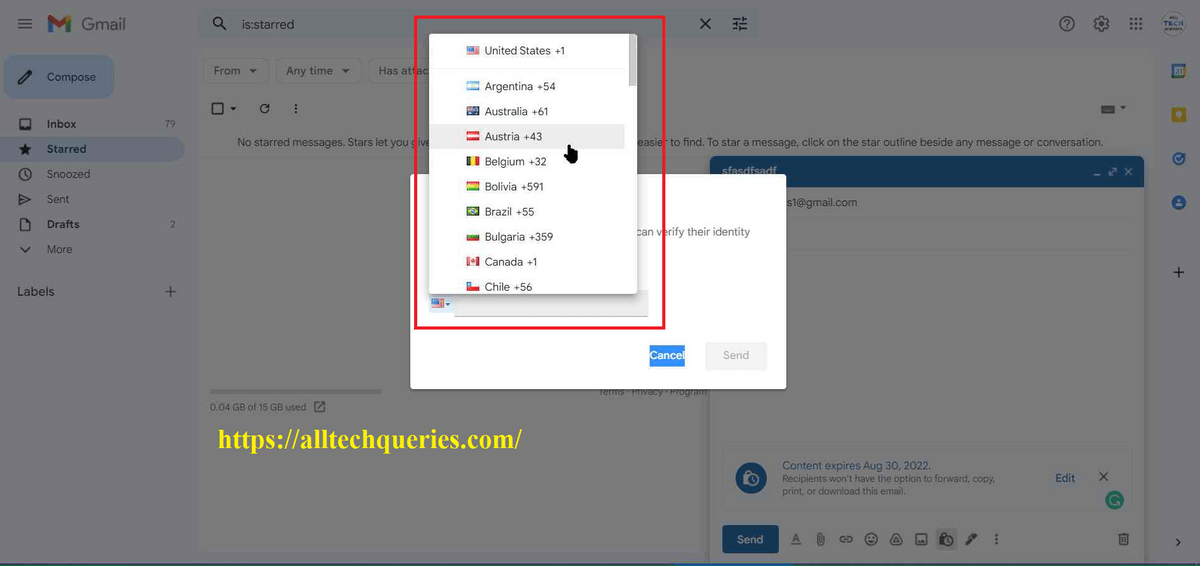
- The Confidential Email has been Sent.
How to Open Confidential Email in Gmail (Computer):
- If you are the Recipient, you will get the Confidential Email with a note that the Email was sent in Confidential Mode. You can see the Subject, but the message is hidden.
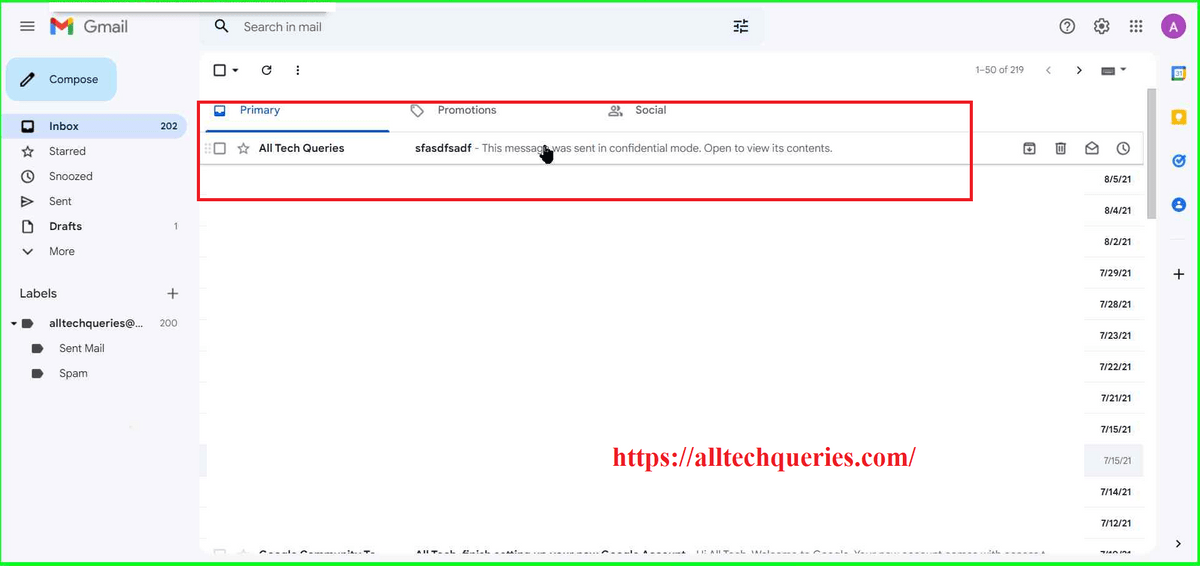
- Once you open the email, you will be asked to verify your identity. The last two digits of the phone number will be visible to you so that you can know on which number you will receive the code.
- So, click on the Send Passcode button. If it’s not your phone number, then ask the sender to forward you the OTP.
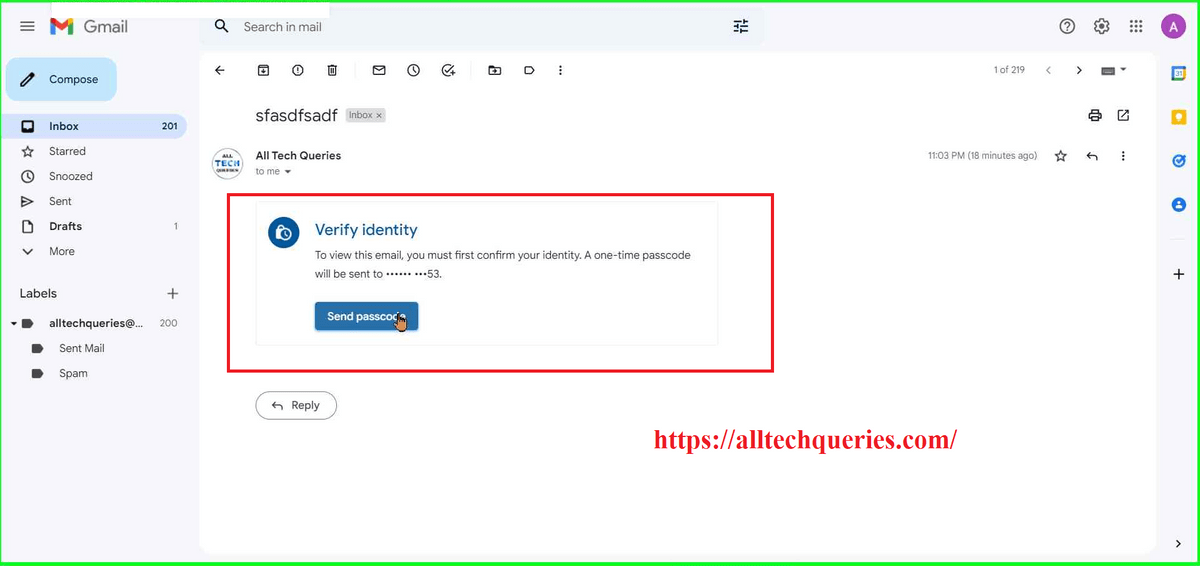
- Enter the code, and click Submit. If you haven’t received any OTP due to network issues, then click on the Resend Passcode option.
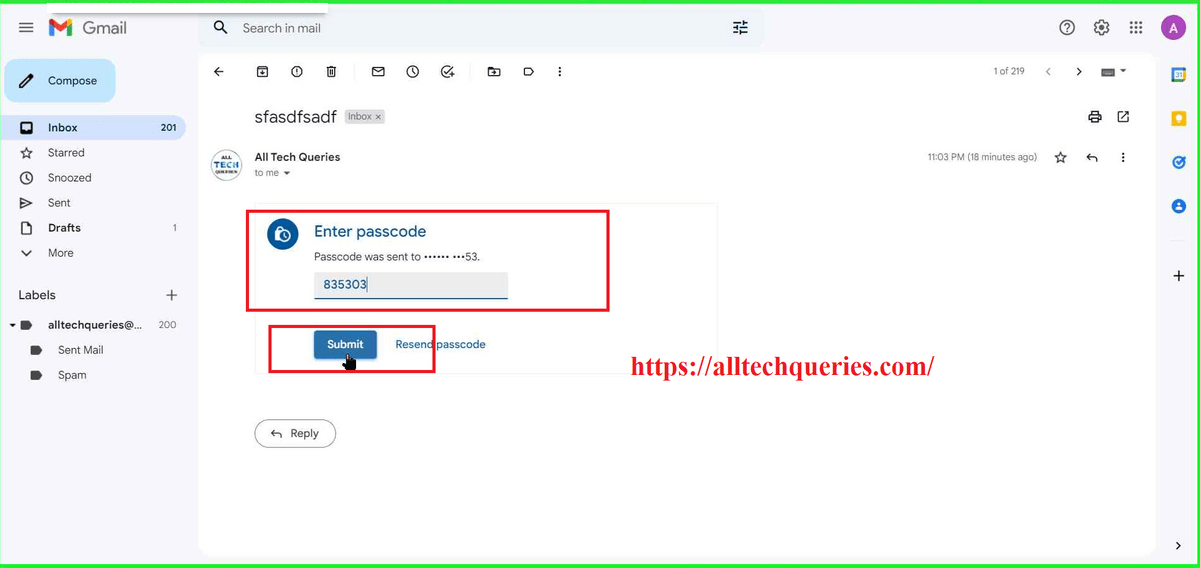
- You can finally see the Email Content with a warning message that the content will be expired on the given date.
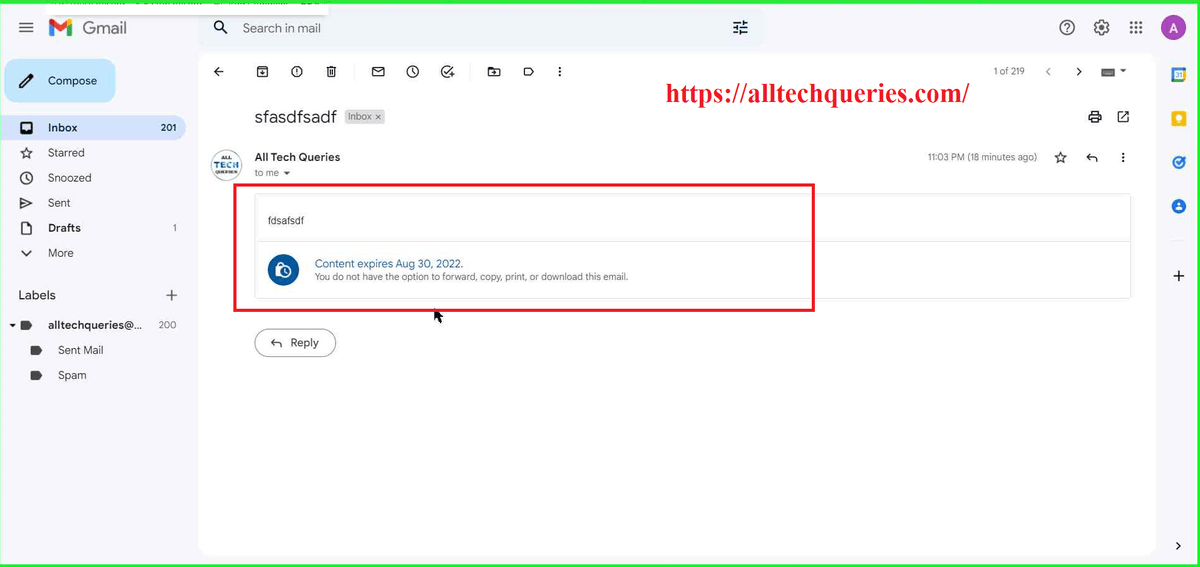
- Note that you cannot copy, print, or forward confidential email.
However, you can take a screenshot of it or download the email using Third-Party Apps.
Check out How to Take Screenshots in Chrome Browser.
Use Google Confidential Mode on Mobile:
How to Send Confidential Email in Gmail (Android & iOS):
- Once the Gmail App is on your Android or iOS mobile.
- Tap on the Triple Dot Icon on the Top to open Gmail Menu.
- Select the option Confidential Mode.
- It will open up the Gmail Confidential Mode page. Here, you can set the email expiry date. And, you can also enable or disable the Password option.
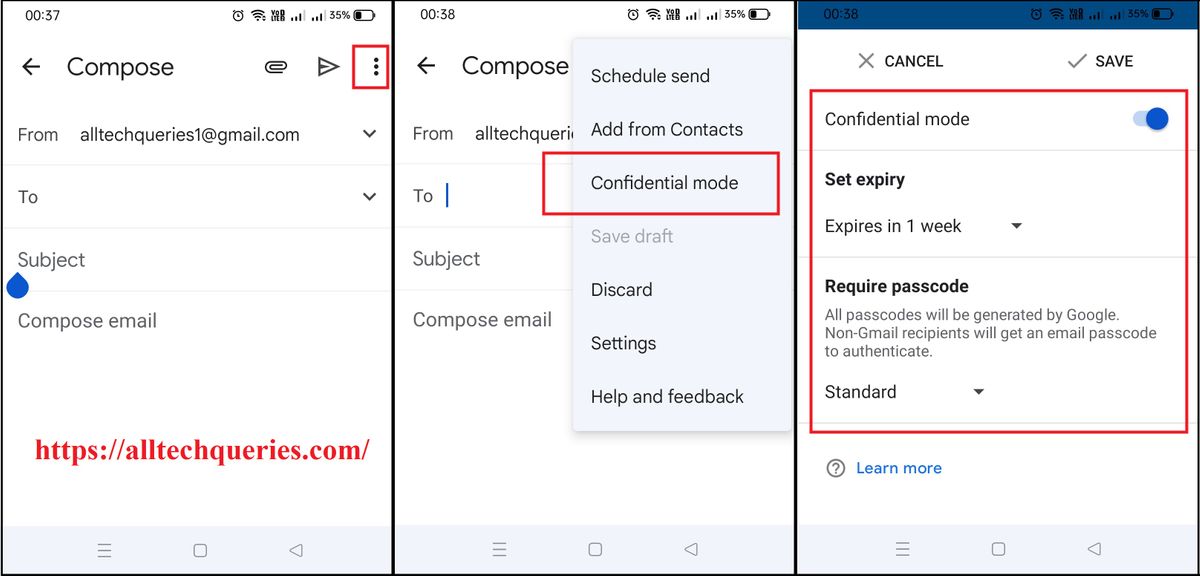
- You can choose to destroy the email after 1 day, 1 week, 1 month, 3 months, and 5 years.
- If you tap the drop-down menu and select SMS Passcode, you can password-protect your email.
- Finally, add recipient, subject, message, and click on send.
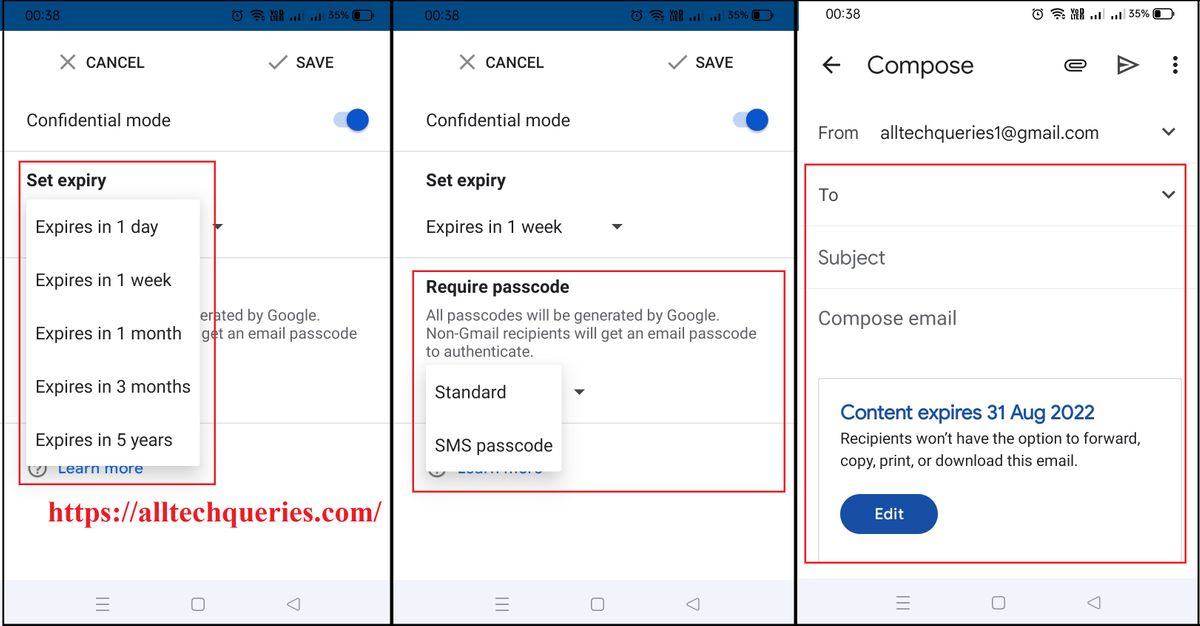
- If you have selected the SMS option, you will see a pop-up window. Here, you need to select the option Add missing information.
- Also, if you have added multiple recipients, you can add different phone numbers. If not, just enter one phone number.
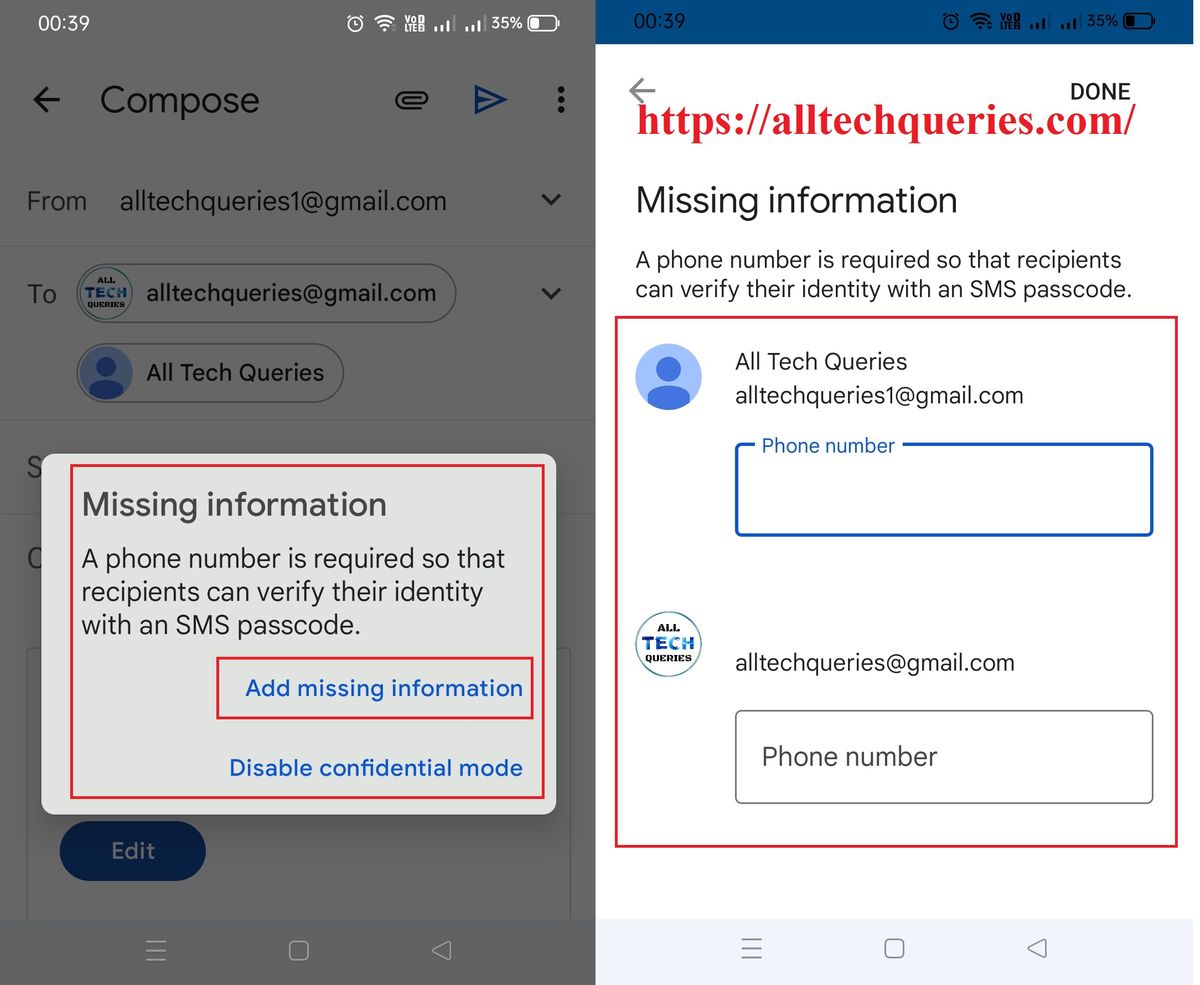
How to Open Confidential Email in Gmail (Android & iOS):
- Open the email you have received.
- Tap on the Send Password button.
- You will receive the verification code (OTP) on the provided mobile number.
- Enter the passcode and click on Submit to see the email.
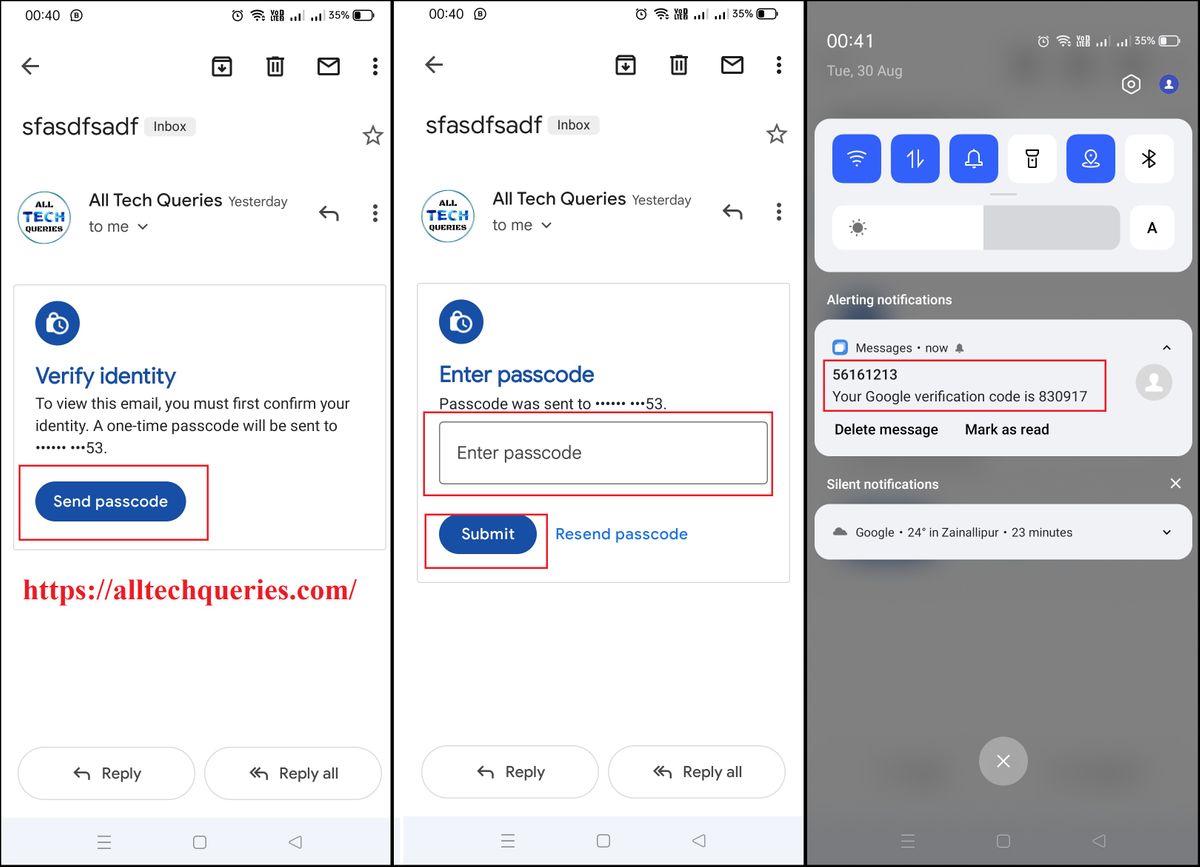
Conclusion:
Gmail is the most used Email service in the World. It has the most active users. If you don’t have a Gmail account, you should immediately create one.
Check out How to Create a New Gmail Account.
Here we have explained What is Gmail Confidential Mode and what are the benefits of using it.
We have also created Tutorials for How to Send Confidential Email in Gmail and How to Open Confidential Email in Gmail.