Last Updated on November 14, 2021 by Tech Queries Team
RAM (Random Access Memory) is one of the important components of the computer. And, here we are going to discuss different types of RAM in a computer. Keep reading as we will also talk about How RAM works, and how to identify RAM Generations like DDR2, DDR3, DDR4, etc.
What is the Full Form of RAM?
RAM Stands for Random Access Memory.
Table of Contents
What is RAM? Explained.
A Computer contains Different Types of Storage Devices, which are divided into two. Primary Memory and Secondary Storage. RAM and ROM are considered as Primary Memory, and other devices like Hard Disk, Pen Drives, CDs, etc. are classified as Secondary Storage Devices. We can also consider Cache Memory and Registers as primary memory. However, some people don’t agree with this, as Cache and Registers are built-inside the CPU itself.
RAM is a temporary storage device used by the CPU (Central Processing Unit) to store data and instructions. It is named Random Access Memory because the Processor can access any data from the RAM in random order. However, ROM is a Read-Only Memory that stores data permanently and doesn’t allow users to make any changes. For example, ROM contain BIOS, due to which you are able to access your PC even after formatting the hard disk.

Simple Example:
Let’s say you work in an office. You store most of your files and things in a cabinet drawer because it has a large area to store. So, when you need to work on a file, you grab that file from the cabinet and keep it on your desk. Now you can look into the file and work. After the work is done, you keep that file back in the cabinet. Similarly, all your data is stored in the secondary storage device (Hard Disk). So, when you are running a program or playing a game, or working on a file, the CPU keeps the data temporarily in the RAM.
RAM is a volatile memory. It means the data stored in it is temporary. When you turn off the power, the data in the RAM is erased automatically.
How RAM Works?
Let’s take the MS-Word File as an example. When you double-click on a Word File, you are giving instructions to the CPU to open the file. CPU copies the file in the RAM and opens it for you. As long as you are using the file, it stays in the RAM. Therefore, you need to click on the Save button to save the file on the hard disk. If the power is lost, the changes you made will be erased because the file is opened in RAM, and RAM is a Volatile Memory.
Another example is Games. When you run a game, the CPU stores all the executable data in the RAM. Therefore, most games enable Auto-save to save your progress to the hard drive.
You can have more than 1 RAM on your PC. However, you need to check whether your motherboard has 2, 4, or more RAM Slots.
Having more RAM will allow you to run multiple applications at the same time. However, you will also need a good CPU to execute multiple programs at once.
How RAM Stores Data:
History of Computer RAM:
The first version of RAM was introduced around the 1940s, which was made of cathode ray tubes. Later, Toshiba introduced the DRAM in 1965, which had a storage capacity of 1 bit. Engineers kept improving the RAM by increasing its speed and decreasing the size. Later in the 1990s, we got to see the RAMs with a storage capacity of 128 MB, 512 MB, and 1 GB. These days, a minimum of 2GB RAM is used in modern computers. However, currently, the highest capacity of RAM is 128 GB.
Different Types of RAM in a Computer
There are 2 types of RAM memory, that are DRAM and SRAM. When you buy a RAM stick, it contains both SRAM and DRAM components.
SRAM (Static-RAM)
To avoid frequent recharging, Static RAMs do not use capacitors. One capacitor and one transistor combined can store 1 bit of data. But, as static RAM does not use capacitors, they need to use 4 transistors to store 1 bit of data. Therefore, the transistors need more physical space on the RAM stick, which results in having less storage space.
DRAM (Dynamic-RAM)
Dynamic RAM uses transistors and Capacitors to store data. There are millions of transistors and capacitors in RAM. But, the capacitors can store data only for a few milliseconds. Therefore, it needs to be recharged very frequently.
Generation of Dynamic RAM:
The Old Generation of Dynamic RAM was not in sync with the CPU, so they were called Asynchronous DRAM.
The next generation of RAM came with a solution for that. The SDRAM is now in sync with the CPU clock. This is the type of RAM used these days. The Input/Output Clock Frequency of the CPU is in sync with RAM internal clock Frequency.
Next came the SDR-SDRAM, which uses Single Data Rate to transfer data. The SDR-SDRAM had two notches on the RAM Stick.
The latest and current generation of Synchronous DRAM are DDR-SDRAM (DDR-Double Data Rate). The transfer rate is doubled in DDR.
There are Different Generations in DDR-SDRAM like DDR, DDR2, DDR3, DDR4, and so on. Which we will discuss later in this article.
Difference Between DRAM Vs SRAM in Table Form:
| DRAM (Dynamic RAM) | SRAM (Static RAM) |
|---|---|
| Each chip contains several transistors and capacitors | Contains only transistors to store data |
| SRAM needs an electric current to maintain its electrical state | Stores data without any frequent recharging |
| Requires Frequent Refreshing. CPU cannot access the data in it when it is refreshed frequently | Does not require refreshing. Utilizes less power than DRAM |
| It is cheaper | Expensive |
| More Storage but Slower than SRAM | Less Storage but Faster than DRAM |
ECC Memory:
There is another type of RAM, which is called ECC (Error Connecting Code) Memory.
You might have experienced system crashes in the past. Because the RAM Stick we use is Non-ECC Memory. As we have already discussed, that the CPU collects data from RAM, and RAM takes the data from your secondary storage device. But, sometimes, we might lose a little amount of data during the transfer, which would lead our system to hang, freeze, or crash.
However, data loss is not very critical for home users. But, it is critical for online services. ECC Memory prevents your system from crashing unexpectedly. Therefore, these types of RAM are mostly used in businesses and online data storage services.
As you have seen in the above pics, the Standard RAM Stick has only 8 chips on it. Whereas, the ECC RAM will have nine.
It is possible to install ECC RAM on your computer, but they are very expensive. Also, you might need a motherboard that supports ECC RAM Sticks. Moreover, the ECC RAM has to make extra calculations, so you will find a decline in performance as well.
Laptop RAMs:
The RAM pictures you saw above are Desktop RAMs. Laptop RAMs are smaller in size but contain the same amount of chips on them. RAM Manufacturers have reduced its size to fit into laptops. However, Laptop RAMs have fewer pins, which results in slow transfer rates compared to Desktop RAMs.

Gaming RAMs (RGB Types of RAMs):
These days, RGB RAMs are getting very popular. Gaming RAMs are similar to the standard ones in terms of performance. The Gaming/RGB RAM has lights on its case, which looks appealing. It consumes more power and might even reduce the performance in rare cases.

RAM Generations
You can also classify different types of RAM based on their Generations. As we proceed into the modern era, manufacturing companies are trying their best to provide us a better version of RAM with every generation. There is no doubt that the latest version is better than the previous one. The new generation RAMs are not only better in performance but also consume less energy.
The RAM Generations are named DDR1, DDR2, DDR3, DDR4, and so on. The specifications are always mentioned on the RAM Stick, as you can see in the below images. Sometimes the companies do not mention DDR type on it. Instead, they write PC, PC2, PC3, etc. PC3 indicates it is DDR3 gen RAM.
DDR1-SDRAM:
The DDR RAM had large chips on it on both sides. DDR1-SDRAM is better than the SDR-SDRAM in terms of speed and power saving.
- The DDR1 RAM used 2.5 V.
- The Maximum speed is 3200 MBPS
DDR2:
The next generation RAMs (DDR2) had smaller chips on both sides of the stick.
- The DDR3 RAM used 1.8 V.
- The Transfer speed is 3200 MBPS to 6400 MBPS
- It has a 4-bit pre-fetch, while DDR1 had only 2-bit.
DDR3:
DDR3 RAMs have even smaller chips on both sides and were much faster than the previous version.
- The DDR3 RAM uses only 1.5 V.
- The Transfer speed is 6400 MBPS to 17000 MBPS
- It has an 8-bit pre-fetch
DDR4:
The chips were further reduced in size in DDR4 and placed only on one side of the RAM stick.
- The DDR3 RAM uses only 1.2 V.
- The Bandwidth is 12800 to 25600 MBPS
- The number of bit pre-fetch is the same as DDR3 RAM, which is 8 bit.
DDR5:
Finally, the newly released DDR5 RAM Sticks are the fastest and consume very little power.
How to Identify the Type of RAM Generation:
You can also identify the RAM generation by looking at the notches on the RAM Stick. The Below image by alltechqueries.com shows the difference between DDR1, DDR2, DDR3, and DDR4.

You can see in the above picture, all types of RAM have a notch, that fits into the motherboard. As different types of RAM has different notches, there are also different types of RAM Slots on your motherboard. You can place DDR3 RAM in DDR3 Slot only.
That means, you cannot insert old ram into a new PC, and vice versa. Therefore, you need to buy a new and compatible motherboard if you wish to get the latest generation RAM.
How to Check the Type of RAM in your PC?
- Open Task Manager using the search menu or by holding Alt+Ctrl+Del keys.
- Now, go to the memory tab.
- It shows the size of RAM, type, speed, usage, and other details.
- However, it does not show the type of RAM in some Windows 10 computers. In such a case, you need to install a Third-Party app called CPU-Z.
RAM Manufacturing Brands:
Although several brands manufacture RAMs, here is the list of few popular brands.
- Corsair
- G-Skill
- Kingston
- Micron
- Samsung
- Crucial
- ADATA
- Patriot
- Transcend
- TeamGroup
Frequently Asked Questions:
RAM is Which Type of Memory?
RAM is classified as Primary Memory aka Main Memory.
What is the use of RAM?
CPU uses RAM to store the data temporarily to execute programs faster.
Does adding more RAM make your computer faster?
Yes, but not completely. You need to add the RAM your system requires to run the specific applications. If your computer is running slow, adding RAM would increase the speed. But, if your PC is already running all the required applications, then adding more RAM won’t make a significant difference.
Can I use a computer without RAM?
No. RAM is the Primary Memory of the computer. Your CPU will start beeping when you remove the RAM from the motherboard. It is possible to run a PC without a Hard Disk, but not without RAM.
Does the size of RAM affect the speed of the computer?
Your CPU stores data and information on the RAM. So, if you have more RAM, then the CPU can store more data and start applications faster.
How much RAM do I really need for Gaming?
In 2021, you would need 8-16 Gigabytes of RAM to play AAA Title games. So far, there aren’t any games that demand more than 16 GB.
Which is most important in Gaming, RAM or graphics card?
Graphics Card is most important for Gaming. However, you need to have at least 4 GB of DRAM as well.
Can you increase the RAM in your laptop?
In most cases, Yes. You need to check the laptop hardware to see if there are extra RAM slots on the motherboard. Most modern-day laptops have at least two RAM slots, with one of them pre-occupied. If there is an empty slot on your motherboard, then you can add the RAM.
Which one can speed up a laptop better? RAM or SSD?
Here is a simple answer. SSD helps applications to load faster (if you installed the apps on SSD). However, RAM allows you to run multiple applications at the same time without slowing down the PC. If you want to open multiple Chrome tabs or use several apps like word, image viewer, media player, and other apps, you need to upgrade the RAM.
What is the difference between DDR3 & DDR4 RAM?
DDR4 is the new generation of RAM, which is faster and consumes less power.
Can we use a pen drive as RAM?
No. The RAM needs to be close to the CPU and connected with a high-speed bus. However, you can use a pen drive as Hard Disk.
Can RAM affect FPS?
If you are getting less than 20 FPS while Gaming, adding more RAM will definitely give better FPS. However, if you are getting 60 FPS, then adding more won’t further increase the FPS.
Can RAM Bottleneck GPU?
It depends on whether you have Integrated Graphics or Dedicated Graphics. If you are talking about a built-in GPU, then Yes. Because the built-in GPU uses system RAM and dedicated Graphics Card uses its own RAM.
What Type of RAM is compatible with your PC or Motherboard?
For that, you need to check which RAM slots your motherboard has. (Like DDR3, DDR4, etc.). You can look into the motherboard specifications on the box, or check it online. It is hard to identify which RAM type your motherboard supports by looking at the hardware.
Which RAM type is best?
Dynamic RAMs are best compared to SRAM. Also, The latest Generation RAM is always better than the old generation.
Which RAM is fastest?
The DDR 5th Generation RAM is the fastest for now. However, the next generation’s RAMs will be even faster.
Conclusion on Types of RAM:
RAM is one of the essential parts of the computer. Therefore, it is essential to understand, what RAM is, how does it work, and how many types of RAM are there in a computer. Basically, there are two different types of RAM in a computer, that is SRAM and DRAM. SRAM is not in use these days, and there are further different types of DRAM.
So, which type of RAM does your PC have? Answer us in the comment. Also, share this informative article with your friends.

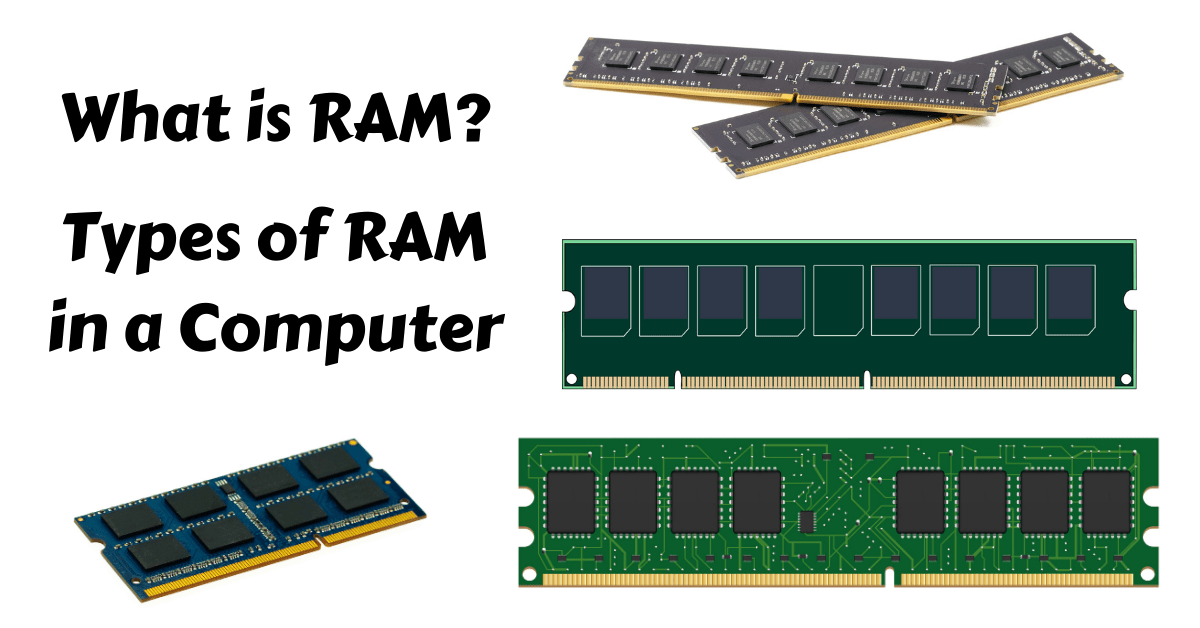

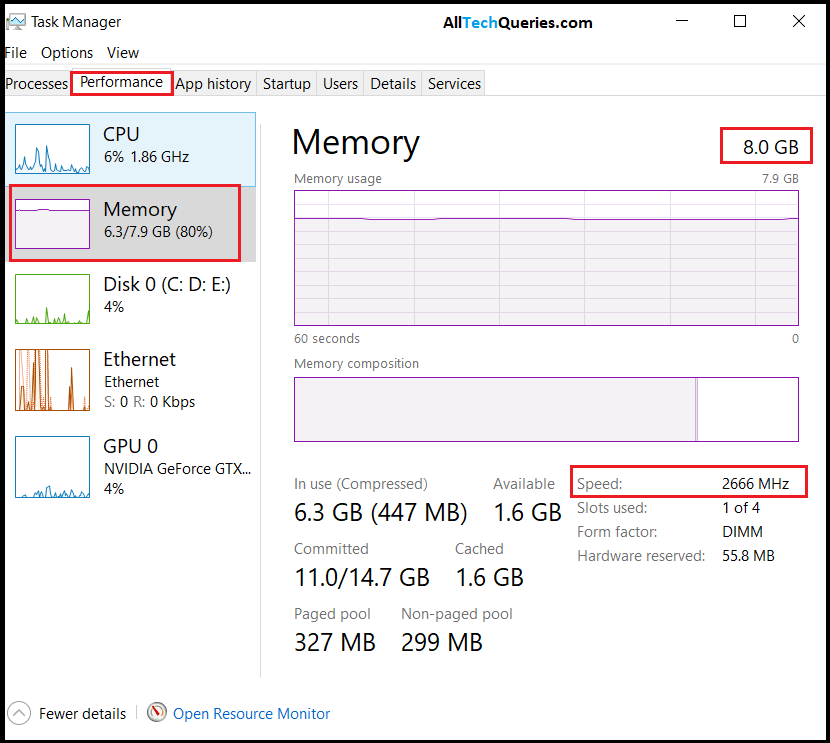
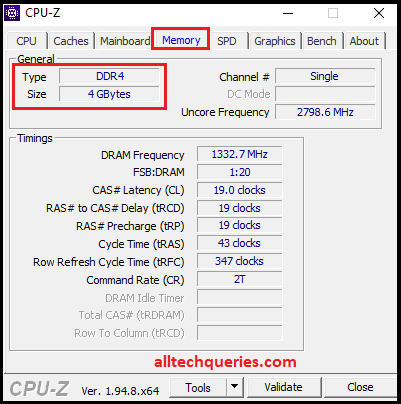
6 thoughts on “Different Types of RAM in a Computer – Explained (2021)”