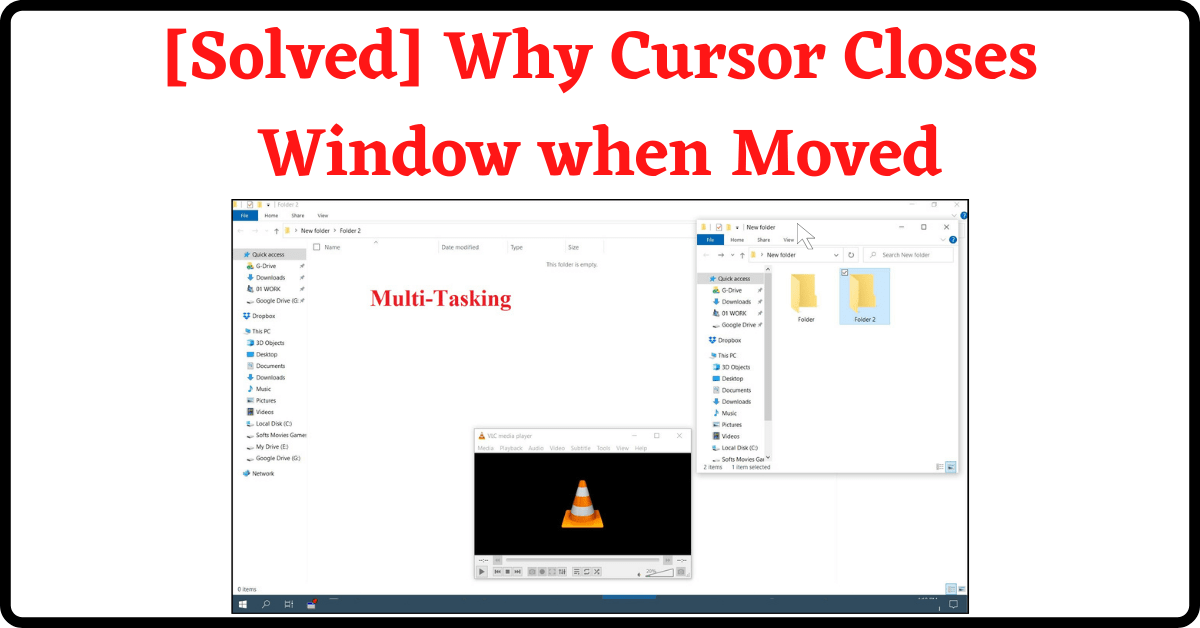Last Updated on April 26, 2022 by Tech Queries Team
Are you facing the issue where you move the mouse on a Window and the other Windows automatically Minimize to Taskbar? Does your Cursor Closes Window when Moved to another Window or Folder? When you move your cursor away from a Window, it automatically goes to the background? Then this guide will help you solve the issue in just a few minutes.
Lately, some people have been complaining that their Windows or Folders are getting minimized automatically when they move their cursor to another Window or application. It is because you might have accidentally changed a setting in Windows. Here we will show you how you can undo that change.
Table of Contents
Solution for Cursor Closes Window when Moved:
- First, go to your search bar and search for Control Panel.
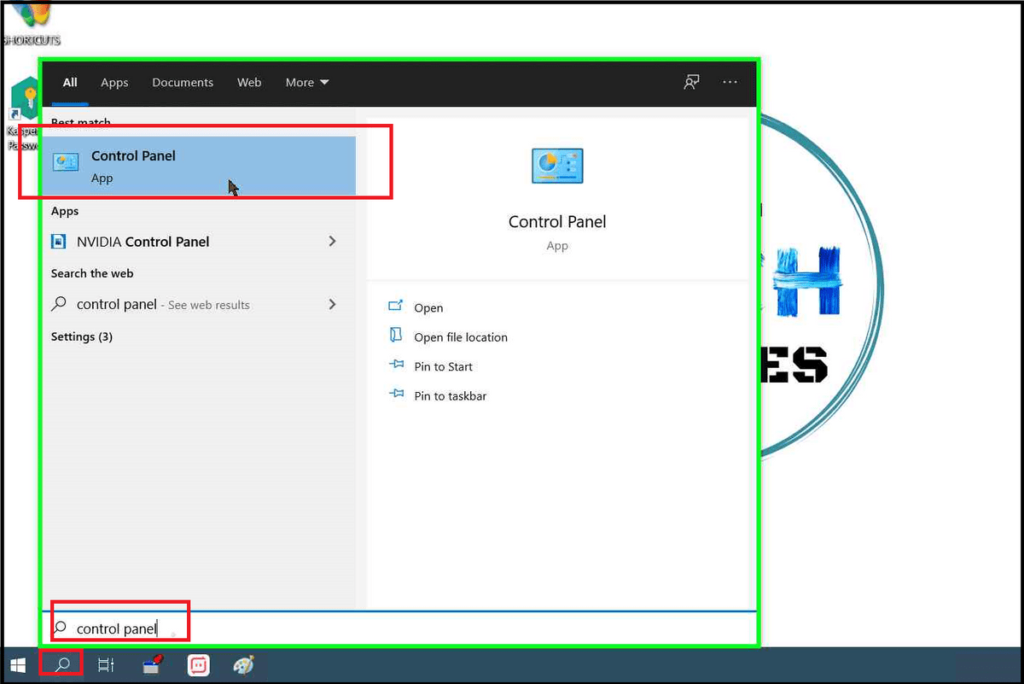
- In this, you can find the option “Ease of Access Center“.
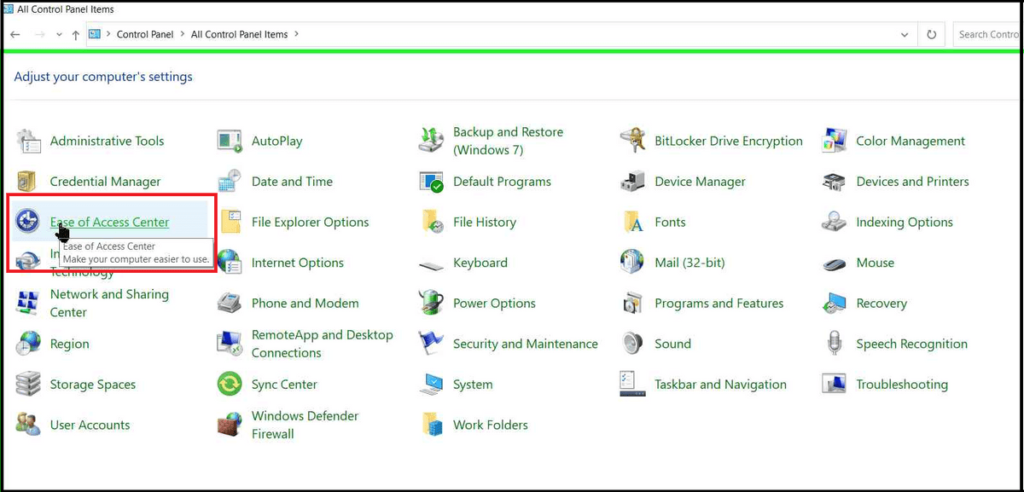
- If you didn’t see it, click on the View By drop-down menu and select Large Icons.
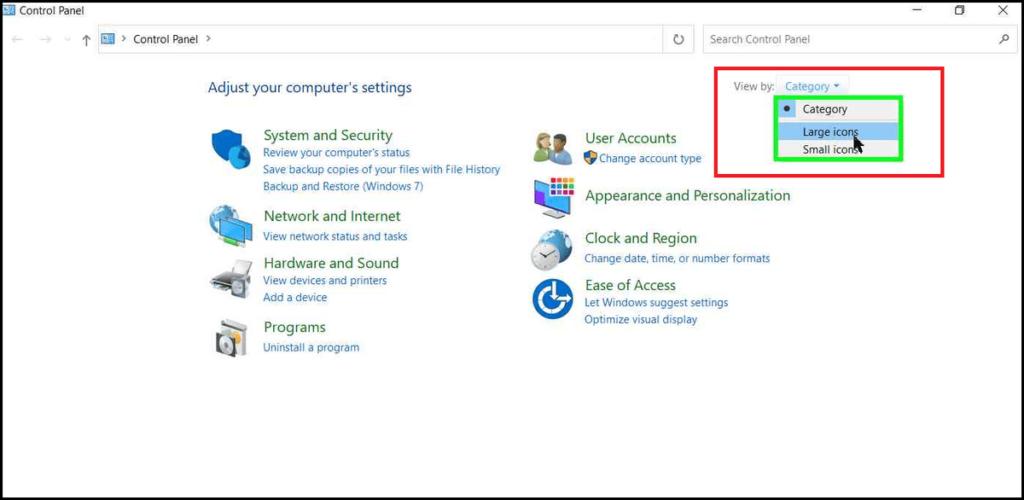
- Next, Click on the Make the Mouse Easier to Use option.
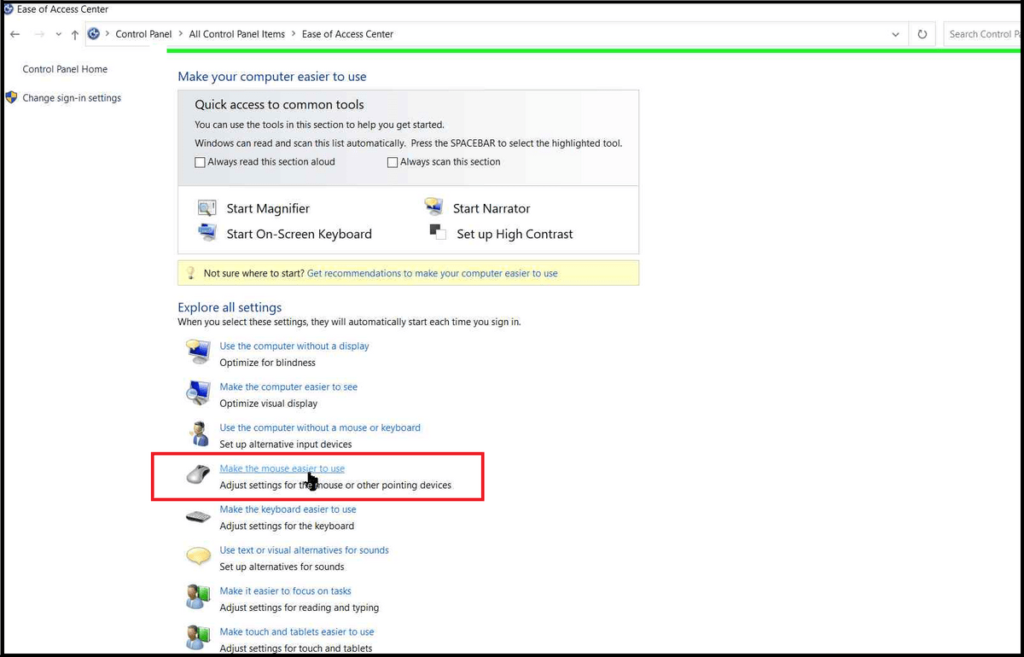
- Uncheck the box beside the option Activate a window by hovering over it with the mouse.
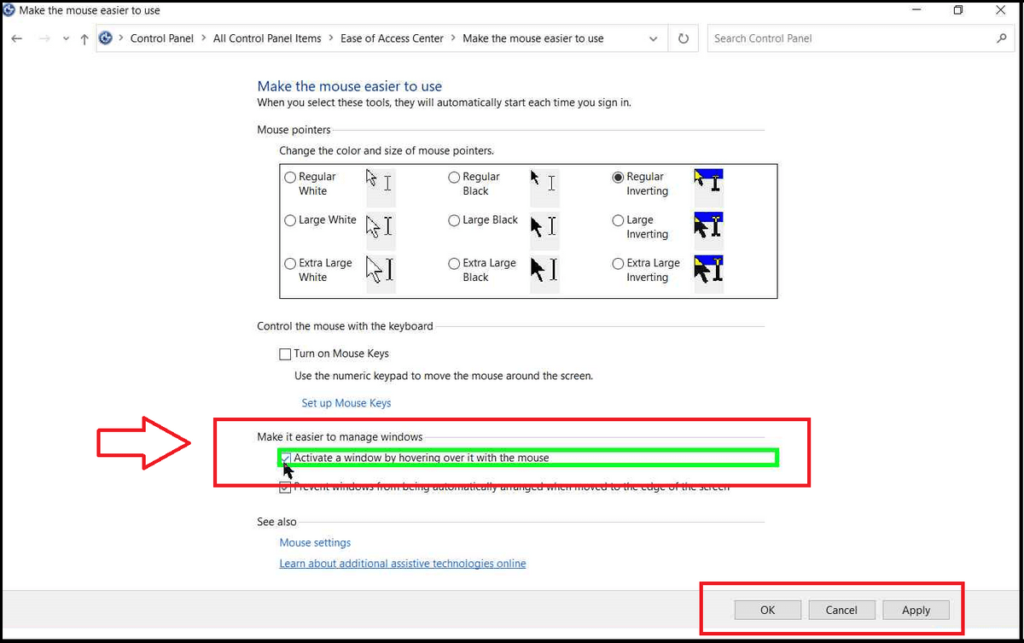
- Finally, click on Apply, and OK, and your problem is solved.
People accidentally Enable it when they are trying to Change Mouse Pointer Color. Click on the above link to check out the easy way.
The option “Activate a window by hovering over it with the mouse” is very useful for multitasking. When you tile multiple windows on your desktop, you can access them just by hovering the mouse instead of clicking on it.
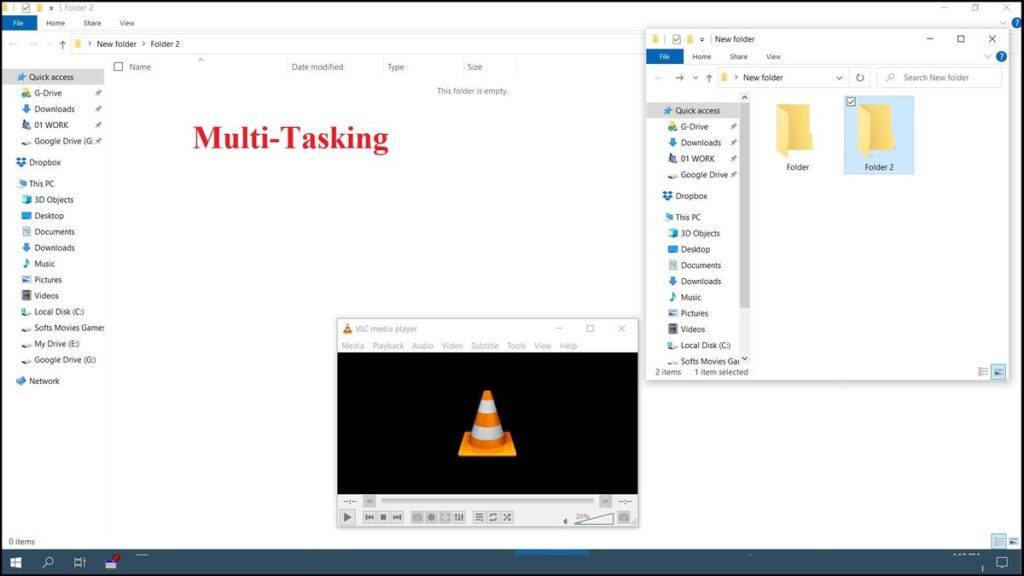
If you are having difficulty arranging multiple windows in Tile view, then check this article on How to Enable/Disable Automatic Window Arrangement Easily.
But, when you are using one window on top of the other, it will immediately minimize the upper window when you move the mouse cursor to the bottom window. Hence, you can enable or disable this option at your convenience.
You can also see How to Keep a Window on Top of others.
Conclusion:
However, disabling it will stop the issue of the Cursor Closes Window when Moved in Windows 10. Some people are not even able to understand the problem. So they couldn’t find any solution. Hence, share this article with your friends so that when they face such an issue, it can be easily solved without any worries.