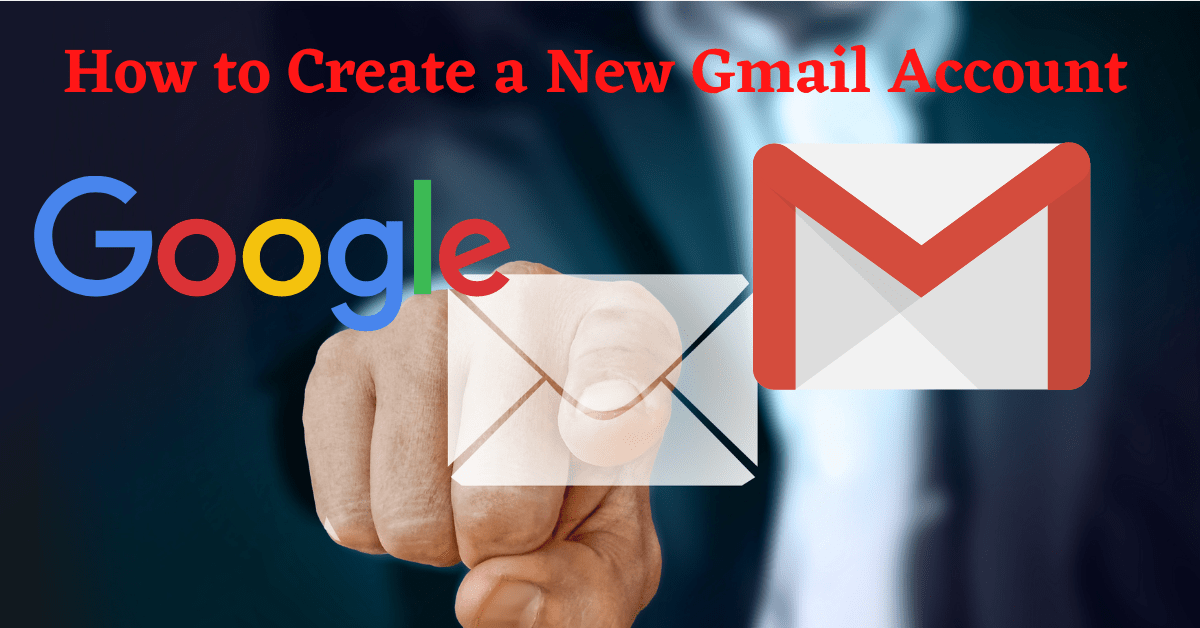Last Updated on February 24, 2022 by Tech Queries Team
Here is a step-by-step tutorial on How to Create a New Gmail Account by Mobile Number in 2022.
Having an email account is as important as having a phone number. Maybe even more important. Moreover, there are several services that allow you to create a free email account like Yahoo, Hotmail, etc.
However, most people choose to create a Gmail (Google Mail) account, as it is faster, safer, reliable, and easy to use. Furthermore, you can add a phone number on Google Account to make it even more secure. Therefore, here we are going to show you How to Create a New Gmail Account by Mobile Number on your PC.
Before we begin, you need to understand that you should have a Strong Password to keep your account safe from hackers and other users.
So, check out this article on How to Make a Strong Password.
Table of Contents
How to Create a New Gmail Account by Mobile Number:
- First, Open the website www.google.com on your web browser.
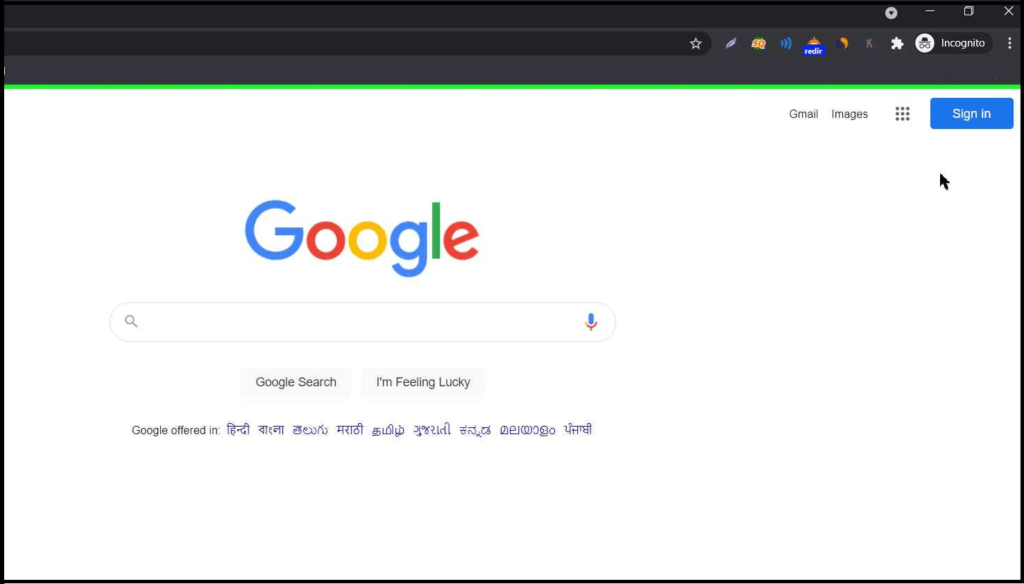
- In the upper right area, you can see the Sign In button. Click on it.
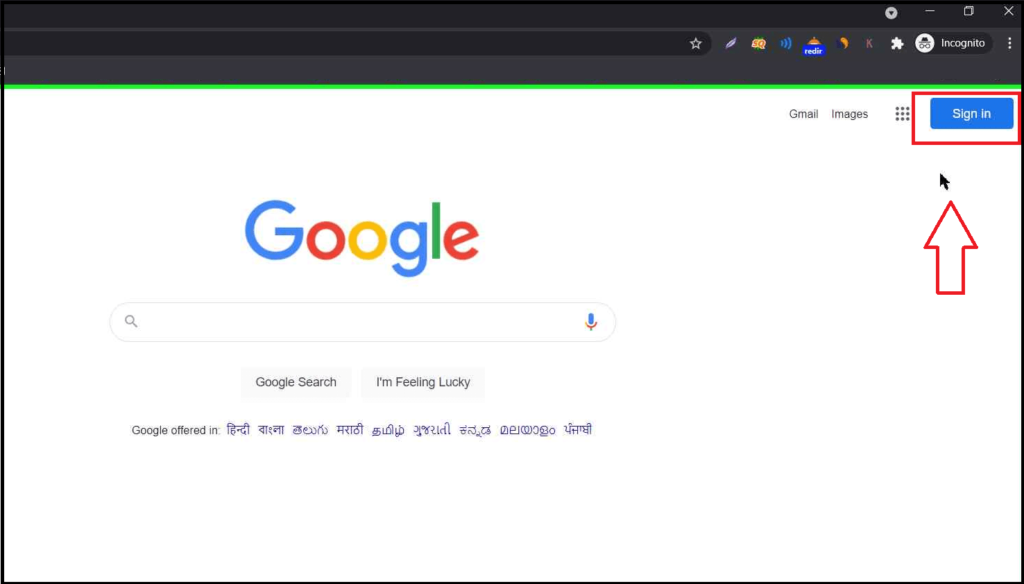
- Here you can log into your Gmail account. But, if you want to create a new Gmail account by mobile number, click on the Create Account link.
- Google will ask whether you want to create a new account for yourself or for your business. You can choose whichever you feel appropriate.
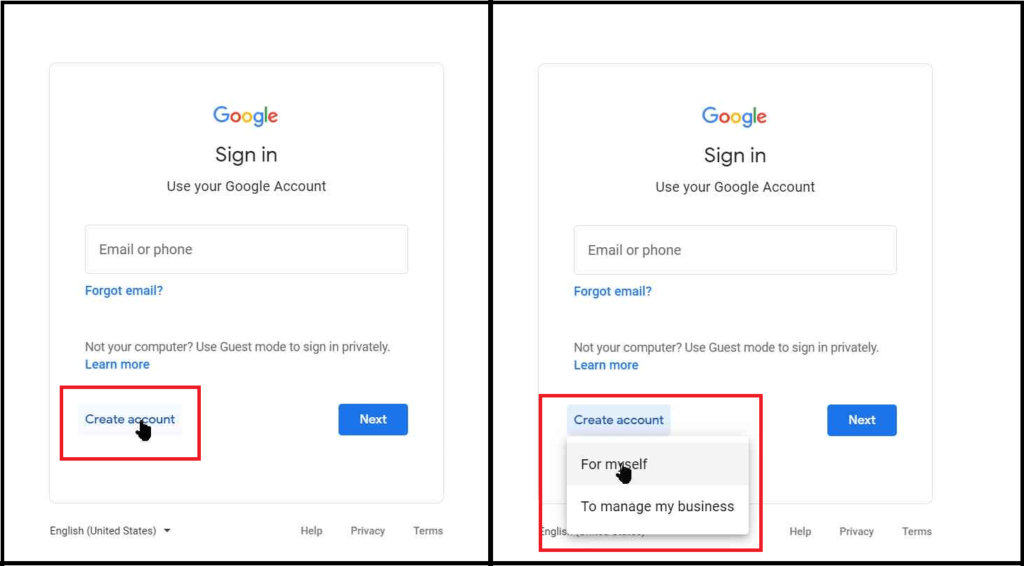
- Next, you have to enter your First Name, Last Name, required Email Address, and Password.
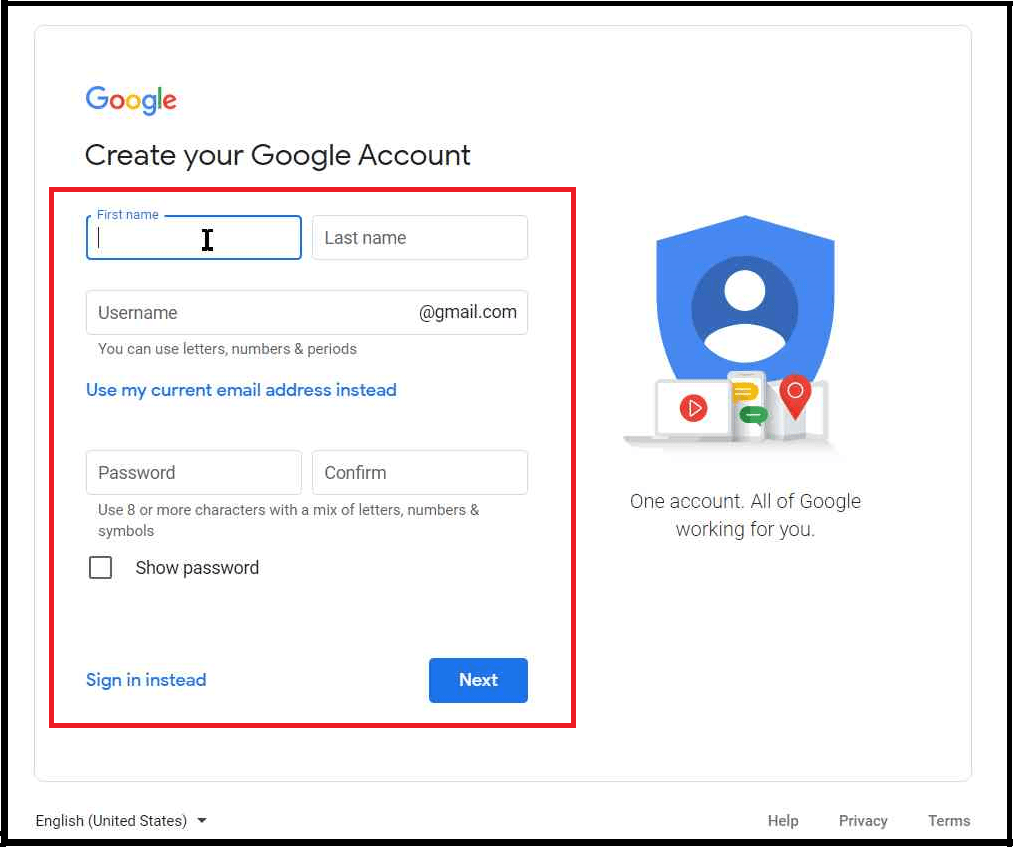
- Google will give you the entered Email Address (username) if it is available (not taken by others).
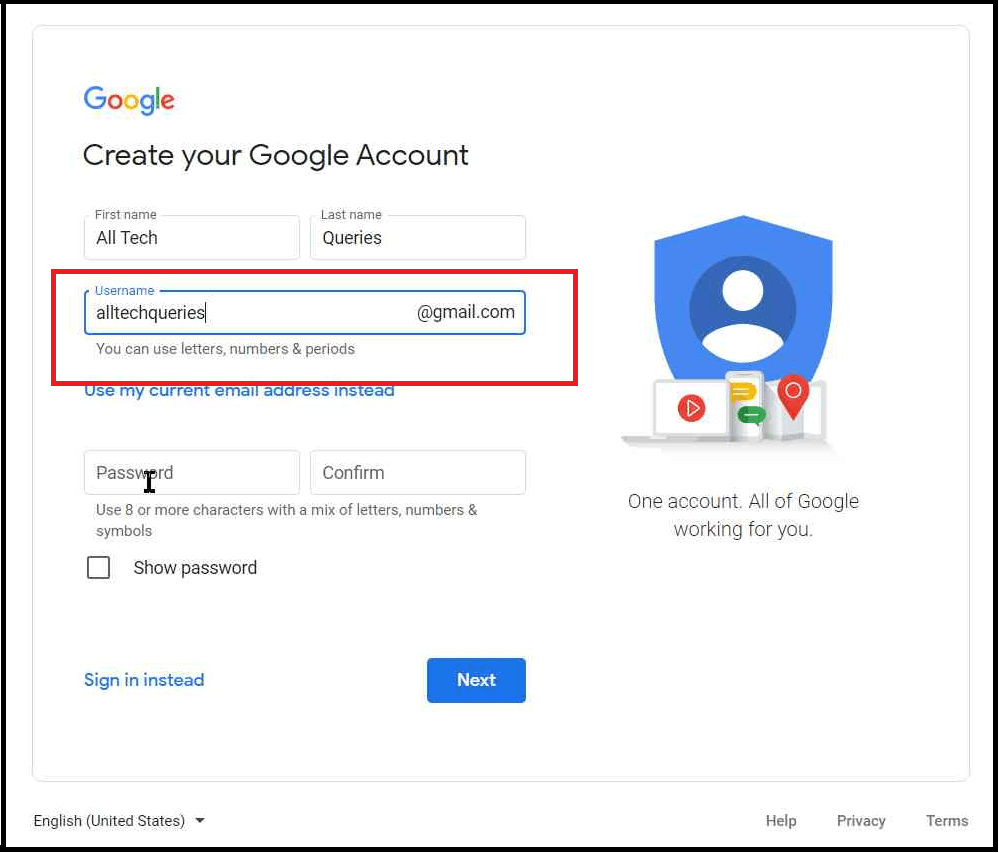
- If it is not available, google alerts you and suggests different usernames. (as in below picture)
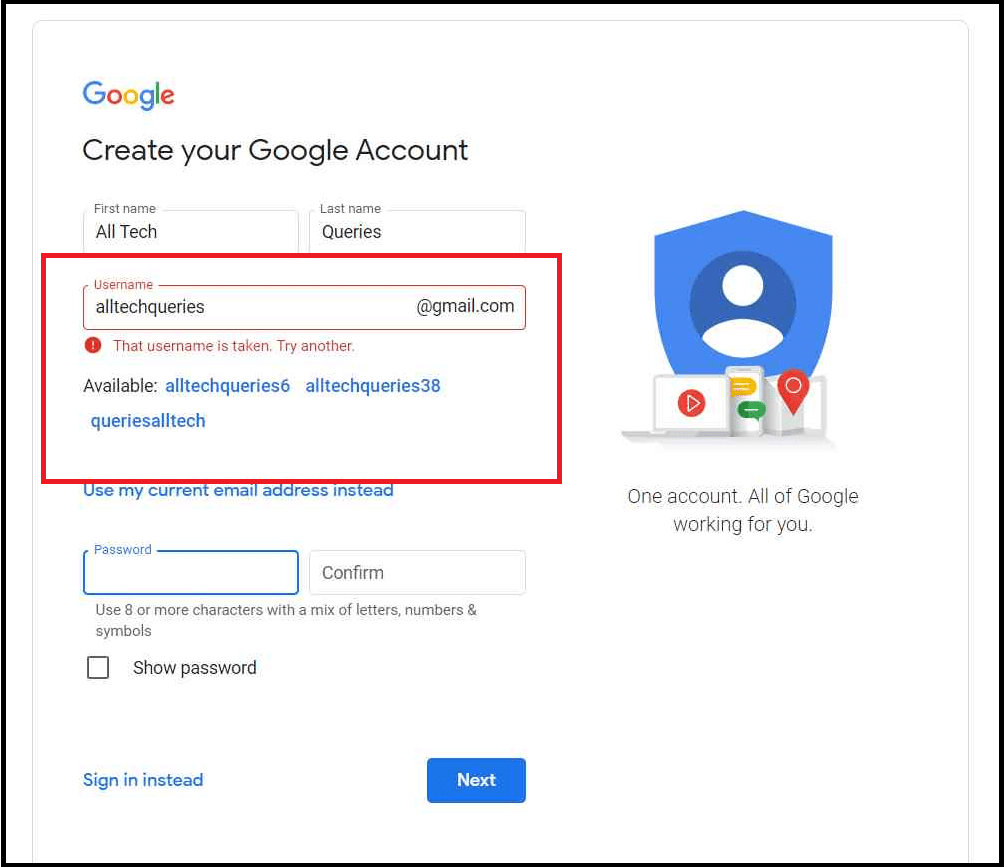
- Finally, enter the password twice and click on Next.
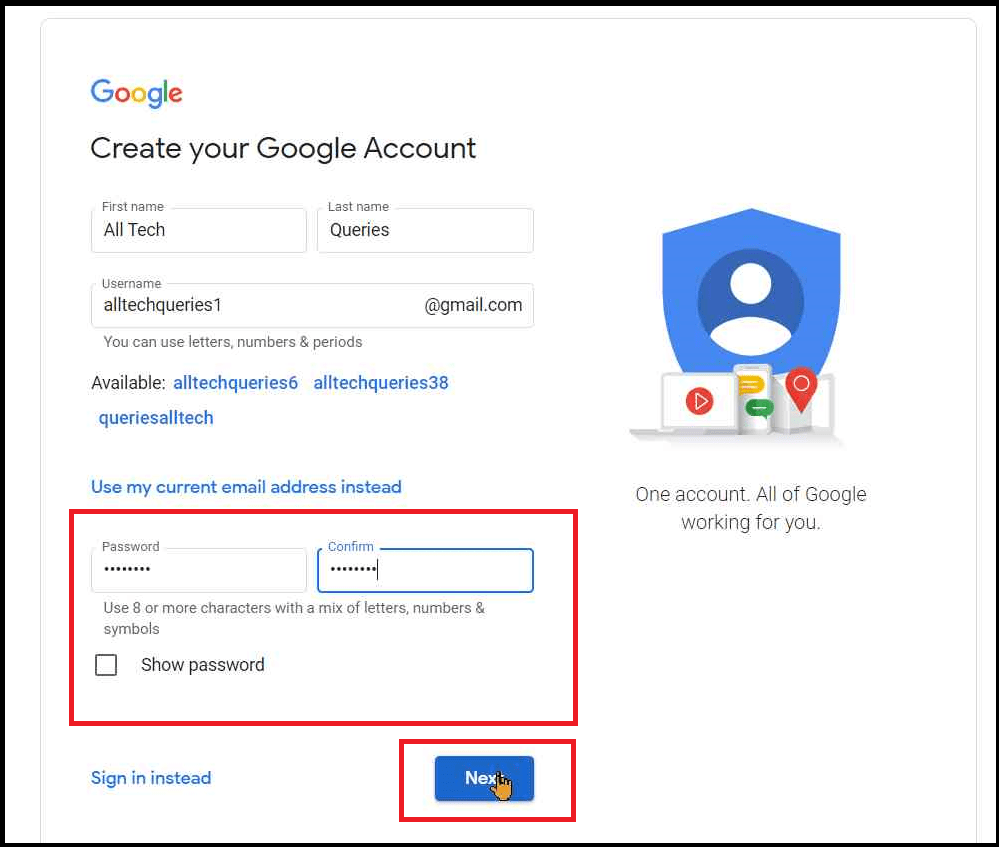
- On the next page, Google asks you to enter the phone number, recovery email, date of birth, and gender. Note that entering the phone number and recovery email address is optional. However, if you are creating multiple email accounts from the same PC, Google asks you to add your phone number (To prevent spam). Click on the next button to proceed to the final step of creating your Gmail account.
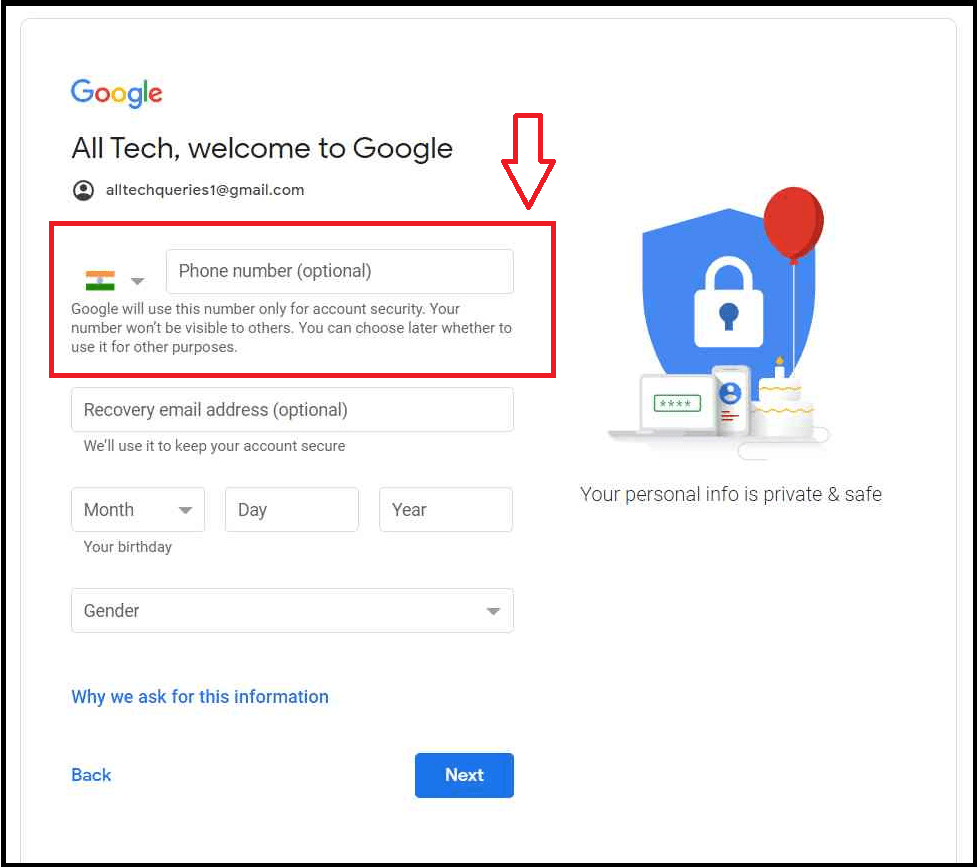
- Finally, you have to click on the I Agree button to accept Google’s Privacy Policy and create a new Gmail account.
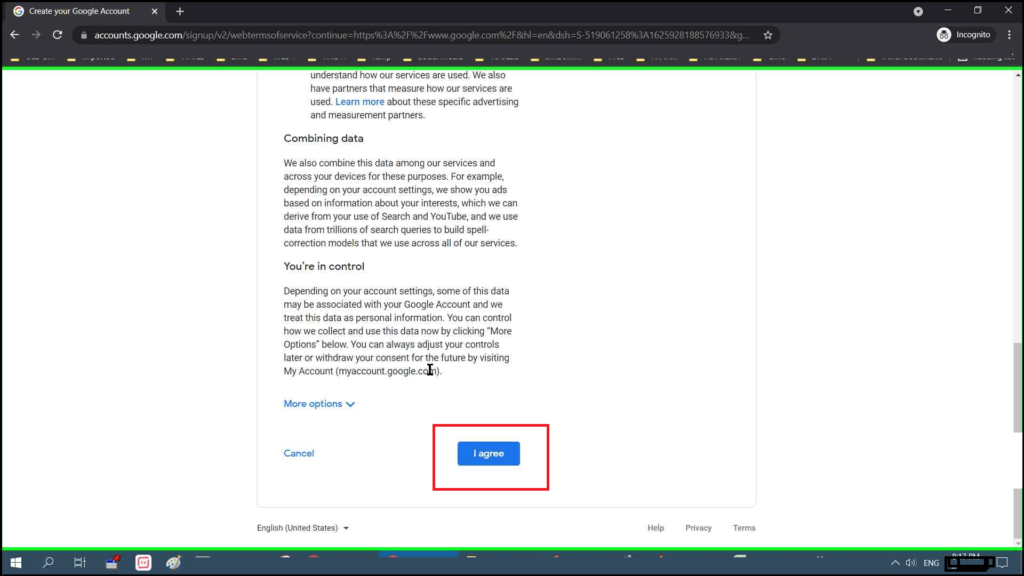
- Congratulations, your new Gmail account is created.
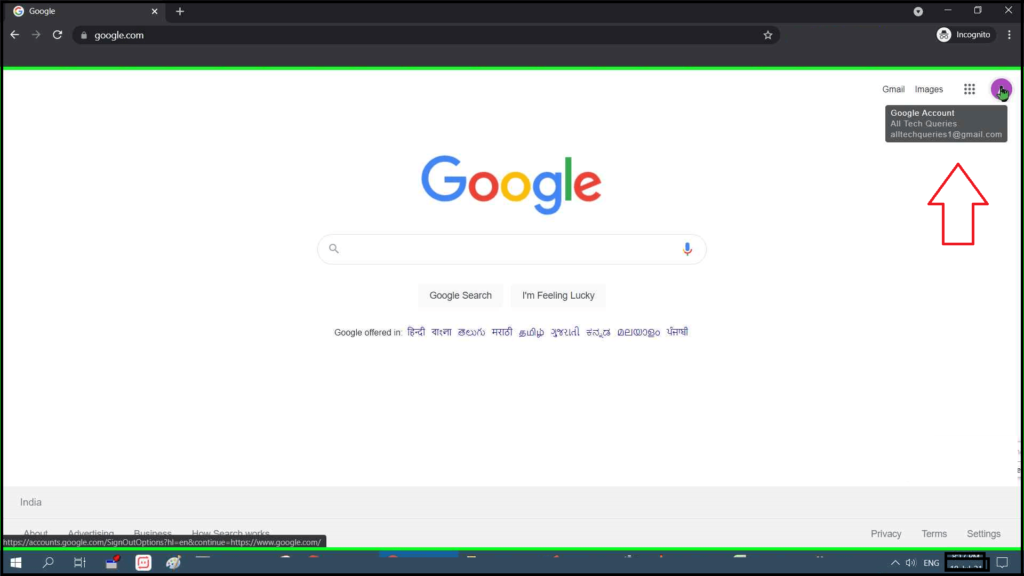
- You can click on your Google profile pic to make changes. Like changing the profile pic, adding two-step authentication, change security settings, and more.
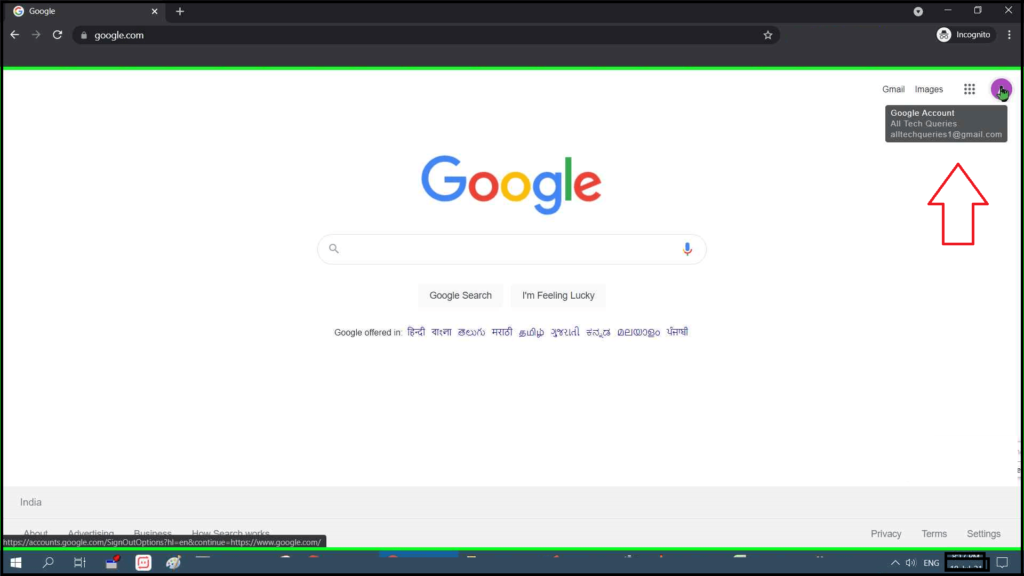
You may also like to read:
You can share this article with your friends so that they can learn How to Create a New Gmail Account by Mobile Number. Also, comment below if you are having any difficulty while creating a new Gmail account.