Last Updated on September 3, 2024 by Tech Queries Team
Are you in the market for new RAM but feeling overwhelmed by the choices? Don’t worry; you’re in the right place. This comprehensive RAM Buying Guide for 2025 will walk you through eight crucial factors to consider before purchasing RAM. RAM, or Random Access Memory, is an essential component of a computer. It temporarily holds data and instructions that the CPU needs to access quickly, playing a key role in your system’s performance.
Using the wrong type of RAM can significantly impact your computer’s performance due to compatibility issues. It’s crucial to select the correct RAM for your system. Whether you’re building a new PC, upgrading existing RAM, or replacing it, this guide will assist you in making the right choice for all these situations.
You can check our Table of Content to get an overview of what we will be discussing in this article. Also, check out What is the difference between ROM vs RAM Memory
Table of Contents
Purpose of Buying a RAM:
First, it’s important to understand the purpose behind your RAM purchase. There are various types of RAM available, each designed for different needs. Are you buying RAM for a new PC, replacing existing RAM, or simply adding extra memory? Keep your specific purpose in mind as we move forward.
8 things you need to consider before buying a RAM:
Our comprehensive RAM buying guide helps you understand everything you need to know before purchasing/upgrading memory for your computer.
1. Buying RAM for Laptop or Desktop?
First, it’s important to understand the purpose behind your RAM purchase. There are various types of RAM available, each designed for different needs. Are you buying RAM for a new PC, replacing existing RAM, or simply adding extra memory? Keep your specific purpose in mind as we move forward.
You cannot use Desktop RAM in a Laptop, and vice versa. Desktop and Laptop RAM differ in size and slightly in performance. The physical differences between them are noticeable, as shown in the image below. So, if you’re planning to buy RAM for your Desktop or upgrade your Laptop’s RAM, make sure you choose the correct RAM stick.


2. Choosing the Right Type of DDR:
As mentioned in our previous article on the Types of RAM, DDR SDRAM is the most commonly used type of RAM in modern computers. However, even DDR RAM comes in different generations:
- DDR1 (Launch Year: 2000)
- DDR2 (Launch Year: 2003)
- DDR3 (Launch Year: 2007)
- DDR4 (Launch Year: 2014)
- DDR5 (Launch Year: 2020)
It is obvious that the latest generation RAM is the better one. But, it is also the expensive one. Moreover, you need to make sure the RAM is compatible with your motherboard and CPU.
3. Motherboard and CPU Compatibility:
If you’re purchasing a new PC, it’s crucial to verify whether the CPU supports the latest generation of RAM. Most Intel and AMD CPUs currently available are compatible with DDR4 RAM. However, if you’re considering DDR5 RAM, you might want to wait for Intel’s 12th Generation CPUs or AMD’s 5000 series CPUs, which are designed to support this new RAM generation.
Additionally, you will need a compatible motherboard. DDR4 RAM cannot be inserted into a DDR3 RAM slot due to differences in design. The RAM stick has a specific notch at the bottom that aligns with the motherboard’s RAM slot. Therefore, it’s essential to purchase RAM that matches the specifications of both your CPU and motherboard. Refer to the image below to see the physical differences between DDR1, DDR2, DDR3, and DDR4 RAM sticks.

However, if you are replacing your existing RAM, you must stick to the same generation of RAM. For instance, if your current setup includes a DDR3 2 GB RAM with 1333 MHz, you can upgrade to a DDR3 8 GB RAM with 1600 MHz. However, you cannot replace it with DDR4 RAM.
And if you’re planning to add an additional RAM stick to your existing setup, it’s crucial to get the exact same RAM stick. We’ve covered more details on upgrading and replacing RAM later in this article.
DDR4 RAM will become outdated in a few years, so if you’re aiming to build a future-proof PC, opting for DDR5 would be wise. However, if you’re purchasing a PC right now, DDR4 is the better option, as DDR5-compatible CPUs aren’t widely available yet. Anything less than DDR4 isn’t worth the investment. On the other hand, if you’re replacing existing RAM, your options are more limited.
DDR5 RAM has started gaining traction in 2024, offering higher speeds, improved efficiency, and larger module capacities. It can reach speeds of up to 8400 MHz, compared to DDR4’s maximum of around 3200 MHz. With increasing software demands, DDR5 is becoming essential for future-proofing your system.
4. Clock Speed (Frequency):
The clock speed of RAM, measured in MHz (Megahertz), indicates how quickly the RAM can transfer data. While a higher clock speed can lead to improved performance, the difference is usually minimal in everyday tasks.
- For example, if you search for DDR4 4 GB RAM, you’ll notice various versions labeled with numbers like 2400 MHz or 3100 MHz. These numbers represent the clock speed of the RAM, with higher speeds indicating faster data transfers—but also at a higher cost.
- DDR1 had a maximum speed of 400 MHz.
- In comparison, DDR2 started at 533 MHz on the lower end, and DDR3 ranged from 1066 to 1600 MHz.
- The current generation of DDR4 RAM offers several speed options, such as 2400, 2666, 3000, 3200, 3600, and 3733 MHz.
- Looking ahead, the next-gen DDR5 RAM will start with a base speed of 3200 MHz.
However, it’s crucial to check your motherboard specifications before purchasing RAM. For instance, some motherboards support only up to 2666 MHz DDR4 RAM. In such cases, buying a 3600 MHz DDR4 RAM won’t provide any performance boost, as the motherboard will cap the data transfer speed at 2666 MHz.
Gamers can watch this video that compares three different variants of DDR4 RAM to help make an informed decision.
5. Memory Size:
RAM comes in various sizes, including 1 GB, 2 GB, 4 GB, 8 GB, 16 GB, 32 GB, and 64 GB. The amount of memory you need depends on how you plan to use your computer.
For gamers, a minimum of 8 GB of RAM is recommended to achieve smooth performance at over 30 FPS, with many modern games requiring at least 16 GB. If you use your PC primarily for office work, 4 GB of RAM should be sufficient. However, content creators and graphic designers often need between 16 GB and 32 GB of RAM to handle demanding tasks efficiently.
Today, even for basic activities like web browsing and watching movies, having at least 4 GB of RAM is advisable. As applications continue to evolve and become more resource-intensive, having adequate RAM ensures smoother performance and better overall user experience.
For instance, Google Chrome can use up to 3 GB of RAM when multiple tabs are open. Similarly, media players may consume substantial RAM when playing HD or Full HD videos. Thus, having at least 4 GB of RAM is essential for modern computers to handle these demands efficiently.
As of 2025, 32GB of RAM is becoming the new standard for power users, especially for those engaged in gaming, video editing, or running virtual machines. While 16GB is still sufficient for general use, more demanding applications are pushing the need for higher capacities.
Check out How Much RAM Can My Computer Take, in this detailed article.
6. Single, Dual, or Quad Channel:
If you need 16 GB of RAM, you might wonder whether to buy a single 16 GB stick, two 8 GB sticks, or four 4 GB sticks. This decision often confuses users. To make the best choice, you need to understand how multi-channel memory works.
When you use a single 16 GB RAM stick, data transfers through just one channel. However, using two 8 GB RAM sticks allows data to transfer through two channels simultaneously, which can be faster and improve performance.
A Real-Life Example:
Imagine you have a 10-liter water bottle and you’re pouring water into a bucket. This represents single-channel memory, where data flows through one channel at a time. Now, if you use two 5-liter bottles and pour water into the bucket simultaneously, the bucket fills up faster. This illustrates dual-channel memory, where data flows through two channels at once, enhancing performance.
Therefore, most experts recommend opting for a dual-channel or quad-channel setup to boost performance. However, there are some considerations to keep in mind:
- Motherboard Slots: Your motherboard must have the necessary number of slots. Some motherboards come with only two RAM slots, making a quad-channel setup impossible.
- Compatibility: For optimal performance in a multi-channel setup, all RAM sticks should match in type, brand, frequency, and capacity. We advise against mixing different sizes, such as 2 GB with 4 GB or 4 GB with 8 GB.
- Cost: Purchasing multiple RAM sticks can be more expensive than buying a single stick of the same total capacity.
I faced a similar situation in the past. With only two RAM slots on my motherboard and a budget limiting me to 8 GB of RAM, I opted for a single 8 GB stick. My plan was to add another 8 GB stick later to reach a total of 16 GB.
If I had chosen a two-4 GB RAM setup, I wouldn’t have been able to extend the RAM in the future. While multi-channel configurations offer better performance, your decision should be based on your current setup and future needs.
Feel free to comment if you need any help with buying RAM. We’re here to assist you!
Here’s a video that demonstrates the difference between single-channel and dual-channel RAM setups.
7. Latency:
There’s one more factor to consider before purchasing RAM. While it might not be as crucial as the other aspects we’ve discussed, it’s important to cover all the bases when it comes to RAM.
When choosing RAM, you also need to consider factors like latency.
When the CPU needs data, it first checks the Cache Memory. If the data isn’t found there, the CPU then requests it from the RAM. Once the CPU sends a command to the RAM, the RAM begins retrieving the requested data.
Don’t confuse RAM Frequency with Latency. Frequency measures how quickly the RAM can send and receive data, while Latency indicates how long it takes for the RAM to fetch the data once a request is made.
Lower Latency indicates faster performance. RAM Latency is measured in nanoseconds and is denoted as CL (CAS Latency) on RAM specifications, such as CL 9, CL 15, or CL 16.
It’s important to note that lower frequency RAM often has lower Latency. For instance, a DDR3 RAM at 1333 MHz might have a CL of 9, while a DDR4 RAM at 3100 MHz could have a CL of 15. However, this doesn’t mean you should automatically choose DDR3 RAM. When comparing RAM, consider all specifications; if everything else is equal, then opting for the RAM with lower Latency can be beneficial.
For example, if you encounter two RAM sticks:
- 8 GB DDR4 3100 MHz with CL 15
- 8 GB DDR4 3100 MHz with CL 16
You should choose the first one with CL 15 because it has lower Latency, which generally means better performance.cy.
8. Choosing the RAM Manufacturing Brand:
There are many brands that manufacture RAM, making it challenging to choose the right one. While local companies offer cheaper options, opting for a branded RAM can provide several benefits:
- Slightly Better Performance: Branded RAM often has more consistent performance and reliability.
- Durability: Branded RAM is generally built to last longer.
- Future Upgrades: It’s easier to find compatible branded RAM sticks if you decide to upgrade your RAM setup later.
However, the choice of RAM brand from the list below generally doesn’t make a huge difference in performance:
Here are the Top 10 RAM manufacturing companies around the world:
However, the choice of RAM brand from the list below generally doesn’t make a huge difference in performance:
Here are the Top 10 RAM manufacturing companies around the world:
- Corsair
- G.Skill
- Kingston Hyper X
- Patriot
- ADATA
- Transcend
- Samsung
- Crucial
- Micron
- TeamGroup
9. Additional: Normal RAM or RGB?
You’ll also need to decide between regular RAM and RGB RAM. RGB RAM, often referred to as gaming RAM, features stylish cases with customizable lighting in red, green, and blue (RGB) colors.
There are many rumors about RGB RAM, with some users believing that different colors indicate different functionalities, such as blue color signifying cooling. However, these claims are false. The lighting on RGB RAM sticks does not affect performance in any way; it’s purely for aesthetic purposes and will enhance the look of your CPU if you have a transparent case.
RGB RAM Pros:
- Looks Awesome: Adds a visually appealing and customizable element to your setup.
RGB RAM Cons:
- Expensive: Typically costs more than standard RAM.
- Requires More Power: Consumes additional power due to lighting features.
- Slight Performance Decrease: May slightly reduce performance compared to non-RGB RAM.
For a budget PC build, it’s advisable to skip RGB RAM to save costs and avoid potential power consumption issues..
10. Additional: Which Slots to Use?
Motherboards generally come with 2, 4, 8, or 16 RAM slots. This raises the question of which slots to use for single or multiple RAM sticks.
Here is a complete guide on Which RAM Slots to Use on the Motherboard for better performance.
Check out the images below to see how motherboards with 4 or 8 RAM slots often feature color-coded slots.



To make the most of this RAM buying guide, take note of the detailed comparisons and recommendations for different RAM types and speeds to find the best fit for your usage
Upgrading RAM Guide (Adding Additional RAM to the existing one):
Here is an additional RAM Buying Guide for users who just want to upgrade their RAM.
1. Check RAM Usage:
Before upgrading your RAM, ensure it’s necessary for your needs. Here’s how to determine if you should upgrade:
1.1 Assess Your Current RAM Usage:
- Open all the applications you typically use, such as Chrome, a media player, and any documents.
- Access the Task Manager by pressing
Ctrl+Alt+Deleteand selecting Task Manager, or by right-clicking the taskbar and choosing Task Manager. - Navigate to the Performance tab.
1.2 Evaluate RAM Usage:
- Check the Memory section to see how much RAM is currently in use and how much is available.
- Observe if your RAM usage is consistently near or at maximum capacity when running your usual applications.
1.3 Determine Need for Upgrade:
- If your RAM usage frequently reaches 80-90% or higher, an upgrade could enhance performance.
- If your current RAM is ample and usage is well within limits, upgrading may not be necessary.
This approach ensures you’re making a well-informed decision and not spending on an upgrade that isn’t needed.
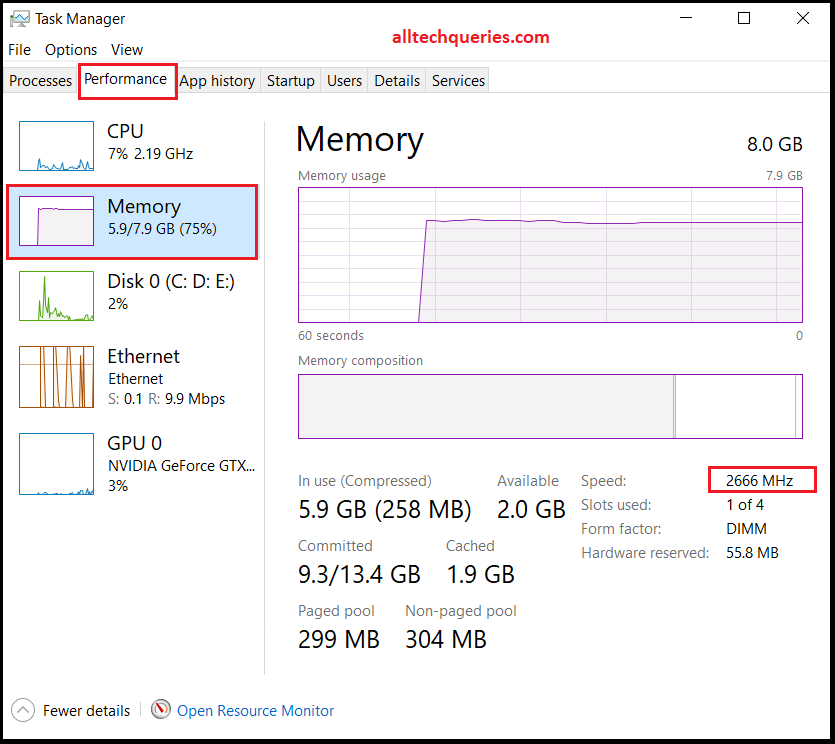
As you can see in the picture above, my RAM usage is 5.9 GB out of 7.9 (8GB). It also shows the percentage of RAM being used. Therefore, the RAM Memory I have is sufficient for me. If you are having anything less than 90%, then the current RAM is sufficient for you. In case your RAM usage is more than 90%, you shall add more RAM to your machine.
- Additionally, you can check the Processor tab in the Task Manager for further insights into your system’s performance.
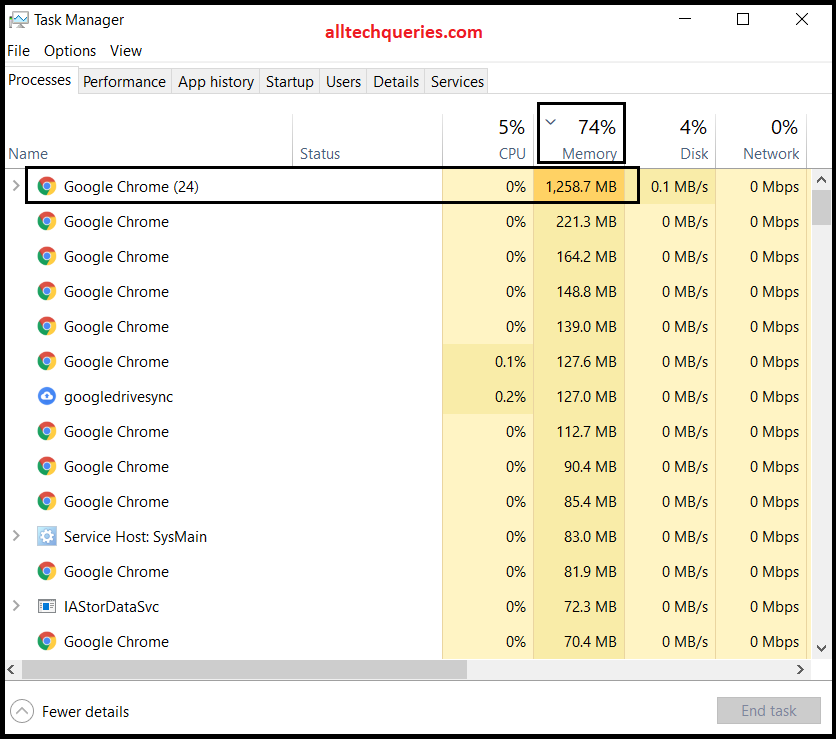
2. Hardware Compatibility:
When upgrading your RAM, the first step is to check if your motherboard has available RAM slots. Motherboards typically have 2, 4, or 8 slots, so you need to see how many are free. For instance, if your PC originally came with 2 slots filled with 2 GB RAM sticks, you may not be able to add more RAM without replacing the existing ones.
It’s crucial to match the new RAM with the existing one. If you have a HyperX 4 GB DDR4 2600 MHz RAM, you should add a RAM stick of the same type. Mixing different RAM types can lead to system instability or poor performance.
Ensure that the new RAM matches the following specifications:
- Brand: Ideally, use the same brand as your existing RAM.
- Memory Capacity: Ensure the new RAM has the same amount of memory.
- DDR Type: The new RAM should match the DDR type (e.g., DDR4).
- Clock Speed: The clock speed of the new RAM should be the same as the existing RAM.
Even if one of these specifications doesn’t match, your computer may experience issues such as crashing or hanging. While your PC might still run with mixed RAM sticks, you won’t achieve optimal performance, and problems may develop over time.
Replacing the existing RAM:
If you have low-memory RAM sticks and no available slots for an upgrade, replacing the RAM is your only option. For instance, you can swap out a 2GB RAM stick for a 4GB or 8GB stick, or you could opt for a stick with the same capacity but higher clock speed. Alternatively, you might choose different brands or even RGB RAM for aesthetic purposes.
However, there are two important considerations before replacing your RAM:
- Same DDR Type: Ensure that the new RAM matches the DDR type of your existing RAM. For example, DDR4 RAM cannot be inserted into a DDR3 slot. Compatibility with your motherboard’s DDR version is crucial.
- Motherboard Limits: Check your motherboard’s specifications to determine its memory capacity and speed limits. Most modern motherboards support up to 64GB of RAM, but older models may have lower limits. Additionally, verify the maximum supported clock speed to ensure the new RAM is compatible with your motherboard’s performance capabilities.
Is Adding 8 + 4 GB RAM Good?
A common question is whether adding an 8GB RAM stick alongside a 4GB RAM stick is a good idea. The short answer is no. While the system will recognize a total of 12GB of RAM, it doesn’t work efficiently that way. The CPU will not utilize both RAM sticks optimally; instead, it may only use one at a time or experience reduced performance.
Additionally, this setup does not take full advantage of dual-channel configuration. For the best performance, it is crucial to use RAM sticks with identical specifications, including memory size, speed, DDR type, and brand. Matching these specs ensures your system can operate in dual-channel mode, providing the best performance and stability
Conclusion:
This 2025 RAM Buying Guide should help you select the right RAM for your needs. To summarize:
- Check Hardware Compatibility: Ensure your CPU and motherboard specifications support the type of RAM you plan to buy. Verify that your motherboard can accommodate the RAM in terms of type and maximum capacity.
- Determine Memory and Speed Requirements: Decide on the amount of RAM and its speed based on your usage needs, whether it’s for general tasks, gaming, or professional applications.
- Choose RAM Configuration: Decide between a single RAM stick, dual-channel, or quad-channel setup based on your motherboard’s available slots and your performance needs. Matching RAM sticks in dual or quad-channel setups will provide better performance.
- Select a Brand: Choose a reputable brand for reliability and better long-term performance.
You can then purchase the RAM from retail stores or online. If this guide has helped you choose the right RAM, please share it with your friends. If you still have questions or need further assistance, don’t hesitate to leave a comment below. We’re here to help!

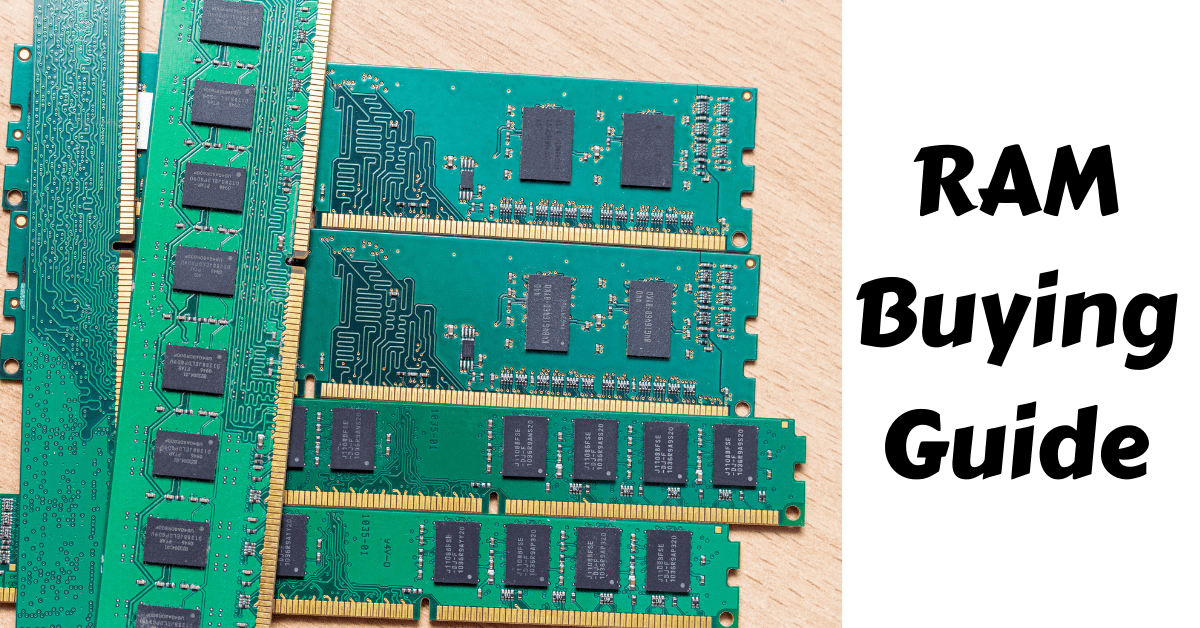
1 thought on “Ultimate RAM Buying Guide for 2025: 8 Key Factors you need to Consider”